How to Edit Users from a Group
- In User Management, click the Groups icon in the left menu.
- Select the group containing the user you want to edit from the list in the left pane. The list of group members will appear on the right.
- Select the checkbox next to the user's name and Click Edit in the top menu.
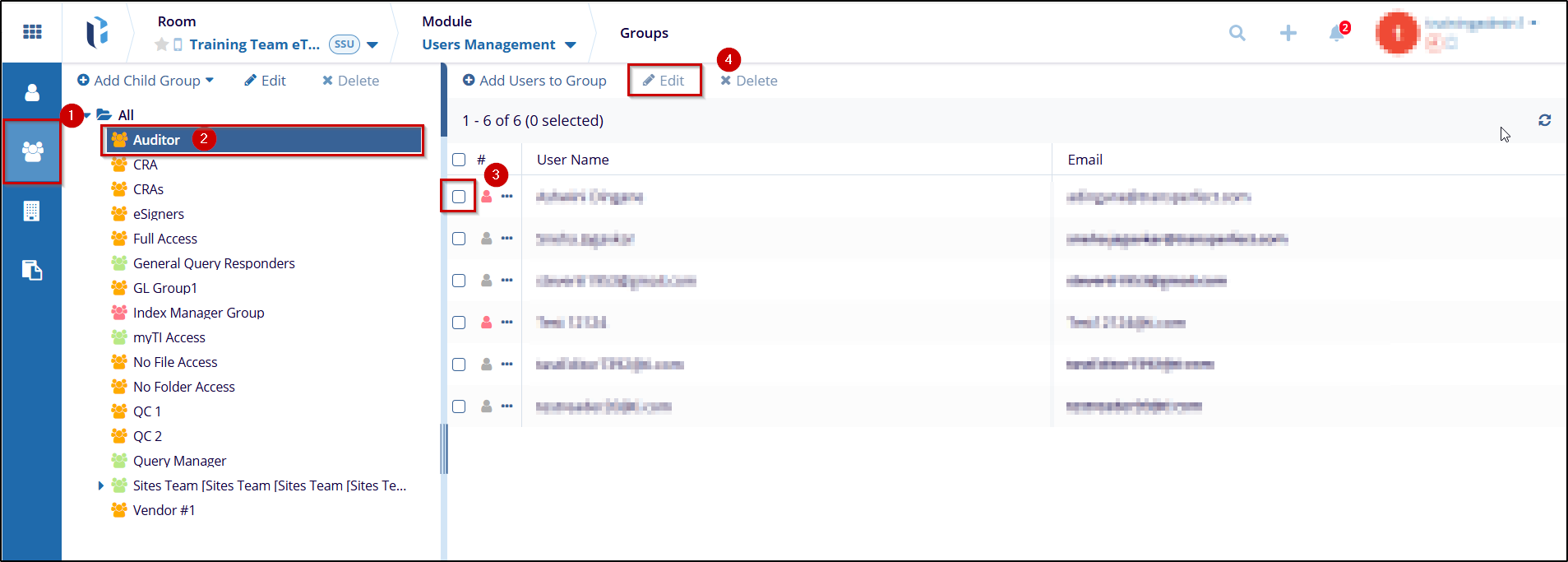
- The User details window will open, allowing you to modify the user's information.
Follow the on-screen instructions to edit the user details as needed.
.png)
- Click Save to apply the changes. For further changes move to the Group section.
- In the Groups tab, you can manage the groups a user belongs to. You have the option
to:
- Add the user to an existing group by selecting the desired group(s) and clicking Add to Existing Group.
- Remove the user from selected groups by marking the checkbox next to the group and clicking Remove from Groups.
.png)
- Once you've made the desired changes, click Save to confirm. If further modifications are needed, such as How to Assign a User to Sites, you can navigate to the Sites tab.
- Click on the Add to Sites button to add site to the user.
.png)
- In the Add to Site window, you can assign the user to multiple sites:
- Use the Search bar to find specific sites if needed.
- Select the checkboxes next to the sites you want to add the user to. You can select multiple sites, and the count of selected sites will be displayed.
- Once you've made your selections, click Add to [Number] Site(s) to confirm.
.png)
- To make more modifications move to the next section Activity Logs
- To filter and view specific user activity logs, follow these steps:
- Click on the Select particular activity types to display a dropdown to see a list of activity types. Choose the relevant activity types you wish to view.
- Select the date range by clicking on the date fields.
- Click Apply to display the filtered activities.
- Review the displayed activities, and if you wish to save any changes or selections, click
Save.
.png)


 Linkedin
Linkedin
 X
X

