Activities
The Activities dashlet displays a high-level summary of activities grouped by status for study, country, and site level activities. Users can apply filters to view activities by type and other criteria. Each chart provides a visual breakdown, and clicking a segment opens a detailed grid view for deeper analysis. Refer to the sequence in the screenshot below to understand the characteristics of the Activities dashlet.
- Apply the Group by and Filter By criteria by selecting from the available dropdown options and the charts will be populated with data accordingly. Additionally, apply the Status, Type/Subtype, and Owner filters to customize the charts.
- Apply the date range filters by specifying a range of dates (From and To) and choosing a predefined viewing period for displaying data within that timeframe. Turn on the Select Data toggle to add the date range.
- Click on the Pie Chart, Bar Chart, or Histogram icons to choose between different types of
charts for data visualization.
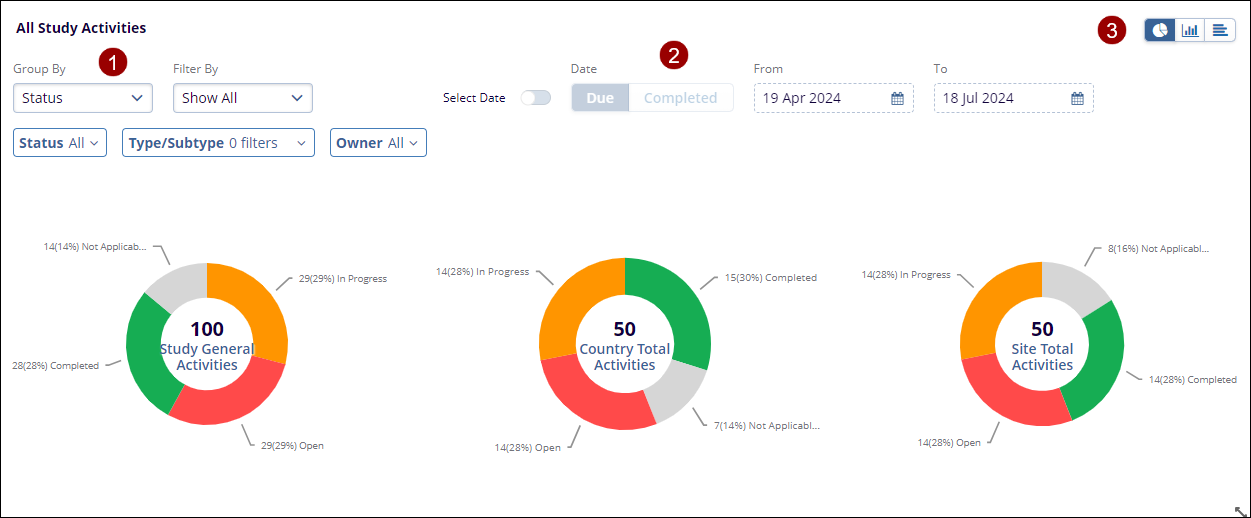
- Click on an individual chart and it displays the Activity details in a tabular
format.
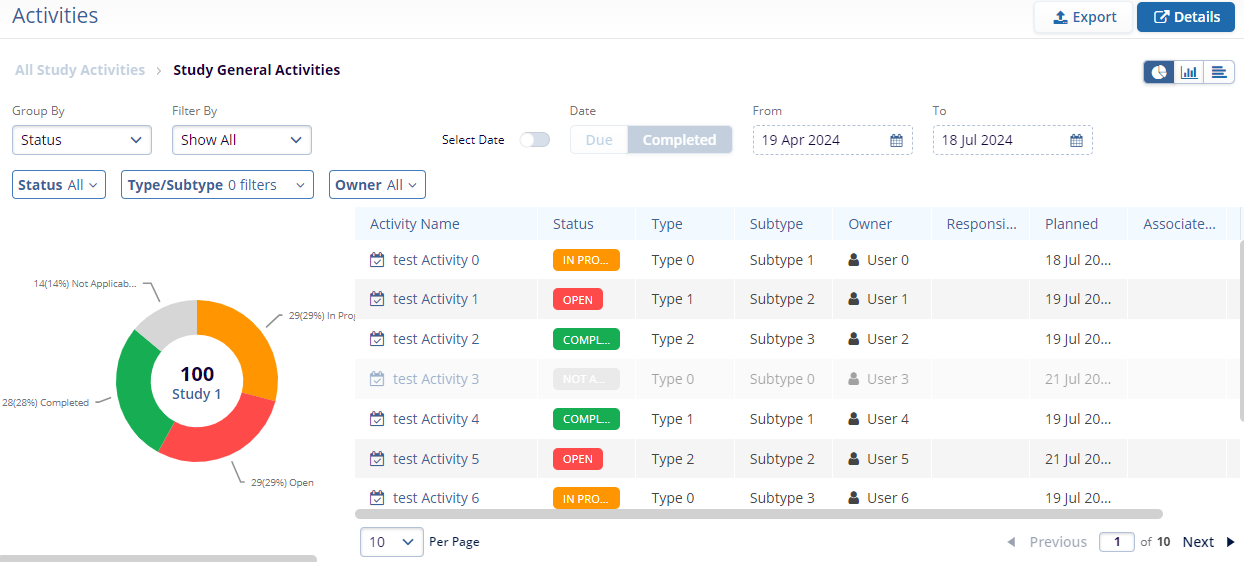
Note:
- The Export functionality is similar across all the dashboards. Refer to any one of the sections where Export functionality is detailed.
- The functionality to switch to Details view (by selecting Details) is standard across all dashboards.
Didn’t find what you need?
Our dedicated Project Management and Client Services team will be available to meet your needs
24 hours a day, 7 days a week.
Toll Free:
(888) 391-5111
help@trialinteractive.com
© 2025 Trial Interactive. All Rights Reserved


 Linkedin
Linkedin
 X
X

