General
The General Settings section allows Admin users to define links, breadcrumb performance, and the display of mock data.
Links
To configure the links, follow the steps below.
- Select the General tab from the settings menu and click on the Edit
button from the top menu bar.
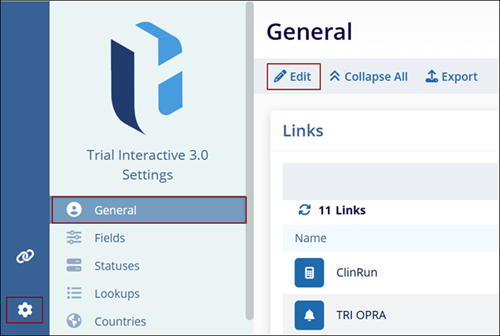
- Click on the +Create button within the Links section.
- On the Create Link from, select an icon from the dropdown list, specify the link
name, add the URL and click on the Create button.
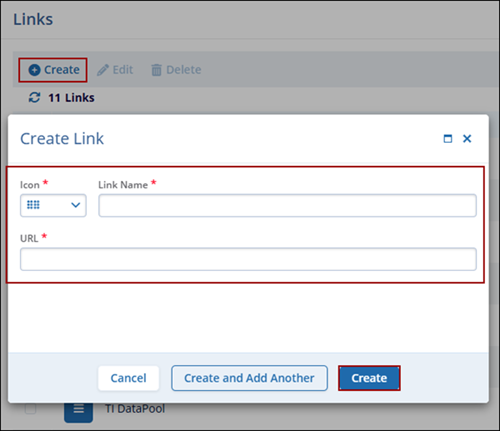
- To edit a link, select a link and click on the Edit button from the top menu bar.
- On the Edit Link popup, make the required changes and click on the Edit
button.

- To delete a link, select a link and click on the Delete button from the top menu bar.
- On the confirmation popup, click on the Delete button.
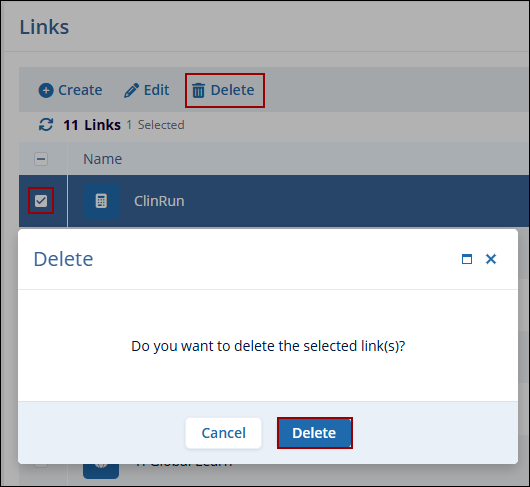
Breadcrumbs
To configure the breadcrumbs, go to the Breadcrumbs section under General Settings, select or clear the desired checkboxes to adjust breadcrumb visibility, and then click the ‘Save’ button.
- Show Sponsor in Breadcrumbs
- Show Program in Breadcrumbs
- Show Product in Breadcrumbs
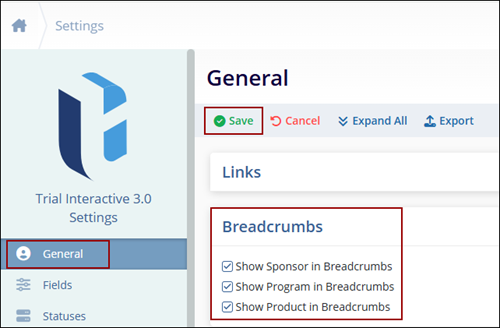
Mock Data To configure the Mock Data setting, enable or disable the Use mock data for dashboards toggle switch and click on the Save button.
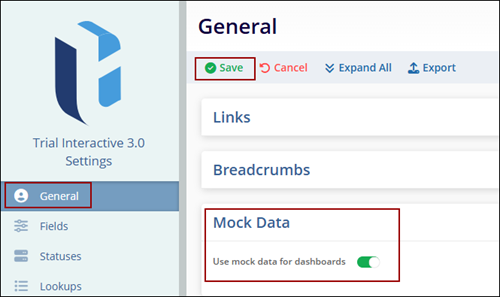
Export
To export the General Settings data, follow the steps below
- Click on the Export button from the top menu bar.
- Click on the Export button on the Export popup to download a XLSX file with the General setting details.
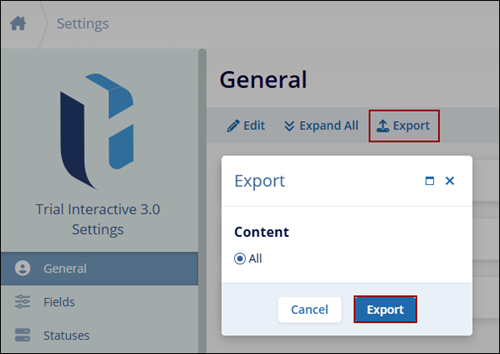
Didn’t find what you need?
Our dedicated Project Management and Client Services team will be available to meet your needs
24 hours a day, 7 days a week.
© 2025 Trial Interactive. All Rights Reserved


 Linkedin
Linkedin
 X
X

