Requesting Clarification
- From the Incident tab, select the View by drop-down.
- Click on My Assignments view from the list view, select the Incident that needs clarification.
- The Metadata panel will display.
- On the metadata panel, click the Clarification
button.
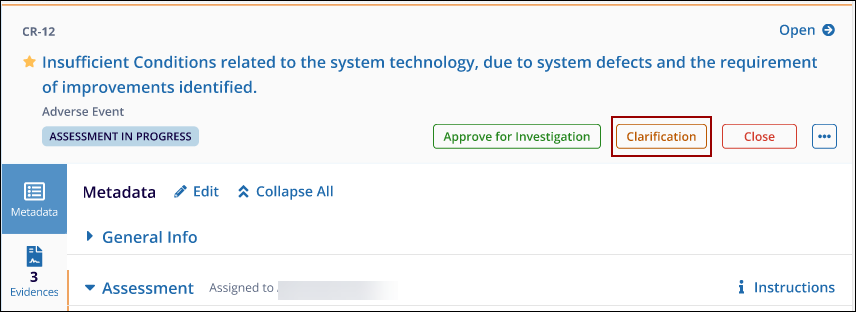
- The Request Clarification pop-up window appears.
- Enter the required information:
- Recipients: Select one or multiple recipients.
- Subject: Provide a concise subject line.
- Message: Type a detailed message describing what clarification is needed.
- Click Request
and
Create Query.
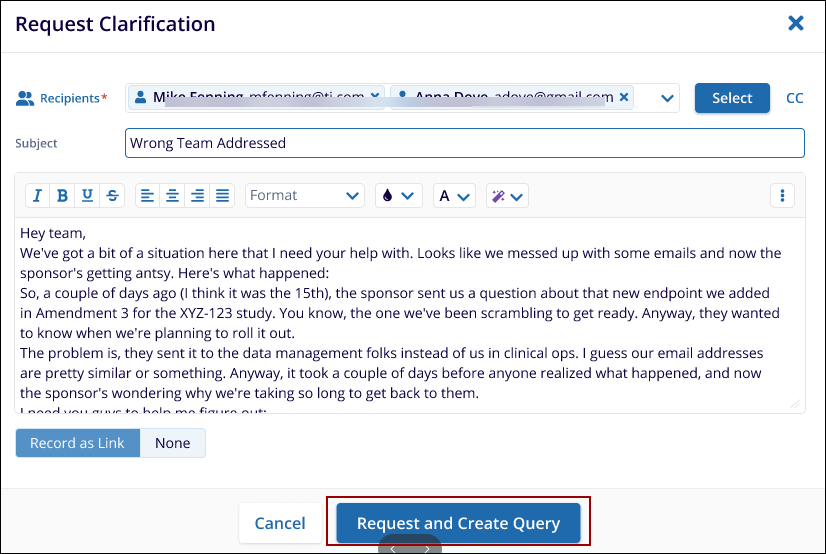
- After sending the clarification, the Incident status changes to
Assessment Clarification. Please note that the
user can still edit the incident if necessary.
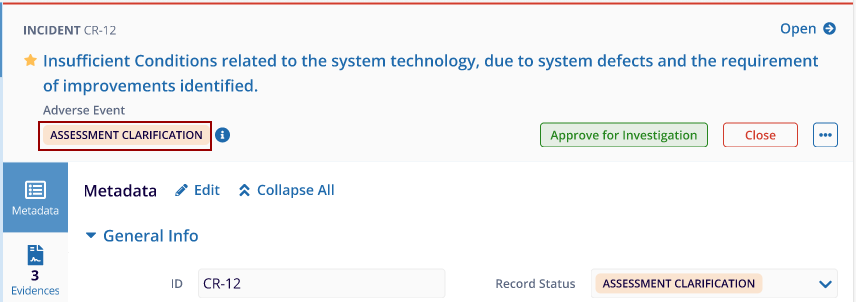
Note: In this example, the Process Owner will raise a query seeking clarification on the incident, and the Originator will provide a response to that query.
Originator’s Response
- The Originator receives an email notification prompting them to address the clarification request.
- The Originator:
- Reviews the query.
- Updates the missing information or evidence as needed.
- Clicks Respond in the query window.
- After the Originator responds, the Supervisor will receive an email notification about the response. Completing the Clarification process
- The Supervisor reviews the updated Incident metadata and the response.
- After verification, the Incident moves back to Assessment in Progress status.
- To continue, the Supervisor clicks Approve for Investigation.
- The Approve for Investigation window appears. Supervisor can provide comments (feedback is optional but recommended).
- Review or update the Investigation Stage assignees if needed.
- Click Submit to approve the incident for investigation.
- The Incident progresses to the Investigation Pending
stage.
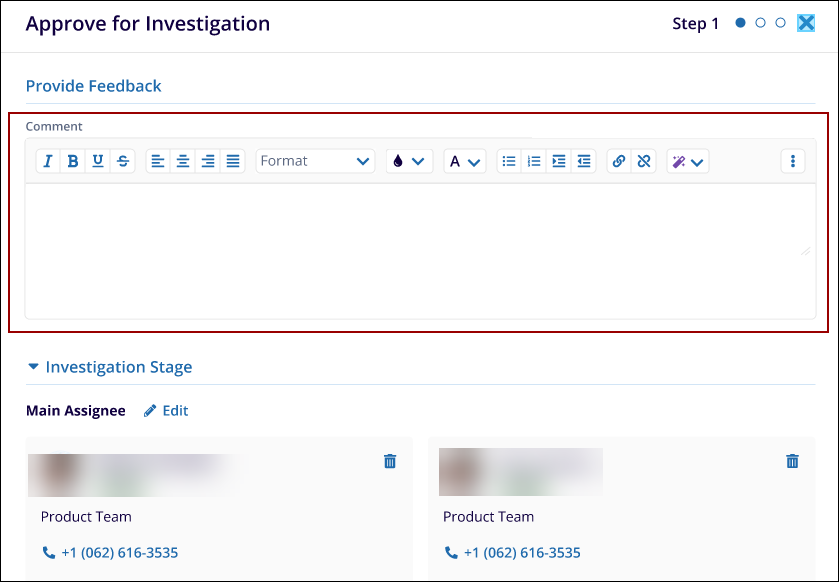
Note: If the Originator does not provide sufficient clarification, the Supervisor has the option to Cancel the incident.
Didn’t find what you need?
Our dedicated Project Management and Client Services team will be available to meet your needs
24 hours a day, 7 days a week.
Toll Free:
(888) 391-5111
help@trialinteractive.com
© 2025 Trial Interactive. All Rights Reserved


 Linkedin
Linkedin
 X
X

