Add a Document from Content Library
To add a document from the Content Library, follow the steps below.
- Expand the Course Section or Course topic tile.
- Click on +Add Activity > Add a Document from Content Library.
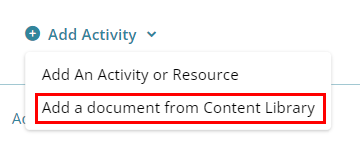
- Select the required document by clicking on the Select Document dropdown. All
documents/files added to the Training Library appear in the dropdown.
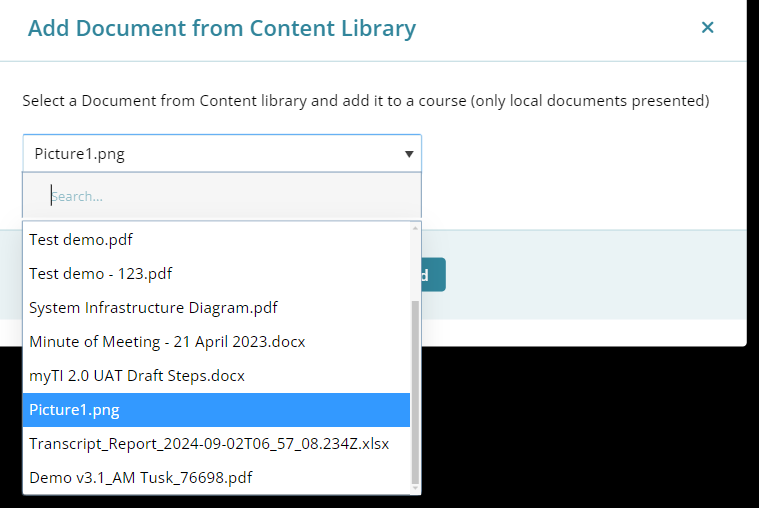
- Click on the Add button once the document is selected.
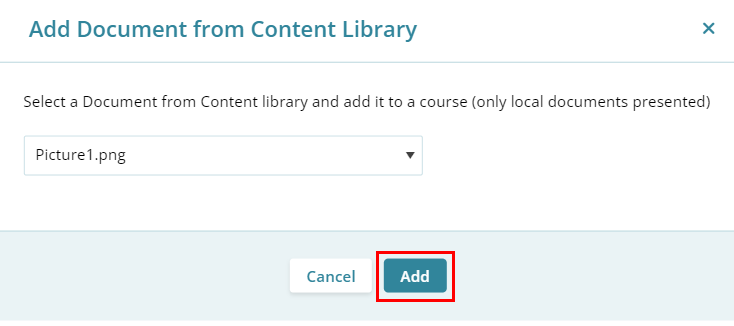
Didn’t find what you need?
Our dedicated Project Management and Client Services team will be available to meet your needs
24 hours a day, 7 days a week.
Toll Free:
(888) 391-5111
help@trialinteractive.com
© 2025 Trial Interactive. All Rights Reserved


 Linkedin
Linkedin
 X
X

