Edit Course Topic
To edit a course subsection/topic, follow the steps below.
- Navigate to the courses subsection or topic and click on the ellipsis (three vertical
dots) icon.
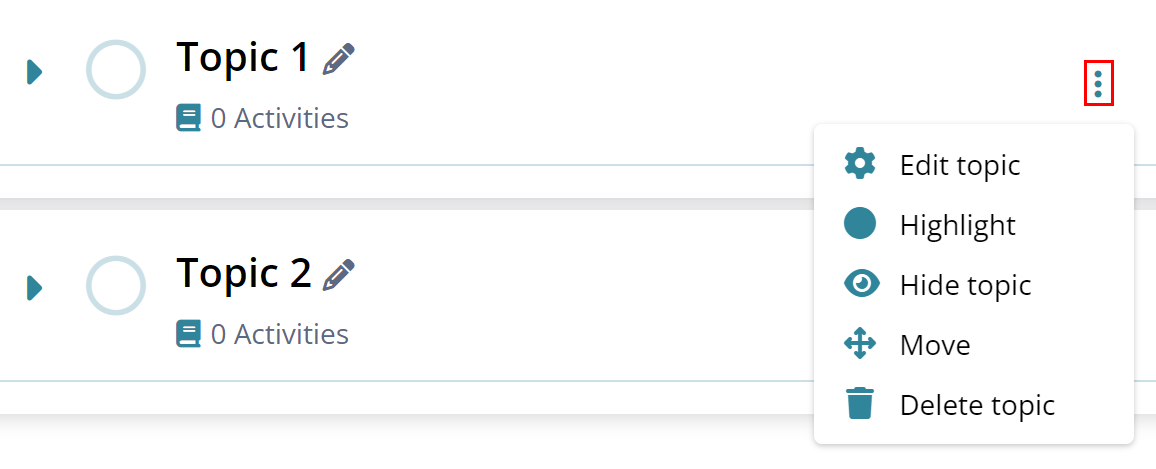
- Click on the Edit topic option and edit the
General and Restrict access settings by following the standard
process detailed in the Edit Course
Section.
Figure: Edit General and Restrict Access settings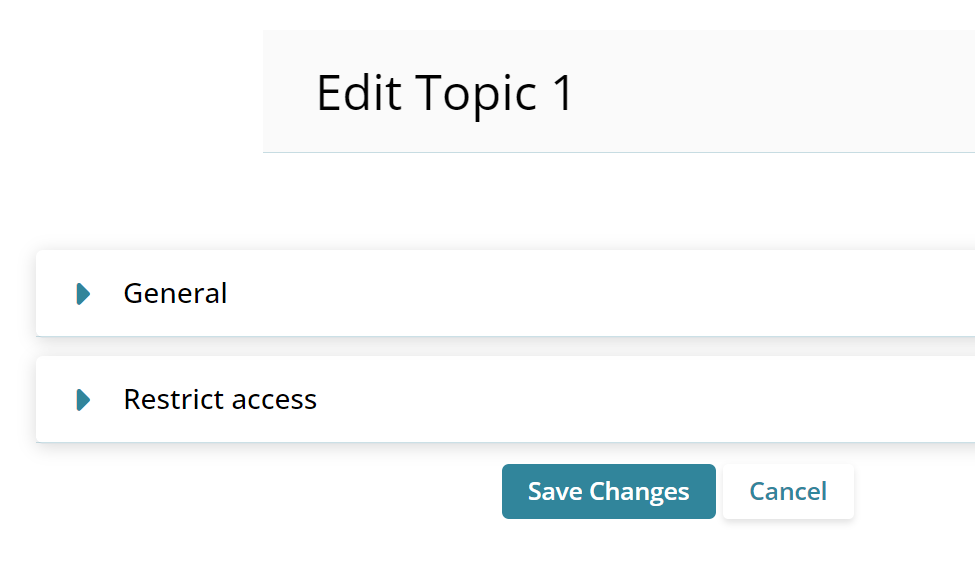
- Click on the Highlight option to highlight
that course topic and it will display the
HIGHLIGHTED tag.
Figure: Highlight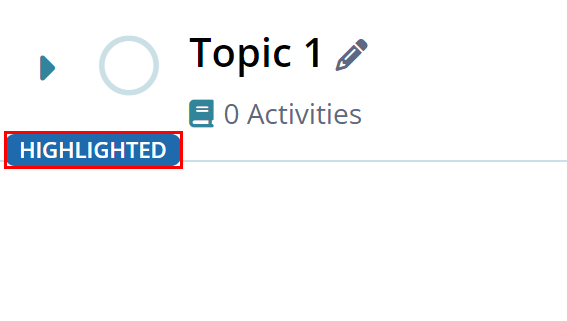
- Click on the ellipsis icon and select the Remove highlight
option to remove the HIGHLIGHTED tag of the course
topic.
Figure: Remove highlight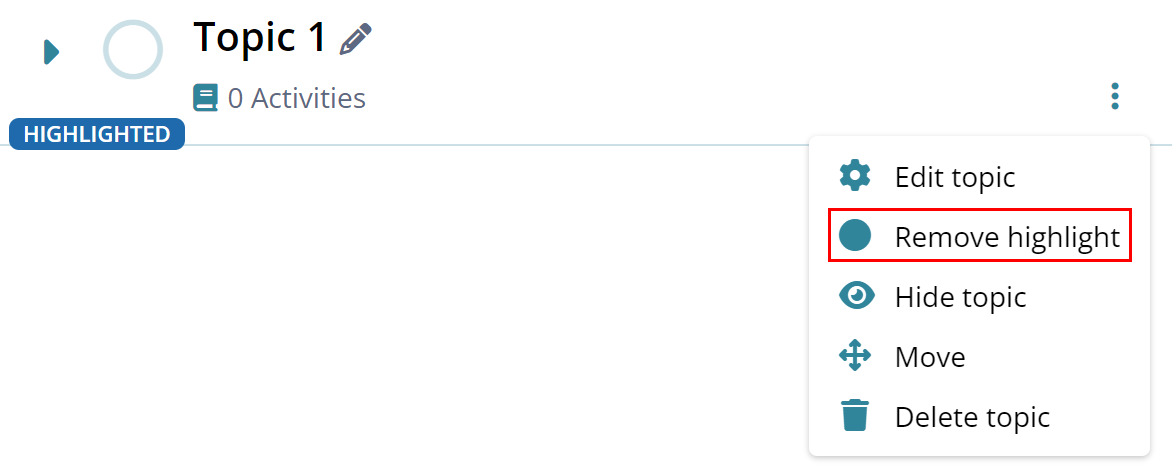
- Click on the Hide Topic option to keep that
particular topic hidden from the learners. The HIDDEN FOR
LEARNERS tag appears on the course topic.
Figure: Hide topic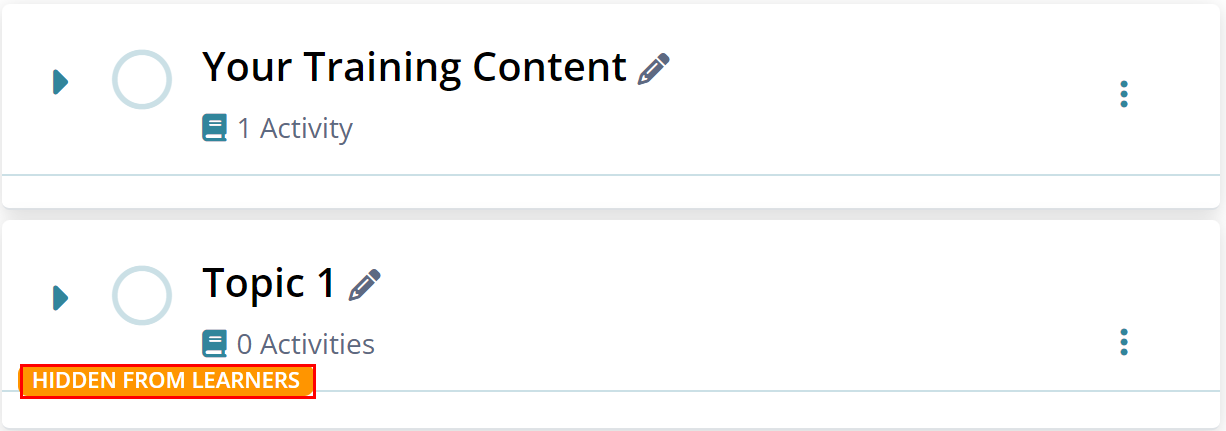
- Click on the Show topic option to unhide the
course topic from learners.
Figure: Show topic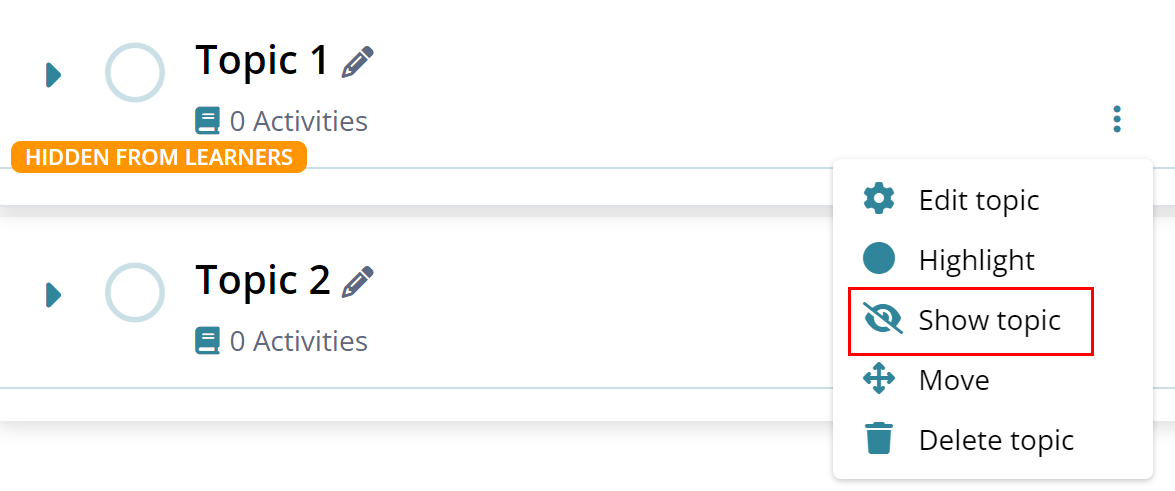
- Click on the Move option to rearrange the
order of the course topics.
Figure: Move section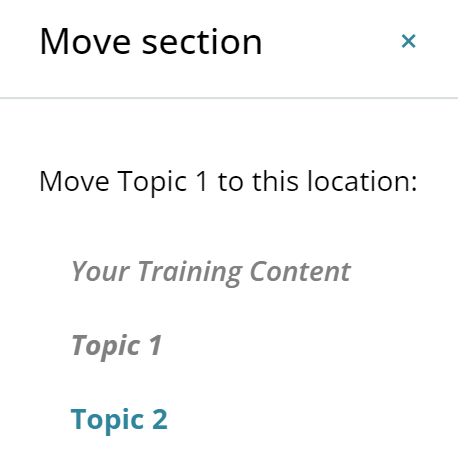
- Click on the Delete option to remove the particular topic from the course.
- Click on the Delete button on the Delete Topic confirmation screen.
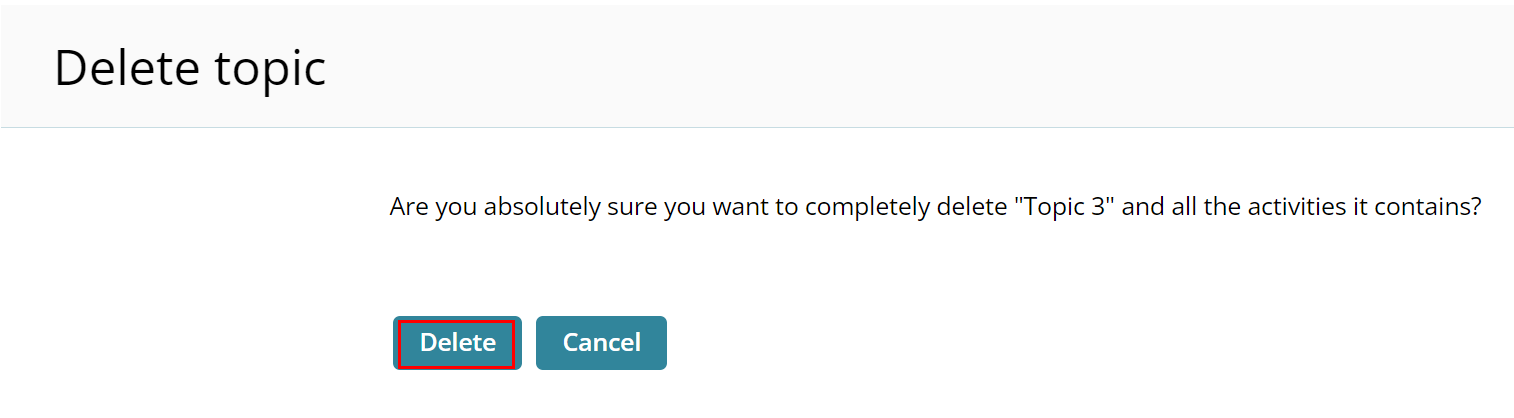
Figure: Delete topic
Didn’t find what you need?
Our dedicated Project Management and Client Services team will be available to meet your needs
24 hours a day, 7 days a week.
Toll Free:
(888) 391-5111
help@trialinteractive.com
© 2025 Trial Interactive. All Rights Reserved


 Linkedin
Linkedin
 X
X

