Add Block
The Add Block feature allows a quick access widget on the left-hand navigation pane for specific courses when needed. It displays a compact box with relevant course details for easy reference.
To add a block, follow the steps below.
- Select a course from the Course Catalog and click on Turn editing on button.
.png)
- Click on the Add a block dropdown in the left-hand navigation pane and select
any one of the options.
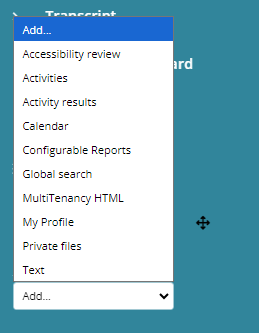
- Click on the Settings icon to access and configure the blocks settings.
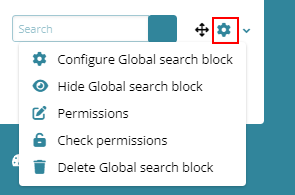
Note: Each block has different settings to configure. - On the search block settings page, configure the required settings and click on the
Save button.
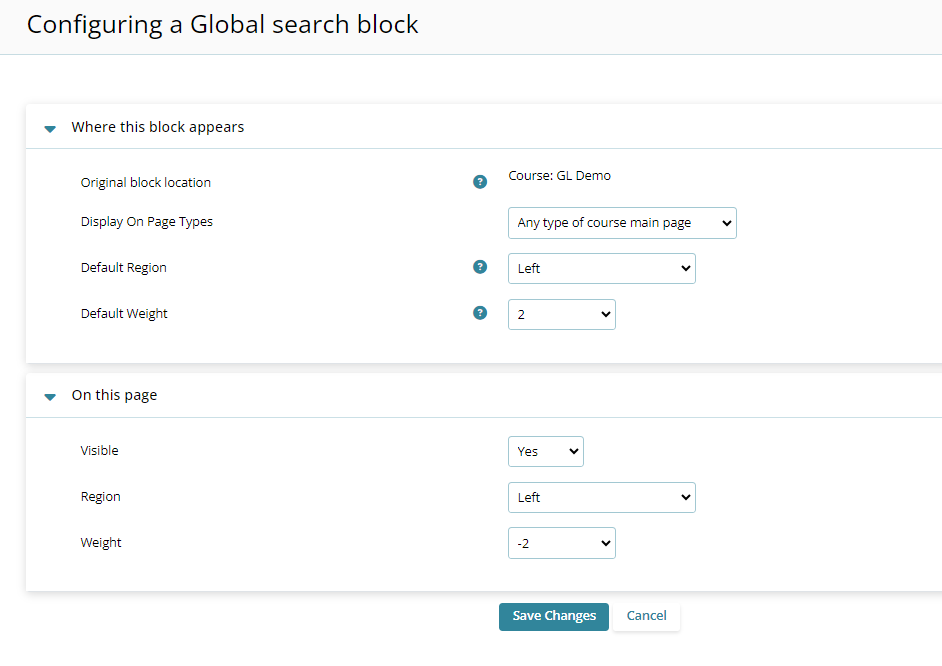
- To hide a block, click on the Actions menu dropdown, and select the Hide
<block name> block option.
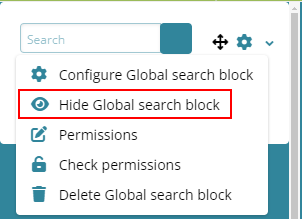
- To unhide the block, click on the Actions menu dropdown and select the Show
<Block Name> block.
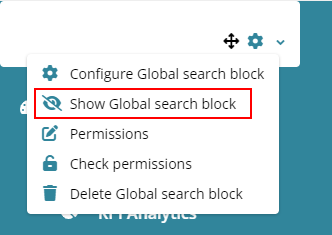
- Click on the Permissions option to view the block's configuration permissions.
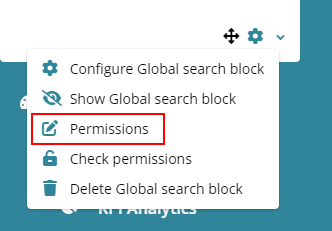
- The Permissions in Block displays the capability, risks, roles with permissions, and
prohibited columns with the respective details.
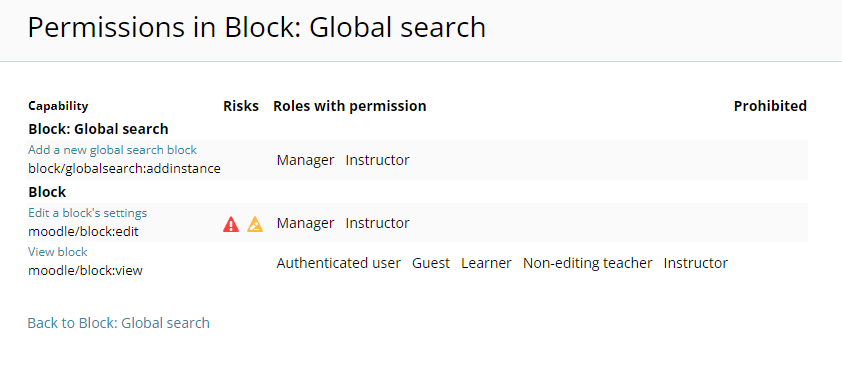
- Click on the Check Permissions option from the Actions menu dropdown.
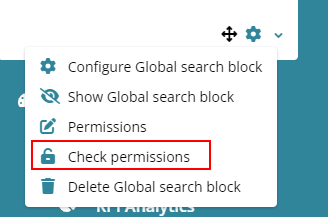
- On the Check permissions in Block screen select a user or enter the user name
in the search box and click on the Show this user’s permissions.
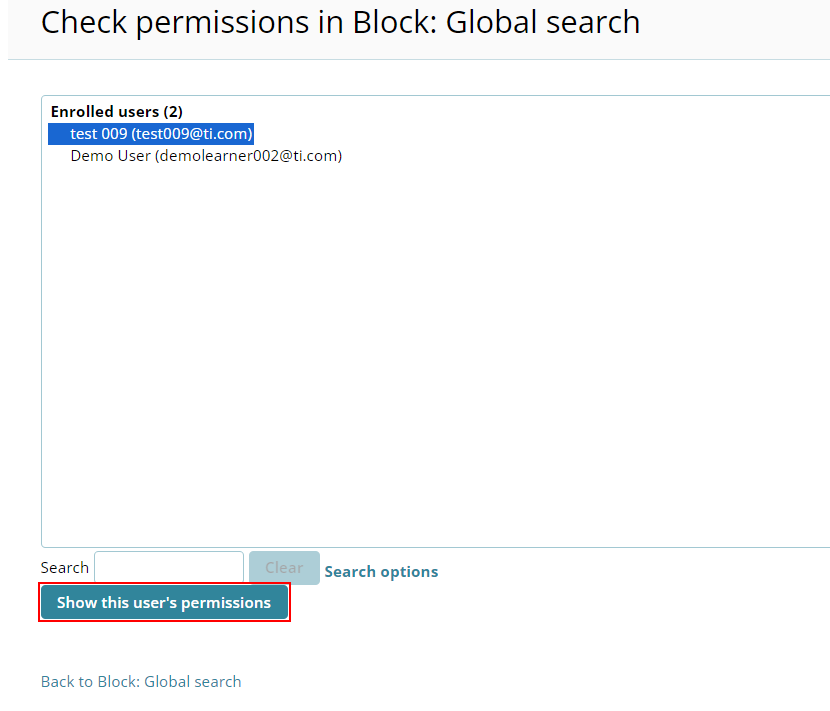
- The Check permissions in Block screen displays all the permissions assigned to
the user.
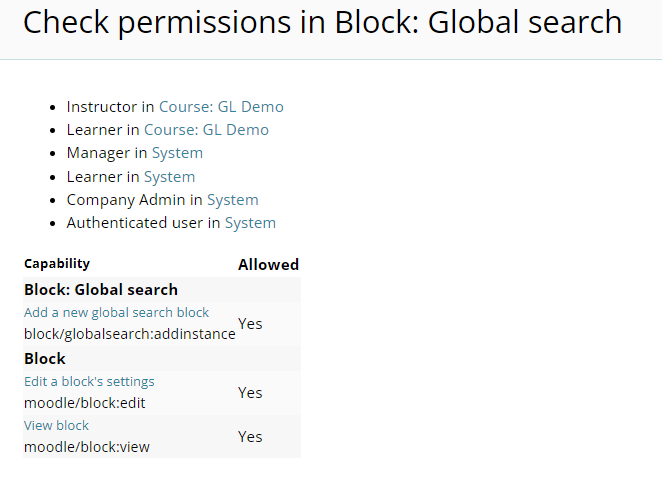
- To delete a block, select the Delete <block name> block option from the Actions
Menu dropdown.
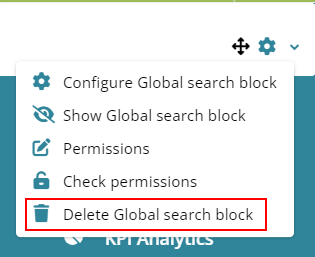
- On the Delete block? confirmation popup, click on the Delete button.
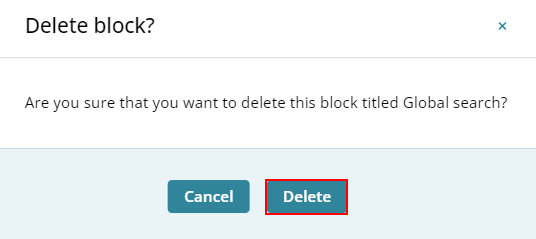
Didn’t find what you need?
Our dedicated Project Management and Client Services team will be available to meet your needs
24 hours a day, 7 days a week.
Toll Free:
(888) 391-5111
help@trialinteractive.com
© 2025 Trial Interactive. All Rights Reserved


 Linkedin
Linkedin
 X
X

