Edit an Activity or Resource
To edit an activity, follow the steps below.
- Navigate to the activity or resource added to the course section or topic and click on
the ellipsis (three vertical dots) icon.
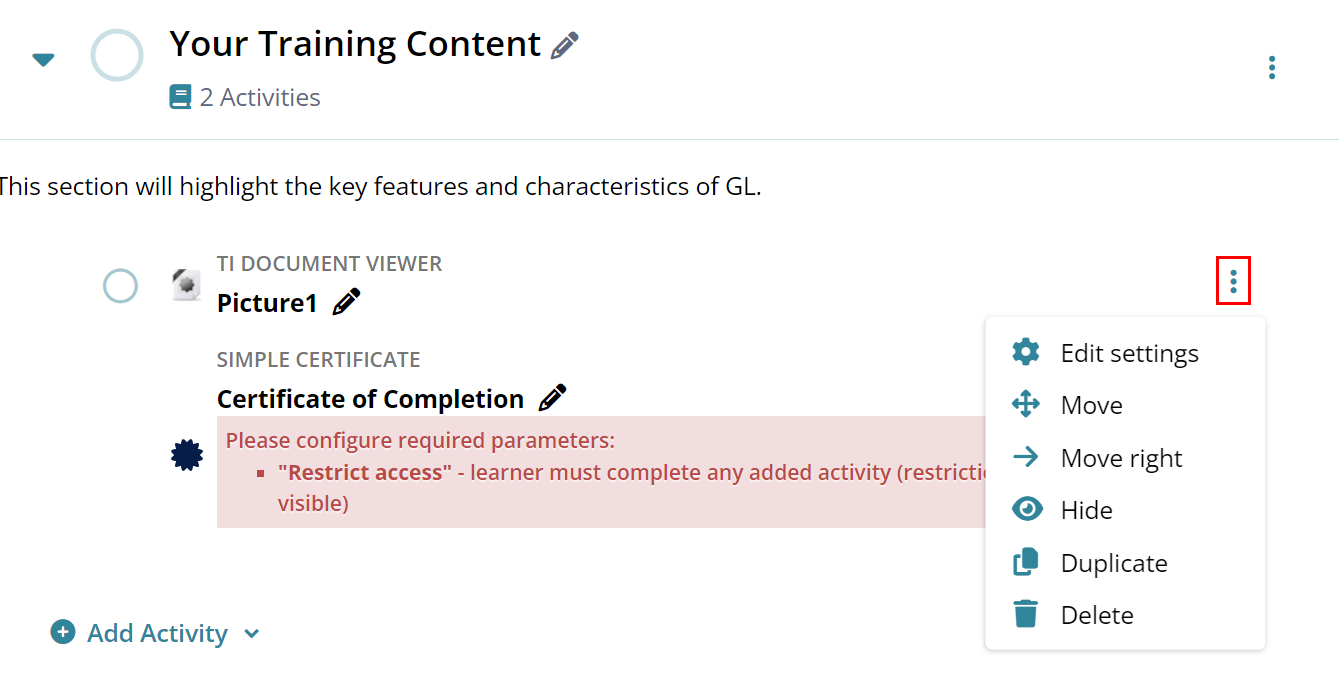
- Select the Edit settings option to change the initially configured settings.
Click on Save and Return to Course or Save and Display button to save the
changes.
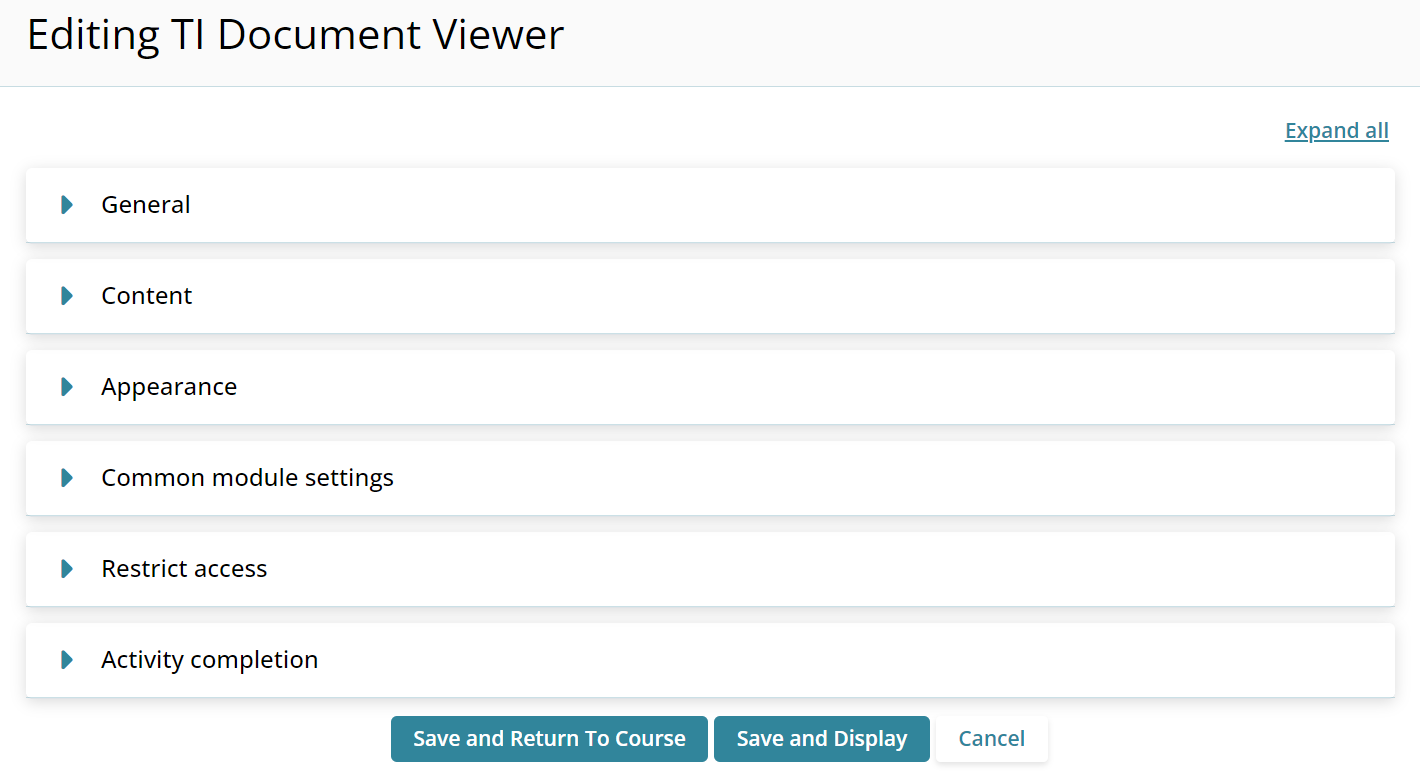
- Select the Move option to rearrange the order of the activity or resource or
move it to a different topic or section.
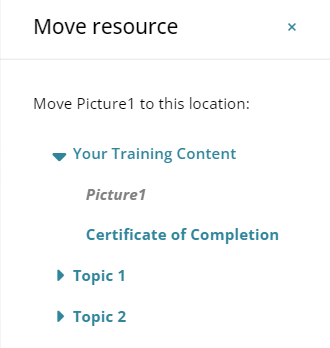
- Furthermore, use the drag-and-drop feature to place the resource or activity in the
preferred order.
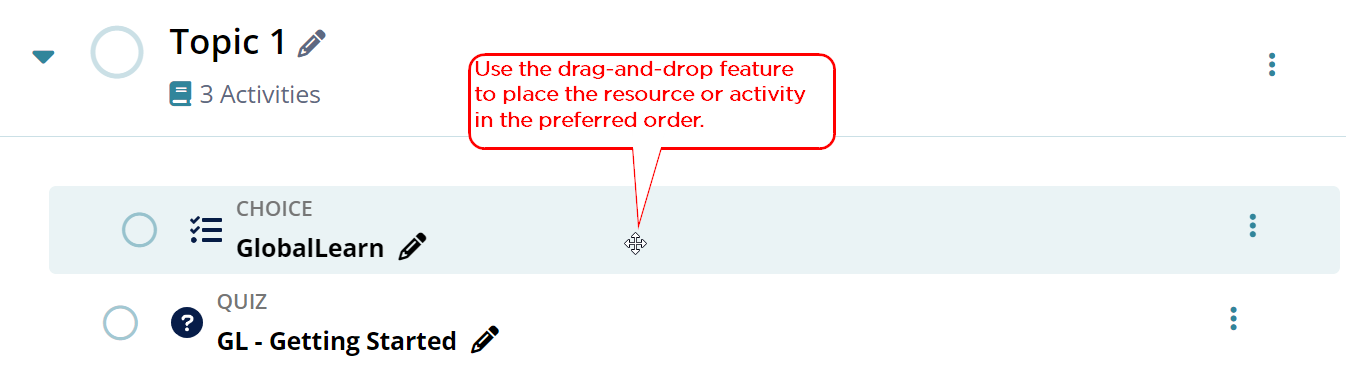
- Select the Move Right option to slightly adjust the alignment of the activity and shift it to the right side.
- Click on Hide to keep the activity or resource hidden from the learners.
- Click on Show the unhide the activity or resource from the learners.
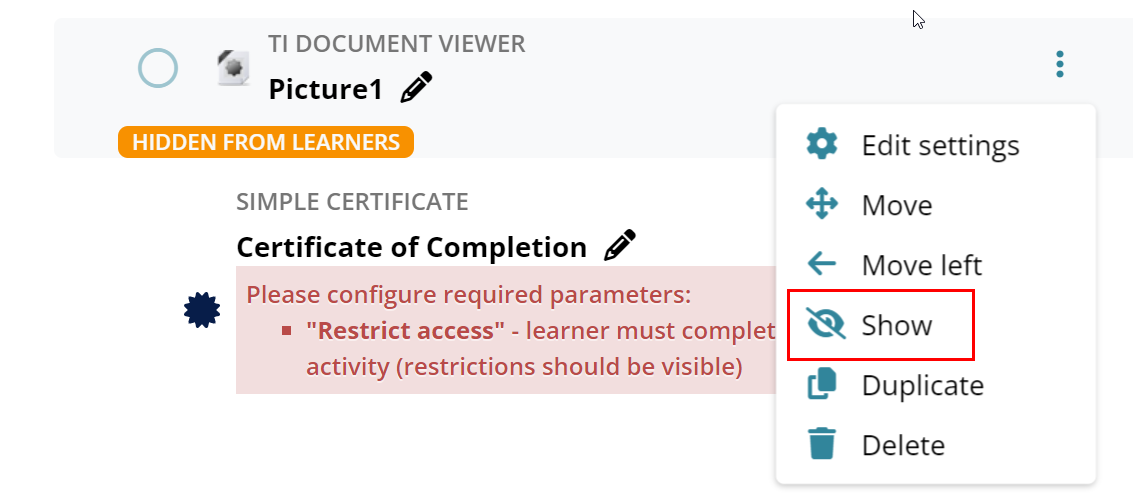
- Click on Duplicate to make a copy of the activity or resource.
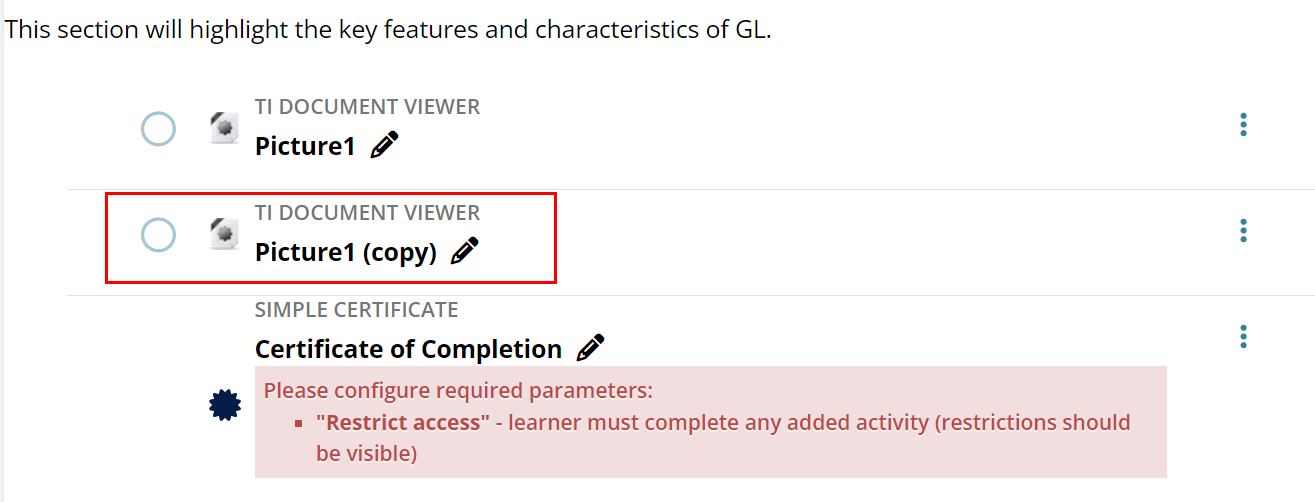
- Click on Delete to remove the activity or resource from the section or topic. Click on the Yes button on the confirmation popup to confirm the deletion.
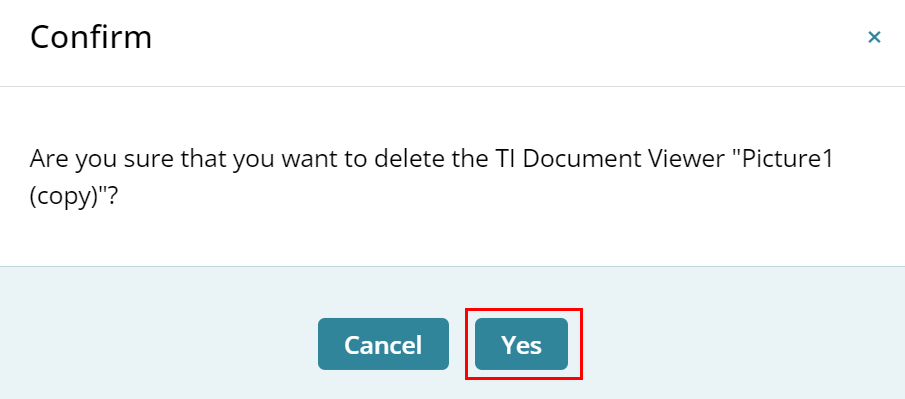
Didn’t find what you need?
Our dedicated Project Management and Client Services team will be available to meet your needs
24 hours a day, 7 days a week.
Toll Free:
(888) 391-5111
help@trialinteractive.com
© 2025 Trial Interactive. All Rights Reserved


 Linkedin
Linkedin
 X
X

