Add an Activity or Resource
To add an activity or resource, follow the steps below.
- Expand the Course Section or Course topic tile.
- Click on +Add Activity > Add An Activity or Resource.
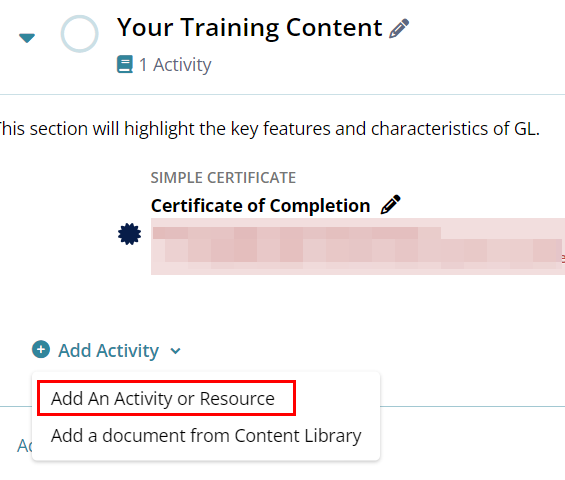
- Select an Activity or a Resource by navigating to their individual tabs
on the Add An Activity or Resource screen.
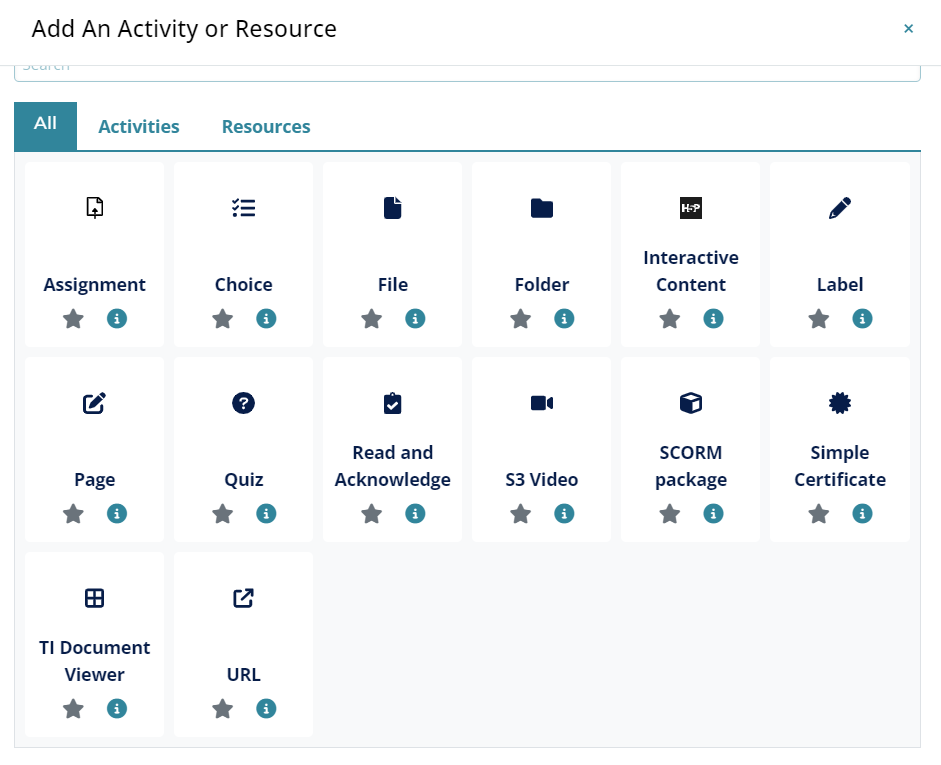
- Configure settings for the Activities and/or Resources selected and click on the Save and Return to Course or Save and Display button.
Refer to the Activities and Resources sections to understand each activity and associated settings.
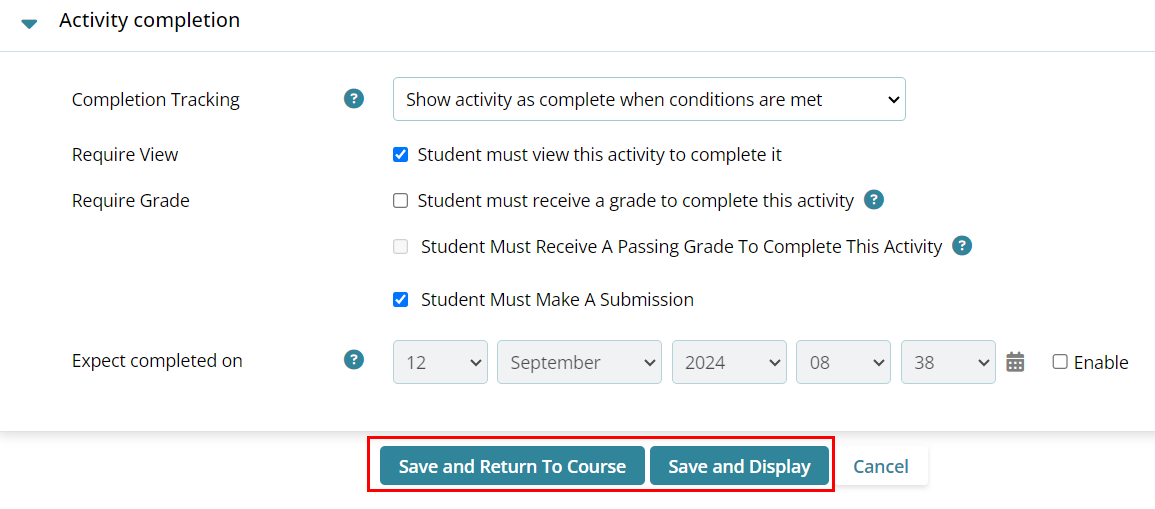
Important
- Certain settings are common across Activities and Resources i.e., Common Module Settings, Restrict Access, and Activity Completion.
- Some settings differ across all Activities and Resources.
- To learn more about an Activity or a Resource, click on the tooltip of each activity and resource.
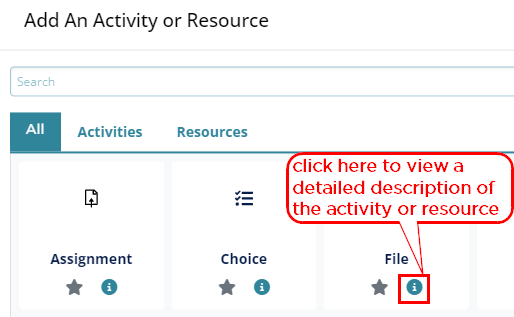
- Click on each settings tooltip to know the purpose and additional information about the setting.
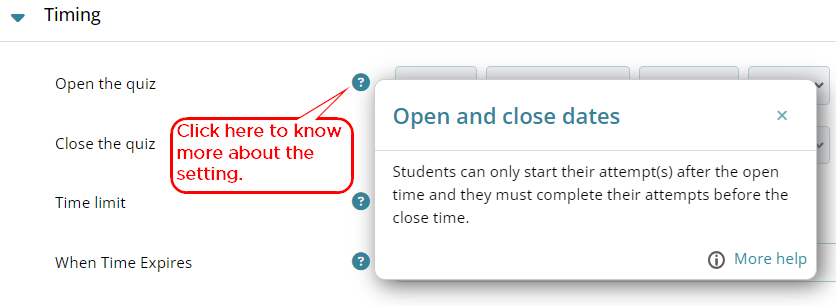
Didn’t find what you need?
Our dedicated Project Management and Client Services team will be available to meet your needs
24 hours a day, 7 days a week.
Toll Free:
(888) 391-5111
help@trialinteractive.com
© 2025 Trial Interactive. All Rights Reserved


 Linkedin
Linkedin
 X
X

