Map Group Owner
Explore Video for more help:
Video
To map a group owner, follow the steps below:
- Select a course by clicking on the checkbox
- Click on the Map Group Owner option in the top menu bar.
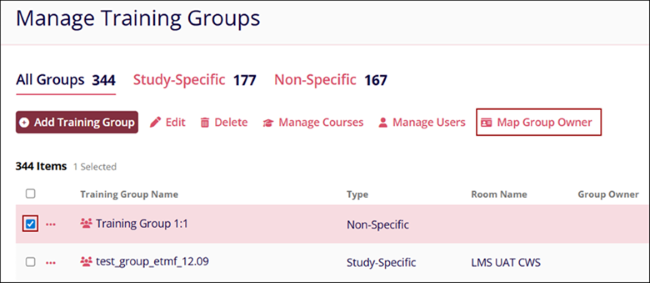
- On the Map Group Owner screen, click on the Add Group Owner button.
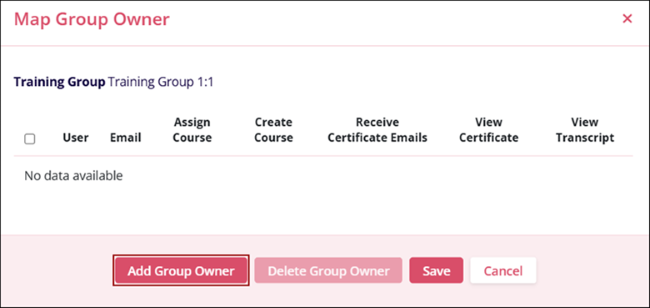
- On the Add Group Owner screen, perform the following and click
on the Save button.
- Select the required number of users from the Users dropdown.
- Keep the Assign Course checkbox checked to enable the group owner to assign courses and vice versa.
- Keep the Create Course checkbox checked to enable the group owner to create a course and vice versa.
- Keep the Receive Certificate Emails checkbox checked to enable the group owner to receive certificate emails and vice versa.
- Keep the View Certificate checkbox checked for the group owner to view the certificate and vice versa.
- Keep the Transcript checkbox checked to enable the group owner to retrieve the
transcripts and vice versa.
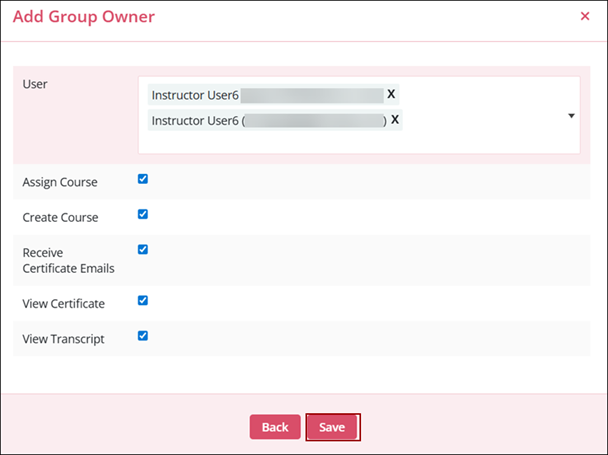
- The user(s) added as Group Owners are displayed on the Map Group Owner screen.
- To remove a user as group owner, select a user and click on the Delete Group Owner
button on the Map Group Owner screen
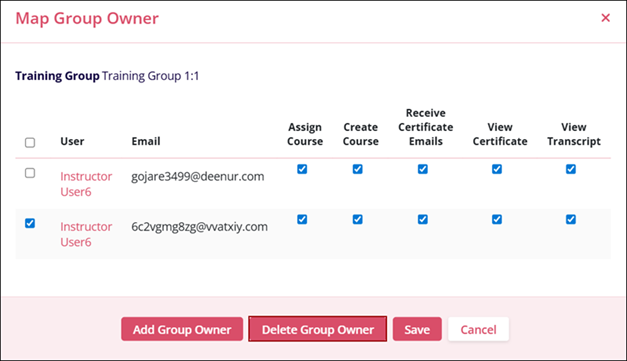
- Click on the Confirm button.
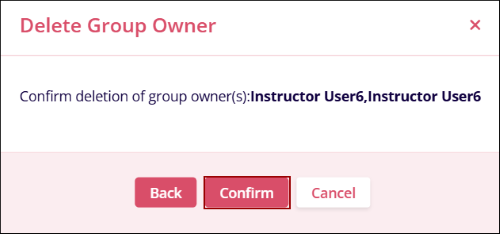
- Similarly, keep the settings checkbox checked or unchecked to enable or disable the
respective setting from the Map Group Owner screen itself, and click on the Save
button.
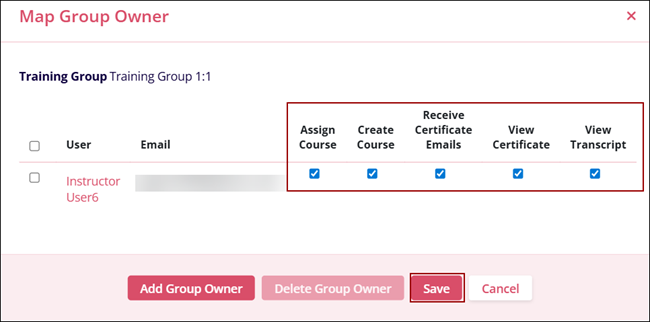
Didn’t find what you need?
Our dedicated Project Management and Client Services team will be available to meet your needs
24 hours a day, 7 days a week.
Toll Free:
(888) 391-5111
help@trialinteractive.com
© 2025 Trial Interactive. All Rights Reserved


 Linkedin
Linkedin
 X
X

