Site Visit Report Review Status
Explore Job Aids and Videos for more help:
Job Aids
Videos
The Site Visit Report Review Status dashlet provides visibility into site visit activity and report review status across studies. It helps reviewers stay on top of their assigned reports and monitor the review pipeline across their studies. Access to this dashlet varies based on the logged in user’s role:
-
Users defined as site visit report reviewers within any study will see three additional tabs, each showing only submitted site visit reports for their studies:
- Assigned to Me: displays submitted reports currently assigned to the logged-in reviewer
- All : shows all submitted reports, regardless of reviewer
-
No Reviewer: lists submitted reports that have not yet been assigned to any reviewer
- Users who are not defined as site visit report reviewers will only see the Visit Owner section, which displays a list of site visit details.
-
For the Assigned to Me, All, and No Reviewer tabs, users can further refine the data using the following filters:
- All: shows all submitted reports in the tab
- Past Due: highlights report that are overdue for review
-
Approaching Due: displays reports with upcoming due dates, with ‘approaching’ defined by default as within the next 3 days
- For the Visit Owner tab, users can further refine the data using the following
filters:
- Study – shows all study names for the studies associated to the user
- Protocol Number
- Site Status
- Site Visit Owner
- Visit Type
- Visit Planned Date
- Visit Start Date
- Visit End Date
- Conducted Type
- Visit Status
- Site Location
- Report Status
This dashlet is designed to support efficient workload management and timely review completion for site visit reports and site visit resource assignments.
Users can use this dashlet to:
- Monitor the status of submitted site visit reports
- Focus on reviews assigned to the user.
- Identify overdue or soon-to-be-due reports
- Ensure visibility and accountability across the team’s review process
- Identify site visit resources by date/time and location as well as study
A user can perform the following actions on this dashlet.
- Click on the Assigned to Me, All, No Reviewer and Visit Owner
tabs to view the visit data accordingly.

- Apply the following filters on the Assigned to Me, All and No
Reviewer tabs.
- All
- Past Due
- Approaching Due
- Report Status
- Owner
- Study
- Site
- Visit End Date
- Apply the following filters on the Visit Owner tab.
- Study
- Protocol Number
- Site Status
- Site Visit Owner
- Visit Type
- Visit Planned Date
- Visit Start Date
- Visit End Date
- Conducted Type
- Visit Status
- Site Location
- Report Status
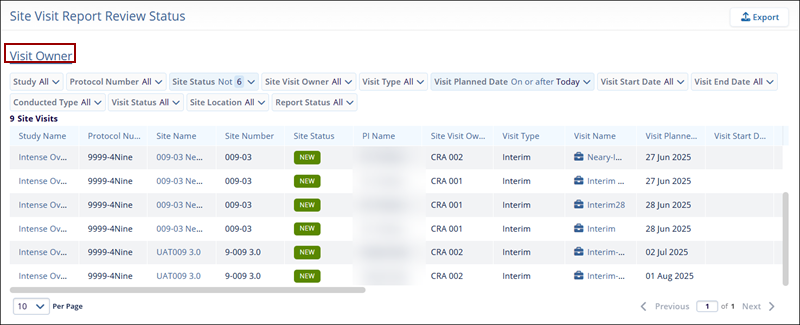
- Click on the Export button to export the dashlet data into the CSV or XLSX file format. Refer to the Exporting Contacts section for the standard steps for exporting data in CSV or XLSX file format.
Important
- Only site visit report reviewers can view the Assigned to Me, All, and No Reviewer tabs within the dashlet.
- CRAs can view only the Visit Owner tab within the dashlet.
Didn’t find what you need?
Our dedicated Project Management and Client Services team will be available to meet your needs
24 hours a day, 7 days a week.
© 2025 Trial Interactive. All Rights Reserved


 Linkedin
Linkedin
 X
X

