Add New Record
Explore Job Aids for more help:
Job Aids
To add a new external training record, follow the steps below.
- Click on +Add New Record from the top menu bar.
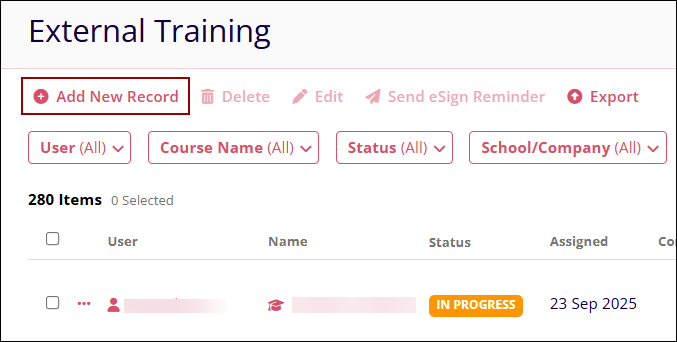
- On the Add New Record form, fill in the following information.
-
General Information: Fill in the required details in the following fields and
click on Next
- External Training Name*
- School/Company*
- Credits
- Training Area
- Training Schedule
- Type of Training Entity
- Estimated Time
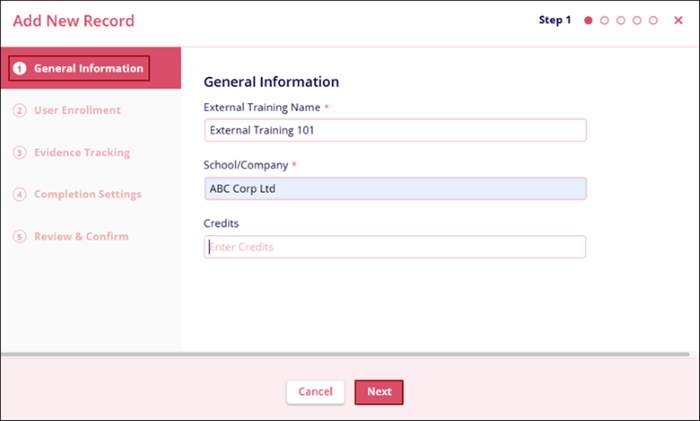
-
User Enrollment: To enroll users into the external training program, follow the
steps below.
- Select the required number of users by clicking the respective user’s name checkbox.
- Click on the +Add (number of selected users) Users > button.
- Click on the Next button.
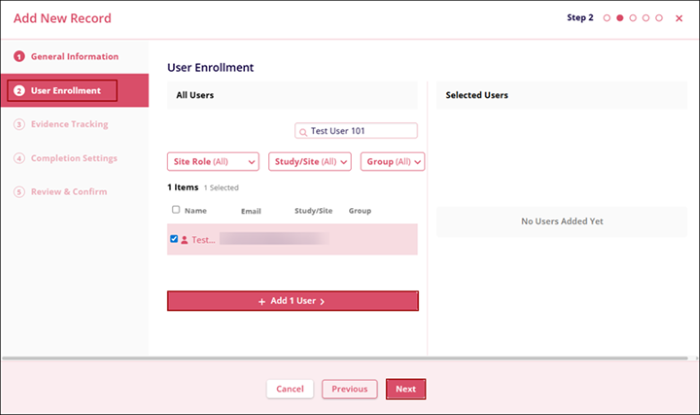
-
Evidence Tracking: To add a document as evidence follow the steps below.
- Drag and drop the desired file into the designated box, or select files from the system and upload.
-
Click on Next once the necessary files are uploaded.
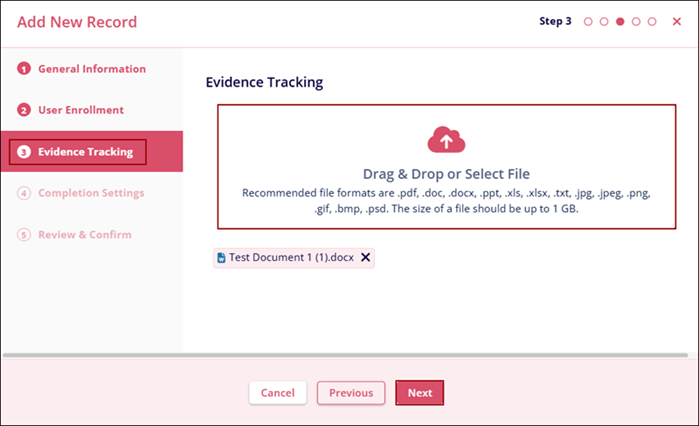
-
Completion Settings: Follow the steps below to configure the completion settings.
- To use the same evidence tracking document and completion date for all users,
enable the Completion Settings for the following.
- Use Same Document for All Users
- Use Same Completion Date for All Users
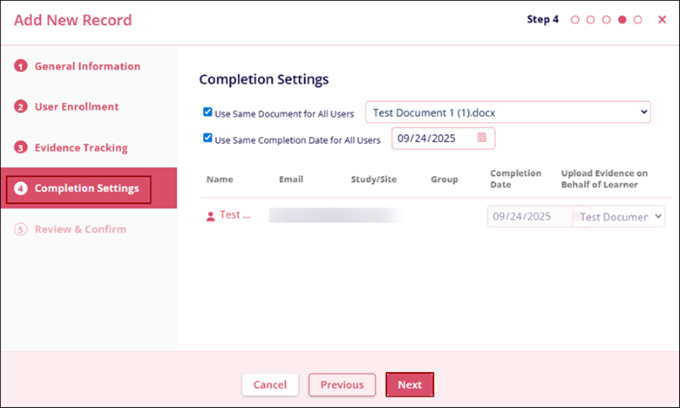 Note:
Note:- By selecting the Use Same Document for All Users and Use Same Completion Date for All Users, the initially uploaded Evidence Tracking document and completion date will be used for All Users.
- Completion Date and Upload Evidence on Behalf of Learner columns are disabled until the above two completion settings are enabled.
- To assign a unique document and completion date to each user, uncheck the completion settings checkboxes.
- Click on Next once the required settings are configured. Note:
Users can set only the current and previous dates as completion dates.
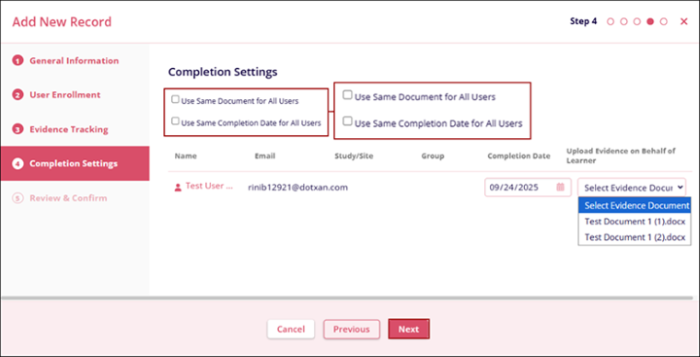
- To use the same evidence tracking document and completion date for all users,
enable the Completion Settings for the following.
- Review and confirm: The Review and Confirm screen shows the information entered in the
previous steps. Verify that the information is correct, and then click on Add
Record to proceed.
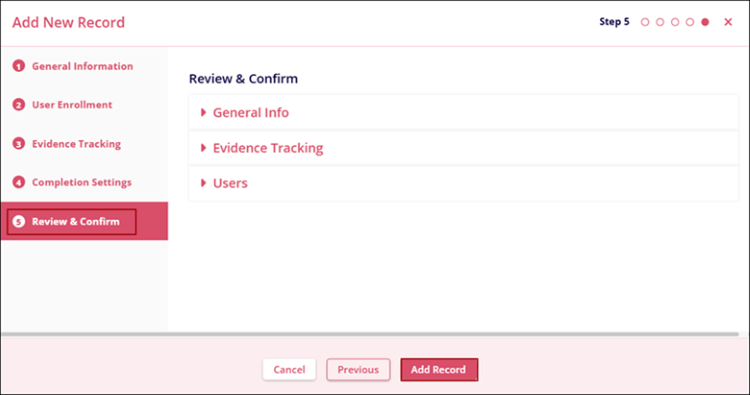
-
General Information: Fill in the required details in the following fields and
click on Next
- After successfully creating the records, the system displays a success notification.
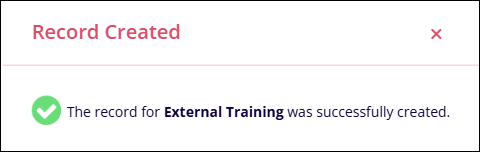
- The External Training screen shows the newly created record(s).
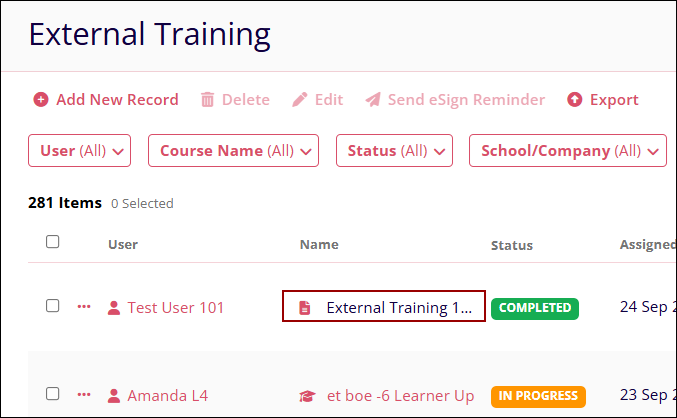
Didn’t find what you need?
Our dedicated Project Management and Client Services team will be available to meet your needs
24 hours a day, 7 days a week.
Toll Free:
(888) 391-5111
help@trialinteractive.com
© 2025 Trial Interactive. All Rights Reserved


 Linkedin
Linkedin
 X
X

