Delete a Record
To delete a single record, follow the steps below.
- Click on the horizontal ellipsis icon for the particular user and select the
Delete Record option.
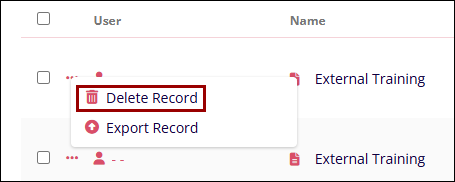
- On the Delete Record confirmation popup, click on the Delete Record button to
confirm the deletion.
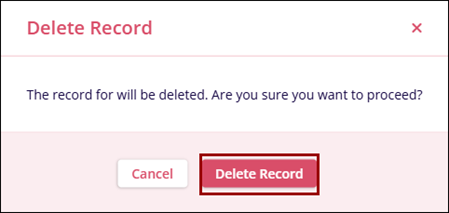
- Upon successful deletion, the system shows the success message in the Record
Deletion popup.
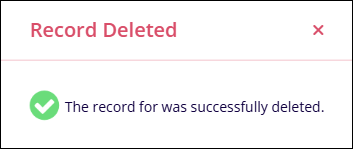
To delete multiple records, follow the steps below.
- Select the required number of records by clicking the user’s name checkboxes.
- Click on the Delete icon on the top menu bar.
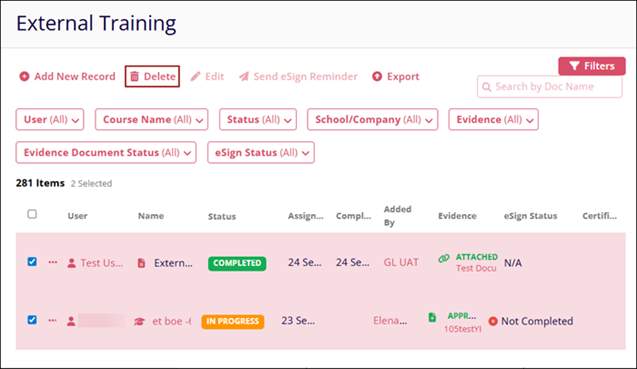
- On the Delete Records screen, click the Delete Record button to confirm the
deletion.

Didn’t find what you need?
Our dedicated Project Management and Client Services team will be available to meet your needs
24 hours a day, 7 days a week.
Toll Free:
(888) 391-5111
help@trialinteractive.com
© 2025 Trial Interactive. All Rights Reserved


 Linkedin
Linkedin
 X
X

