Manage Welcome Message
The Manage Welcome Message section enables configuring and customizing a message that will appear to welcome new or existing users, helping to inspire excitement about their learning journey. The Welcome Message is shown to a user after logging in to the system. Depending upon the appearance and frequency of showing.
To create a welcome message, follow the steps below:
- Navigate to the Company Dashboard and select Manage Welcome Message.
- On the Manage Welcome Message screen, upload an image in the prescribed file format as a logo that will be displayed with the welcome message.
- To utilize the same logo, click on the Use Logo uploaded in the ‘Edit Company’
checkbox.
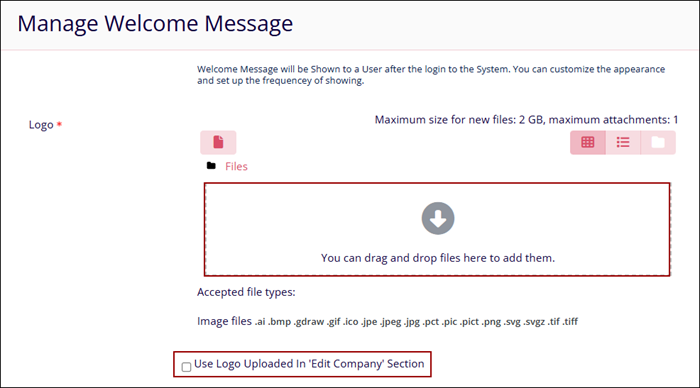
- Draft a welcome message in the textbox.
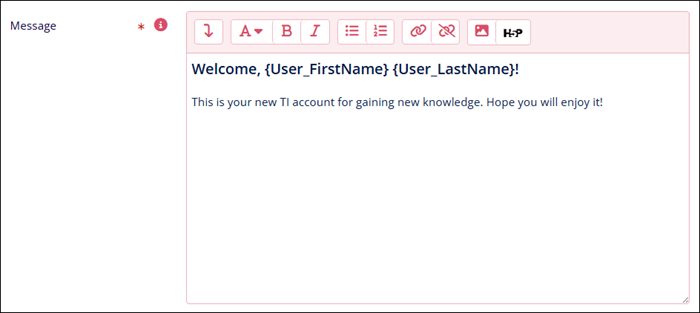
- Within the Show Welcome Message section, select any one of the following options by clicking on the respective radio boxes.
- Enable the Allow User to Hide Welcome Message by checking the checkbox and vice versa.
- Click on the Save Changes button.
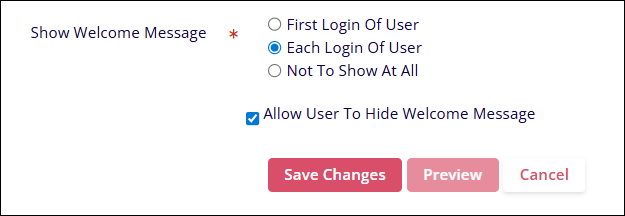
- On the Save Changes pop-up, enter a mandatory reason adhering to the character limit
requirements and click on the Save button.
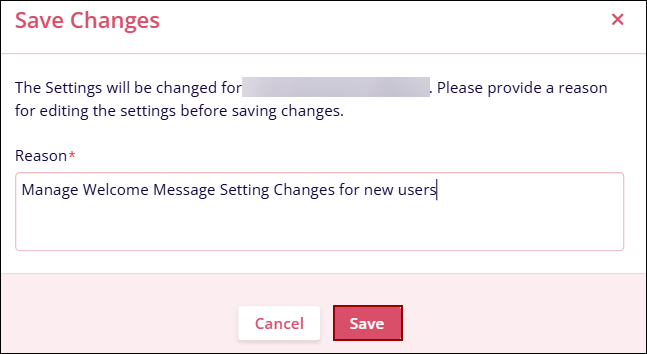
- Click on the Preview button to view the Welcome Message.
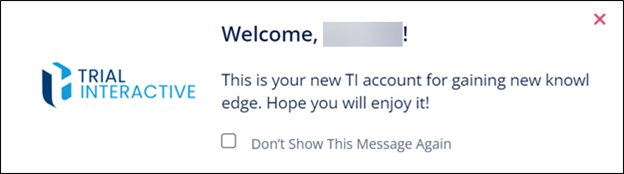
Didn’t find what you need?
Our dedicated Project Management and Client Services team will be available to meet your needs
24 hours a day, 7 days a week.
Toll Free:
(888) 391-5111
help@trialinteractive.com
© 2025 Trial Interactive. All Rights Reserved


 Linkedin
Linkedin
 X
X

