Enrollment Summary
Users can ‘Add’ enrollment summary from this tab. Also, the added enrollment summaries can be edited and removed.
To add an enrollment summary, follow the steps below.
- On the Site Information screen, click the Enrollment Summary option
- On the Enrollment Summary button, click on the +Add button.
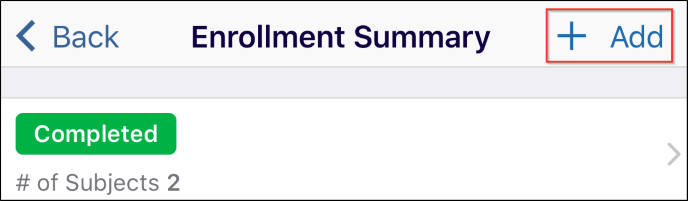
- Set the status by clicking on the > arrow.
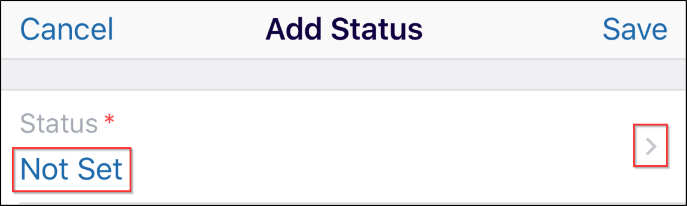
- Select a status from the available list.
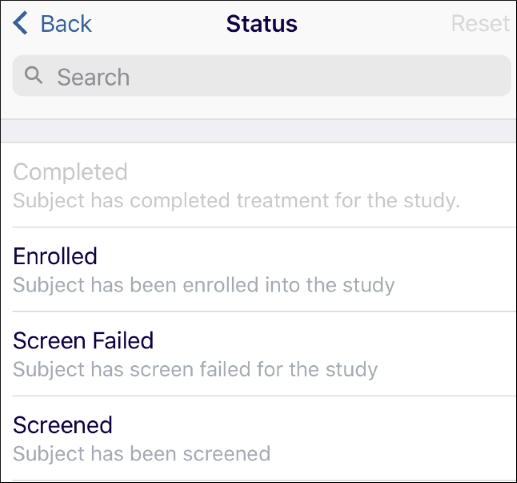
- On the Add Status page, optionally enable the Calculate by System toggle button. If the toggle button is turned off, the user has to manually enter the site’s enrollment statistics for the site at the time of the site visit.
- Click on the Save button.
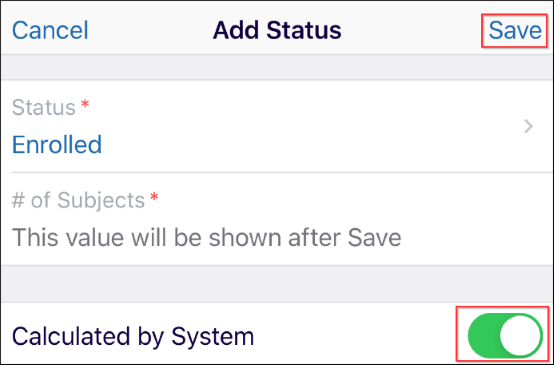
Remove the Status
To remove the status, follow the steps below.
- Click on the Enrollment Summary to remove.
- Click on the Remove Status button.
- On the Remove Status confirmation popup, click on the Remove button.
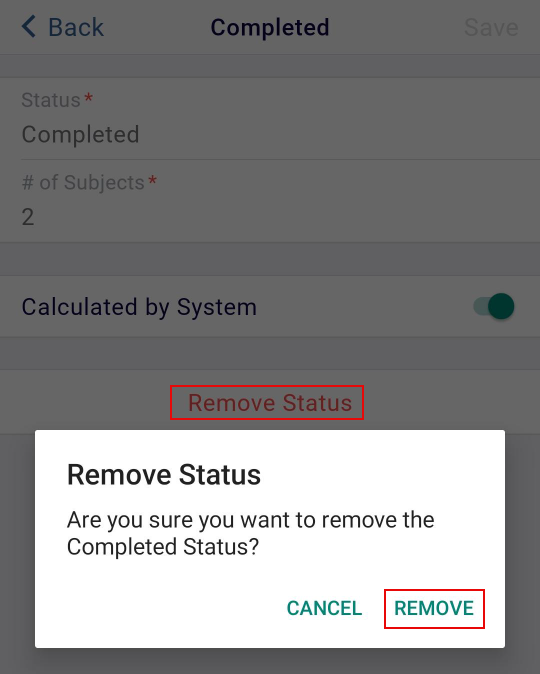
Didn’t find what you need?
Our dedicated Project Management and Client Services team will be available to meet your needs
24 hours a day, 7 days a week.
Toll Free:
(888) 391-5111
help@trialinteractive.com
© 2025 Trial Interactive. All Rights Reserved


 Linkedin
Linkedin
 X
X

