Visit Attendees
On the Visit Attendees screen, users can add and edit new as well as existing attendees,
Create New Attendee
To create a new attendee, follow the steps below.
- On the Visit Attendees screen, click on the +Add button and select the CREATE NEW
option.
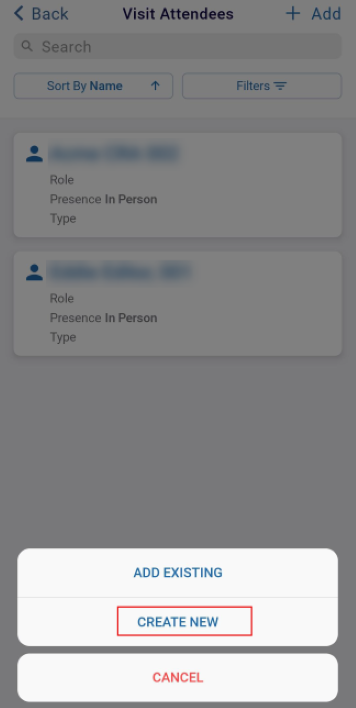
- Click on the Search for Contacts.
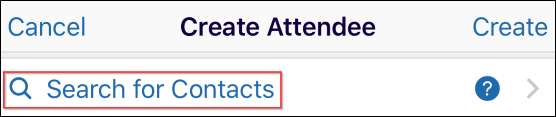
- Select a name from the list. The user is navigated back to the create attendee screen,
where the fields are auto-populated.
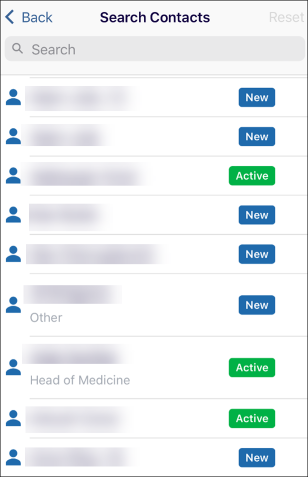
- In the General Information screen, fill in the mandatory details highlighted with the red
asterisk mark.
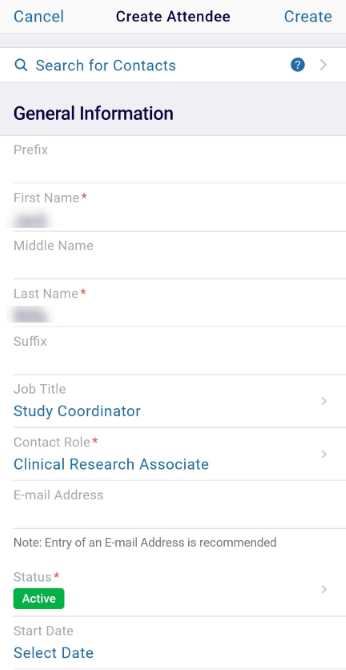
- Optionally enter the Phone Numbers by clicking on the +add new button.
- Enable the Use Site Address toggle switch to use the site address instead of adding new address details.
- If the toggle switch is disabled, enter the mandatory information highlighted with a red asterisk mark in the Address Information section.
- Click on the Create button once the necessary details are entered.
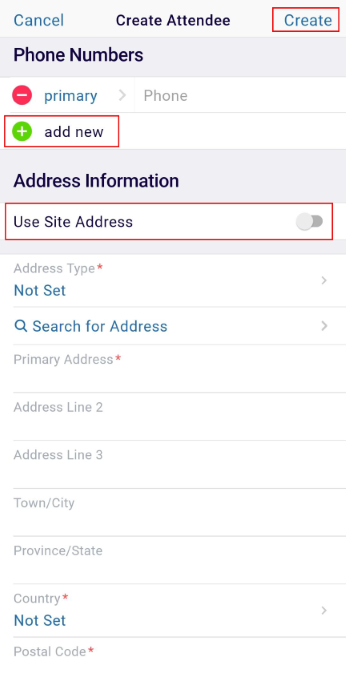
Add Existing Attendee
To add an existing attendee, follow the steps below.
- On the Visit Attendees screen, click on the +Add button and select the ADD EXISTING option.
- On the Add Attendees screen, toggle between the tabs below the search box and select the required attendees. Attendees that are already selected are disabled with a green checkmark.
- Click on the Add (number of attendees) Attendee(s) button.
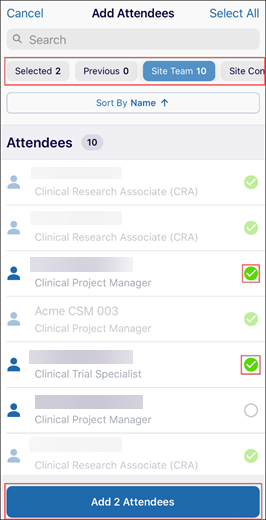
Sort and Filter
To Sort and Filter the attendees list, follow the steps below.
- On the Visit attendees screen, click on the Sort By tab.
- Select either Name, Role, or Presence as the Sort criteria.
- Click on the Apply button.
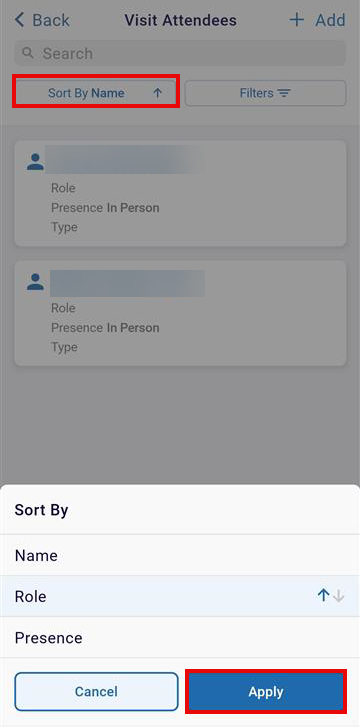
- Click on the Filters tab which displays the following two options.
- Presence
- Role
- Click on the Presence filter and select the required option from the available
list.
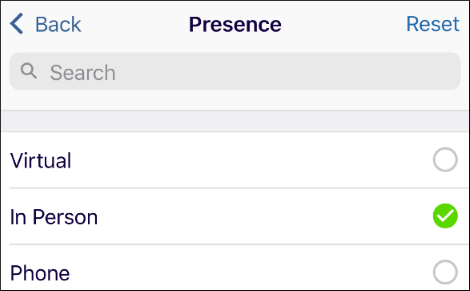
- Click on the Role filter and select the roles from the available list.
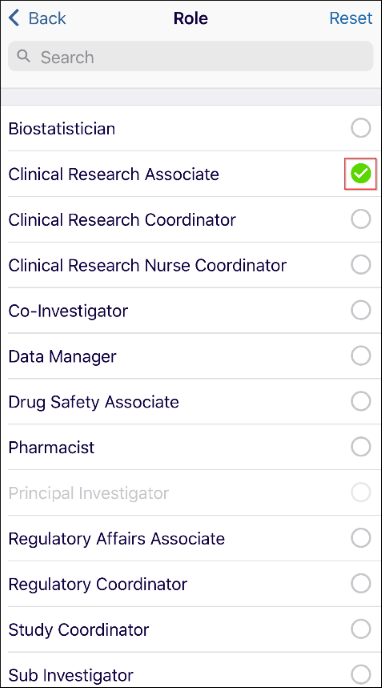
- Click on Apply once the filters are added or select Clear All to remove the filters.
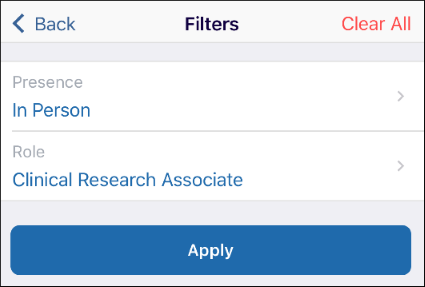
Didn’t find what you need?
Our dedicated Project Management and Client Services team will be available to meet your needs
24 hours a day, 7 days a week.
Toll Free:
(888) 391-5111
help@trialinteractive.com
© 2025 Trial Interactive. All Rights Reserved


 Linkedin
Linkedin
 X
X

