Locations
Select the locations tab on the Site Visit screen. On the Locations screen, users can create a new or add an existing location.
Add New Location
To add a new location, follow the steps below.
- On the Locations screen, click on the +Add button and select the CREATE NEW
option.
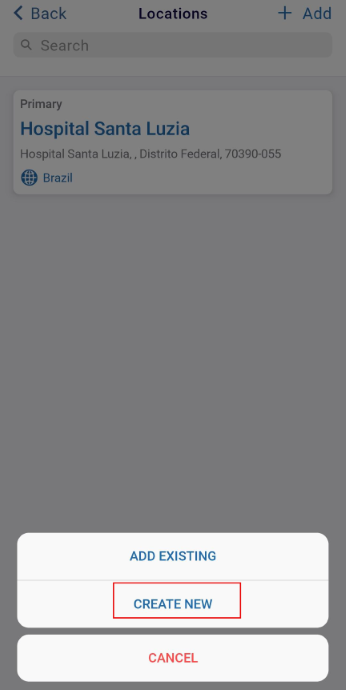
- Fill in the mandatory details on the Create Location screen and click on the Create
button.
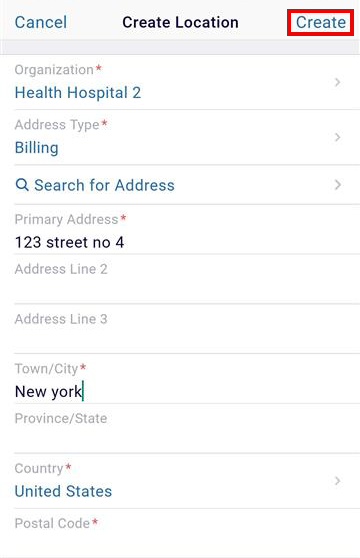
Add an Existing Location
To add an existing location, follow the steps below.
- On the Locations screen, click on the +Add button and select the ADD EXISTING option.
- Toggle between the tabs to select the required locations.
- Click on the Add (number) Location (s) button.
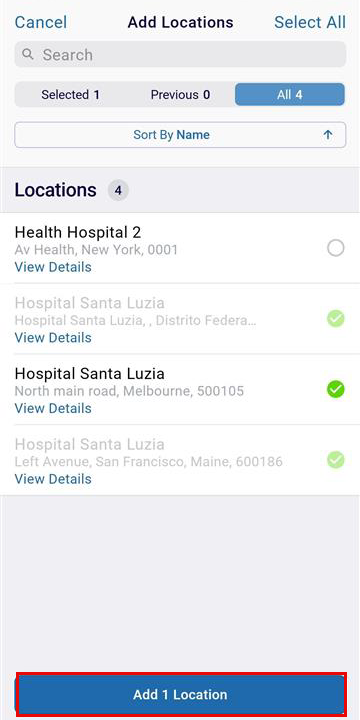
Remove a Location.
To remove a location, follow the steps below.
- Click on a location to remove. This opens the location details page.
- On the Locations’ Details page, click on the Remove button.
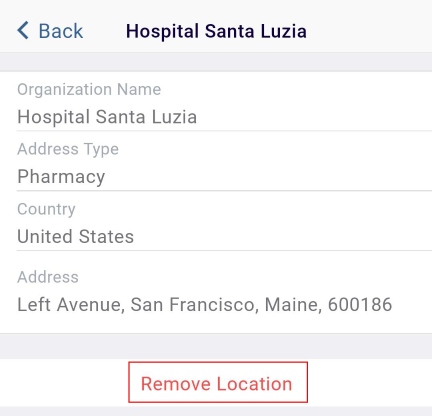
- On the Remove Location confirmation popup, click on the Remove button.
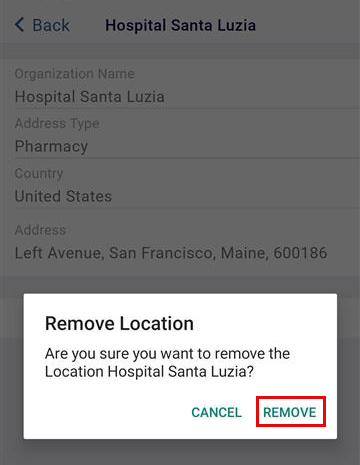
Didn’t find what you need?
Our dedicated Project Management and Client Services team will be available to meet your needs
24 hours a day, 7 days a week.
Toll Free:
(888) 391-5111
help@trialinteractive.com
© 2025 Trial Interactive. All Rights Reserved


 Linkedin
Linkedin
 X
X

