Preview Published Form
The Preview provides an overview of the form, including all added questions and sections.
To preview the form, follow these steps:
- Navigate to the General tab on the Forms Statistics page.
- Click the Preview icon to open a preview of
the form.
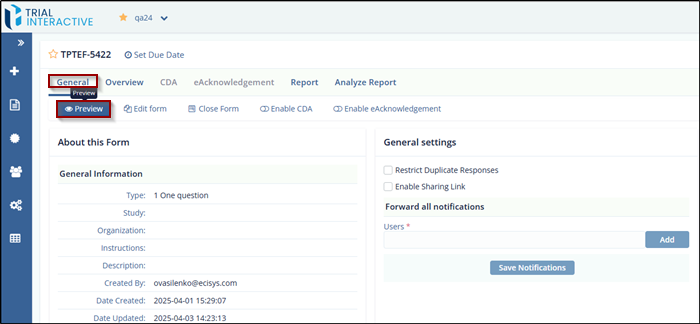
- On the Preview page, you can:
- Click the Save as PDF button to save the published form as a PDF.
- Click the Close button at the bottom to cancel
and exit the preview.
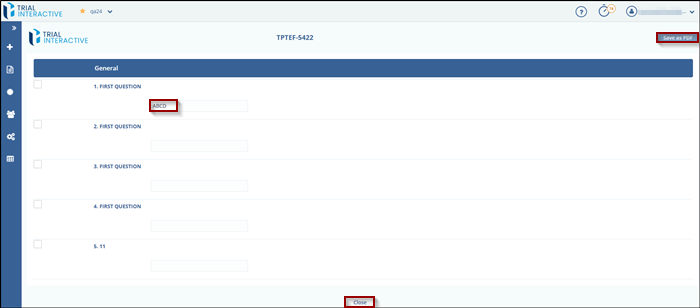
Didn’t find what you need?
Our dedicated Project Management and Client Services team will be available to meet your needs
24 hours a day, 7 days a week.
Toll Free:
(888) 391-5111
help@trialinteractive.com
© 2025 Trial Interactive. All Rights Reserved


 Linkedin
Linkedin
 X
X

