My Favourite Documents
The My Favorite Documents tab displays the list of documents that have been marked favorite from the Document Index and allows quick access to frequently used documents.
Steps to view and add documents to my favorite:
- Click on the My Favorite Documents tab from the Documents dashboard.
- Review the list of documents marked as favorites from the document index, displayed with their details (e.g., Submitted Name, Index, Last Updated By).
- Click on Export to download the document to the local system.
- Click the star icon or the Remove from Favorites button to unmark the document as a favorite.
- Use the pencil icon or Edit Comments option to add or update comments.
- Delete any existing comments using the Remove Comments button.
- Click Manage Columns to adjust the visible information in the table.
- Use the navigation controls Previous and Next to switch between pages of documents.
- Click the Refresh icon to update the list with any recent changes.
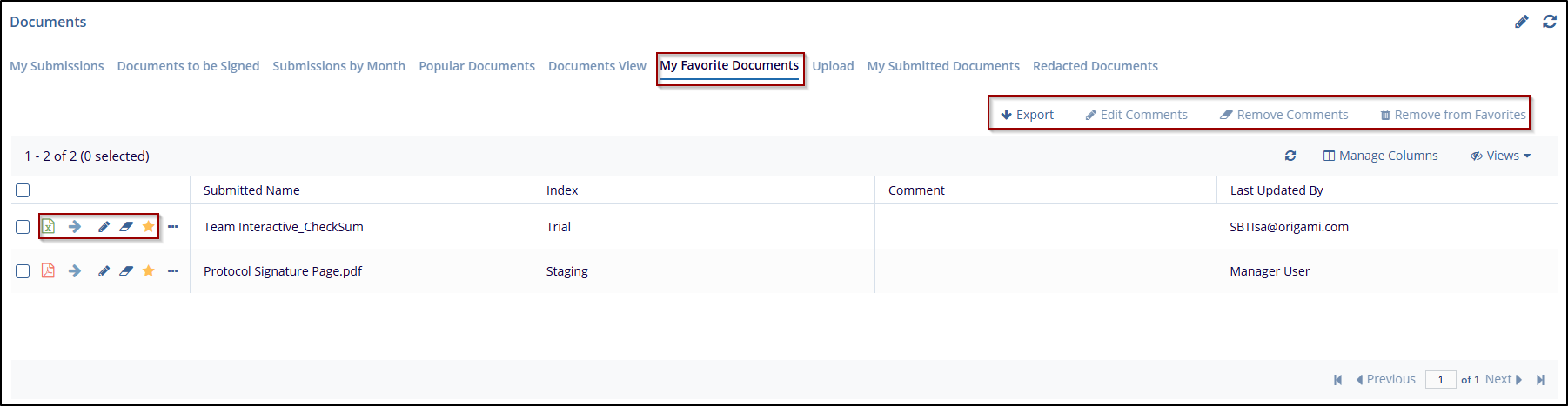


 Linkedin
Linkedin
 X
X

