Import Activities
To import activities at the study level, follow the steps below.
- Within the Activities tab of a Study profile, click on the Import button from
the top menu bar.
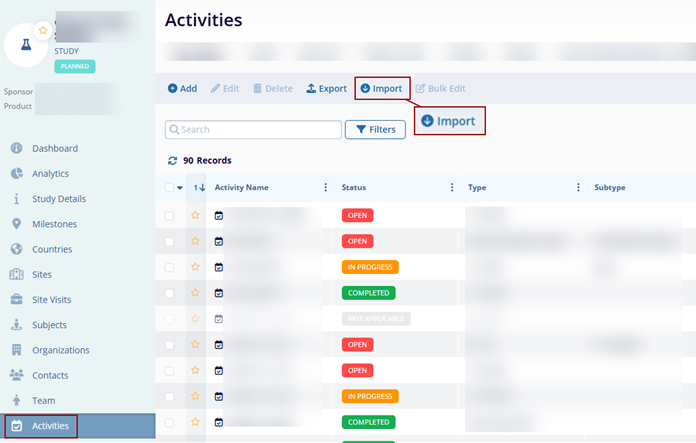
- On the ‘Import Activities’ modal window, click on the Download Template
button.
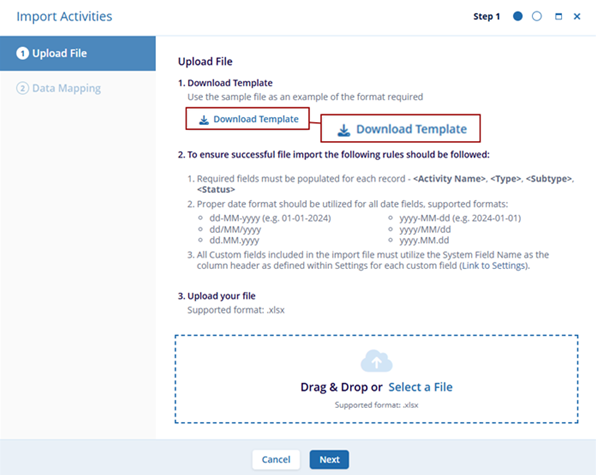
- Within the downloaded template, fill in the necessary information in the Activities
tab tab.
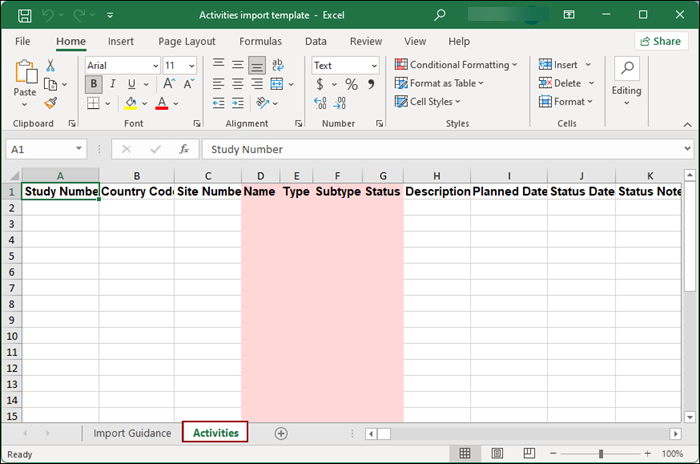
- For detailed instructions on the import process, click on the Import Guidance tab.
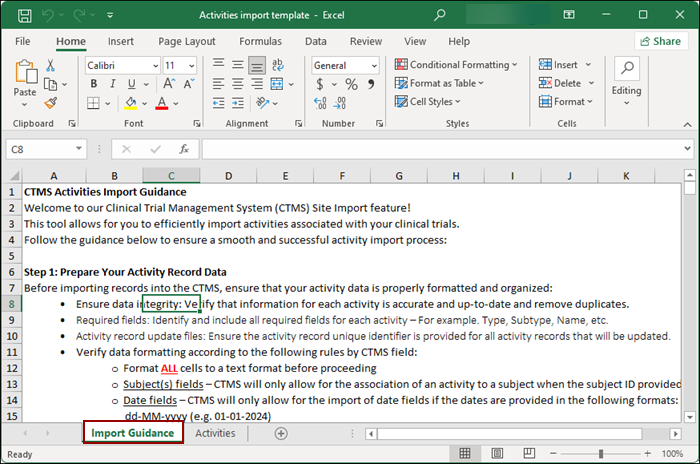
- Upload the template file in XLSX file format by using the Drag & Drop or manual
upload functionality and click on the Next button.
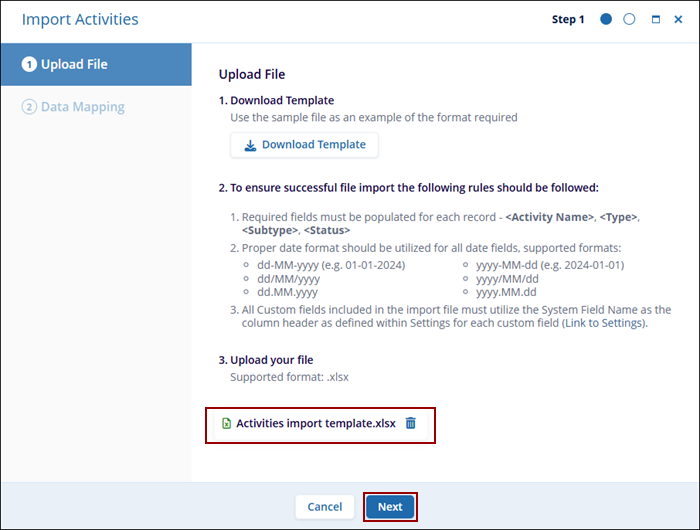
-
On the Data Mapping screen, define the data import rules and map spreadsheet field to CTMS system fields.
- Choose the level at which the activity should be imported i.e., Study, Study Country and Site.
- Enable the Use Unique identifier for Activities toggle switch and add the unique identifiers.
- Select either Override or Merge option that define the relationship behavior between spreadsheet and metadata field column.
- Click on the Import button once the data import rules are defined.
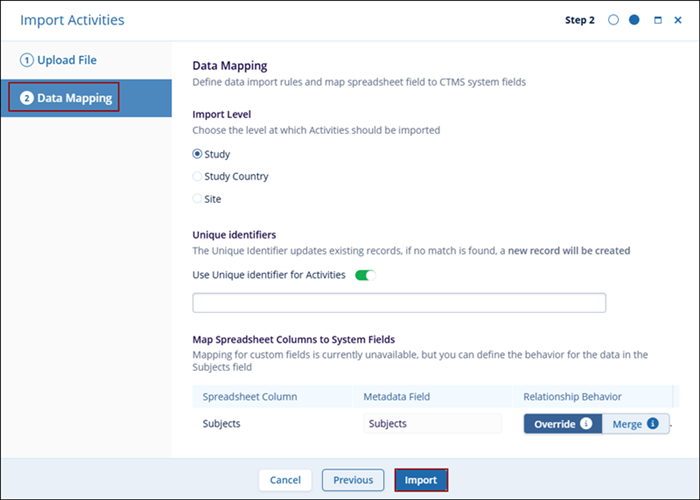
Important: To import activities, users must have the Create and Update permissions enabled for Activities from Settings > Access Permissions.
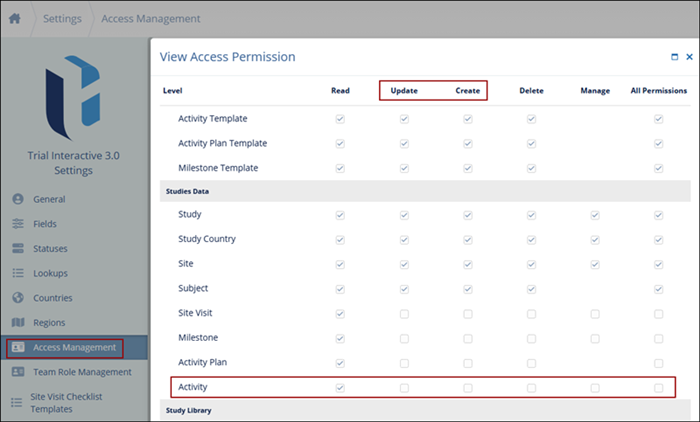
Didn’t find what you need?
Our dedicated Project Management and Client Services team will be available to meet your needs
24 hours a day, 7 days a week.
Toll Free:
(888) 391-5111
help@trialinteractive.com
© 2025 Trial Interactive. All Rights Reserved


 Linkedin
Linkedin
 X
X

