Site Visit Checklist Templates
Explore Job Aids and Videos for more help:
Job Aids
- How to Create a Checklist Template
- How to Publish a Checklist Template
- How to Retire a Checklist Template
- How to Export a Checklist
Videos
Company Administrator users can create, edit, and retire site visit checklists rather than needing to channel all requests through the Trial Interactive Service Desk.
Creating a Site Visit Checklist
To create a Site Visit Checklist, follow the steps below
- Navigate to the side menu bar and select Settings > Site Visit Checklist Templates.
- Click on the +Create Template button at the top of the grid area.

- On the Create Site Visit Checklist Template screen, mandatorily enter the
following details
- Site Visit Checklist Template Name*
-
Description
- Click on the Create button.
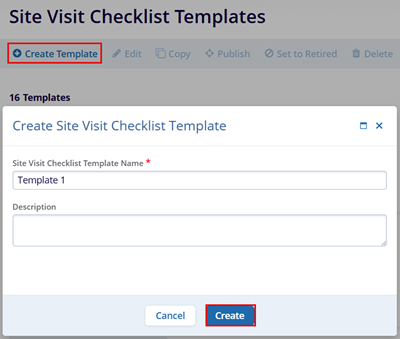
- Providing a description is recommended whenever possible, especially when multiple similar checklist templates may exist. The description helps in ensuring that the correct checklist is applied when needed.
- The checklist will initially remain in Draft status, as questions still need to be added before it can be published for use.
Edit Site Visit Checklist Template
- Select the new checklist template from the list.
- Click Edit from the menu bar at the top of the
grid.
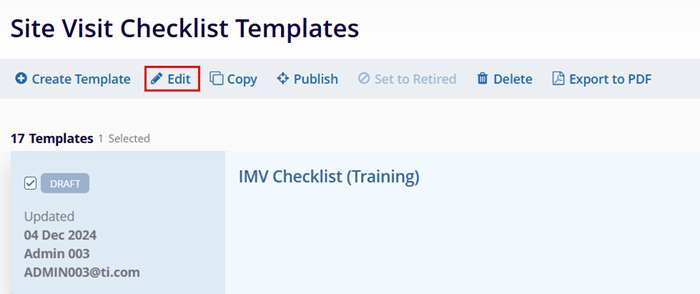
- On the site visit screen, make the required edits to the section title and description.
- Using the toggle switch, indicate if the sections and questions in the checklist should be ordered and, if so, whether the ordering should be alphabetical or numerical.
- Press the +Add Section button and a new section box will appear.
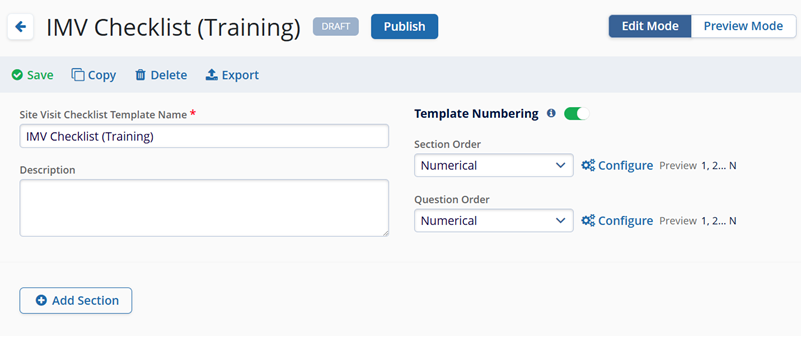
- Give the section a title and a description.
- Press the +Add Question button in the new
section.
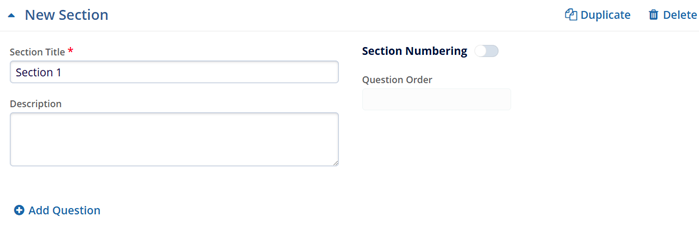
- Type in the question and select the type of question from the dropdown menu.
- Continue adding sections and questions until the checklist is complete.
- Enable the Set Required toggle switch to make the question mandatory.
- Optionally, enable the Conditionally visible toggle to show the question only when a
specific answer is selected.
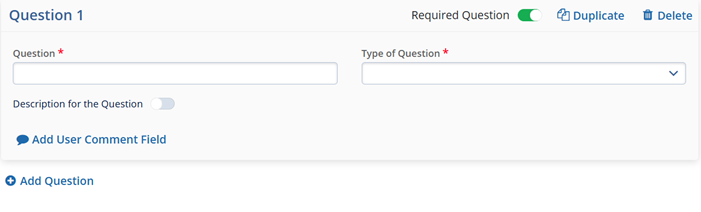
- Click on the Add to Question button to add a sub question.

- Fill in the necessary details in the sub-question section
- Click on the Duplicate button to make a copy of the question.
- Click on the Delete button to remove the question.

- Click on the Save button from the top menu bar.

Copying a Site Visit Checklist
To copy a site visit checklist, follow the steps below.
- Select a Visit Checklist Template and click on the Copy button from the top menu bar.
- On the Create Site Visit Checklist Template enter the details and click on the
Create button.
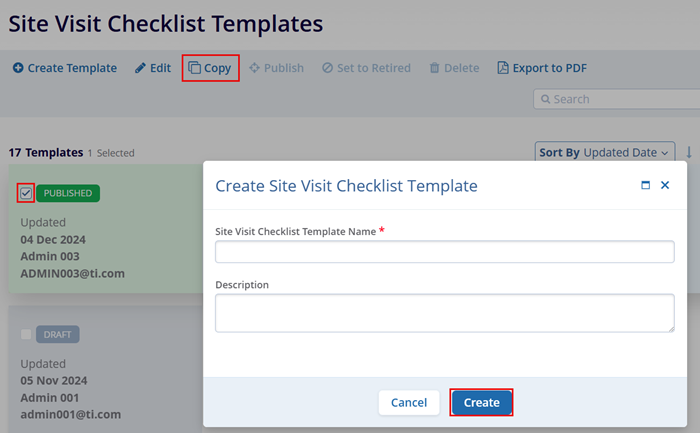
Publishing a Site Visit Checklist
To Publish a Site Visit Checklist Template, follow the steps below
- Navigate to the Settings area and select the Site Visit Checklist Templates option from the navigation links at the left side of the screen.
- Select the checklist from the list displayed.
- Press the Publish button in the menu bar at the top of the screen.
- Click Publish on the confirmation popup.
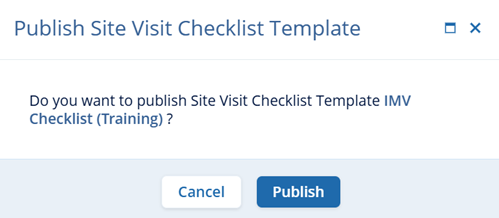
- The checklist will be displayed with the Published status in the list.
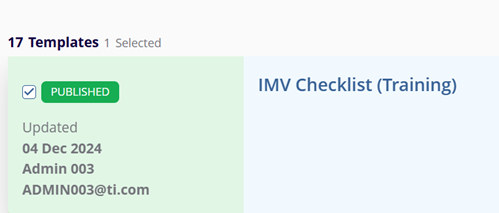
Retiring a Site Visit Checklist
To Retire a Site Visit Checklist Template:
- Navigate to the Settings area and select the Site Visit Checklist Templates option from the navigation links at the left side of the screen.
- Click on the checklist name from the list displayed.
- Click the Set to Retired button in the menu bar at the top of the screen.
- On the confirmation popup, click on the Set Retired button.
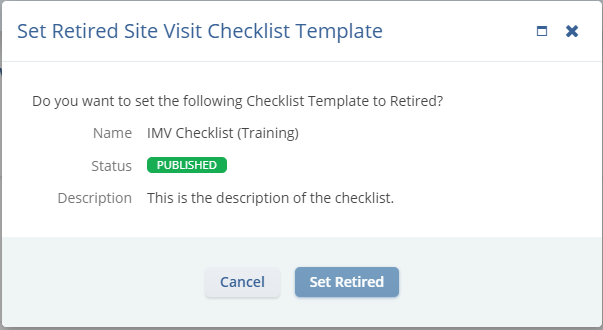
- The checklist will be displayed as Retired.
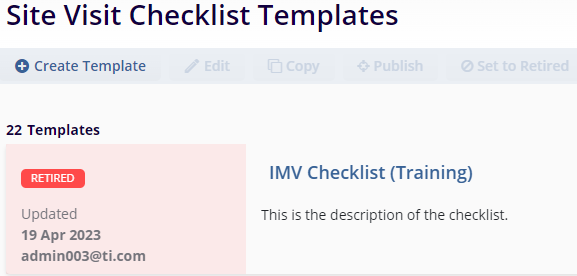
Deleting a Site Visit Checklist
To Delete a Site Visit Checklist Template, follow the steps below
- Navigate to the Settings area and select the Site Visit Checklist Templates option from the navigation links at the left side of the screen.
- Select the checklist from the list displayed.
- Click on the Delete button in the menu bar at the top of the screen.
- On the Delete Site Visit Checklist Template confirmation popup, click on the
Delete button.
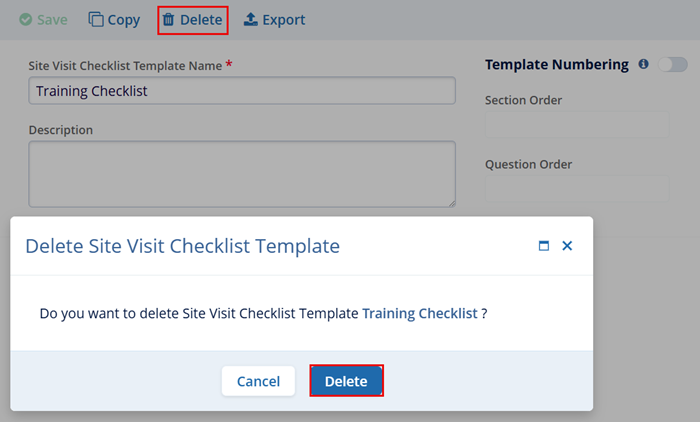
Export to PDF
To export Checklist details as a PDF, follow the steps below.
- Select a Checklist Template and click on the Export to PDF button.
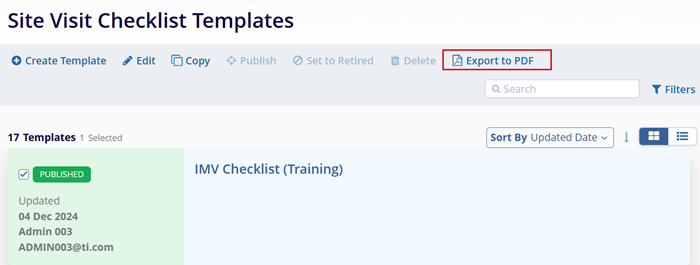
- Click on the Export button on the Export Site Visit Checklist Template.
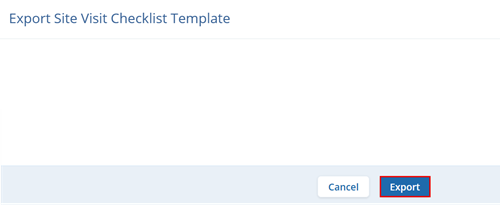
Didn’t find what you need?
Our dedicated Project Management and Client Services team will be available to meet your needs
24 hours a day, 7 days a week.
© 2025 Trial Interactive. All Rights Reserved


 Linkedin
Linkedin
 X
X

