Set up Team Edits
The user who creates the team editing session will be identified as the Collaborative Review Owner and can define which users will take part in the collaborative edit. The owner of the session can be reassigned later, if necessary, via the metadata panel in the collaborative editing module.
To set up team edits, follow the steps below.
- Check out the document to edit from the Documents Library and
select the Team Edit option. The Team Edit window opens.
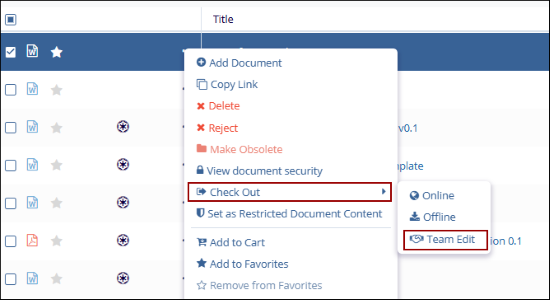
- Within the General Info section, perform the
following and click on the Next button.
- Assign a due date for the collaborative review by overriding the default date.
- Disable the Disable Auto-Naming toggle switch to personalize the review title.
- Optionally add the review instruction into the text box.
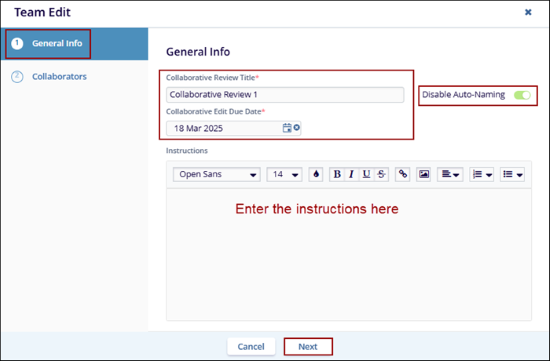
- Within the Collaborators section, add the required number of collaborators from the All Users section to the Selected Users section.
- Additionally, click on the +Add 1 Editor button to select all editor users with edit rights to the folder where the document is located.
- Once the collaborators are added, click on the Check
Out button.
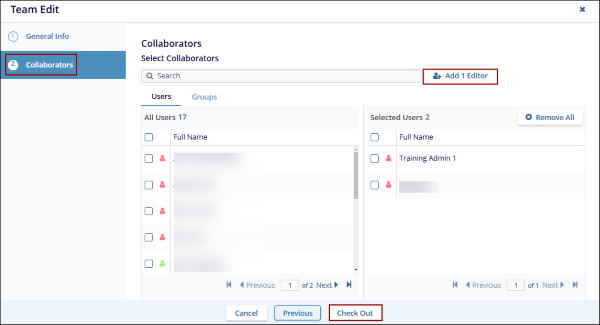
- The checked-out document for team editing is highlighted stating the document is
in a collaborative review.
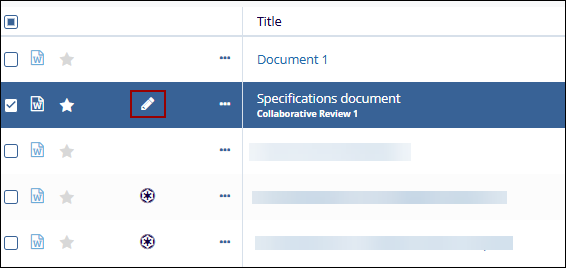
Didn’t find what you need?
Our dedicated Project Management and Client Services team will be available to meet your needs
24 hours a day, 7 days a week.
Toll Free:
(888) 391-5111
help@trialinteractive.com
© 2025 Trial Interactive. All Rights Reserved


 Linkedin
Linkedin
 X
X

