Audit Trail
The Audit Trail feature keeps an immutable record that keeps track of all the administrative actions performed in GlobalLearn such as important changes to course completion and enrollment status changes. Admins can apply certain filters to retrieve logs as per specific requirements.
To retrieve the activities log, follow the steps below:
- Navigate to the Company Dashboard page and select Audit Trail.
- On the Audit Trail search page, click on the Log Store dropdown and select Standard Log.
- Apply the following filter to retrieve logs for the desired criteria.
Filter Description Even Took place after Click on the checkbox to enable the filter and set a date and time by clicking on the calendar icon. If this date is set, the events that took place after this date are taken into consideration. Event Took place before Click on the checkbox to enable the filter and set a date and time by clicking on the calendar icon.
If the date is set, the events that took before this date are taken into consideration.
Note:If both the date filters are set, the event that took place within that time period will be filtered and shown.
For example; If the before and after dates are set as 1st January 2024 and 1st October 2024 respectively, then the audit logs for the 9 months are filtered and displayed.
User Select a user by accessing the dropdown.
To retrieve the activity log for all users, select All Users from the dropdown.
Affected Users Select a user by accessing the dropdown.
To retrieve the activity log for all users, select All Users from the dropdown.
Course Catalog Select a course catalog from the dropdown options. Course Full Name Select the course's full name from the dropdown options. Course Short Name Select the course short name from the dropdown options. Component Select the components from the dropdown options. Event Select an event from the available dropdown options. 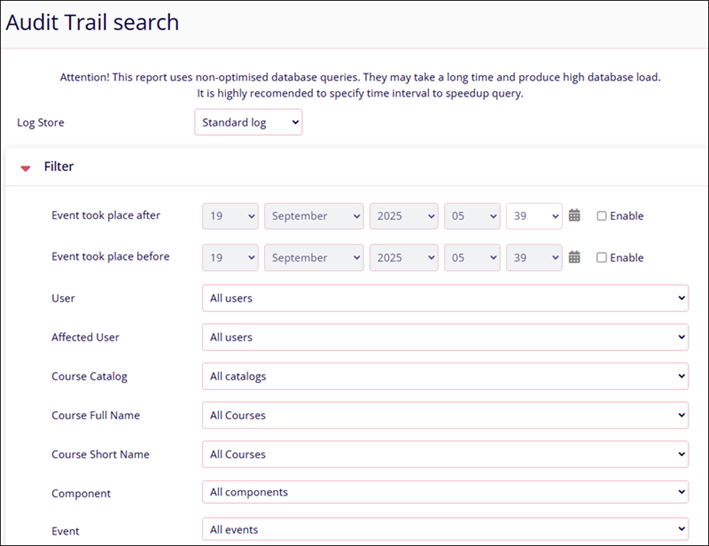
- Click on the Show More option to configure additional settings.
Filter Description Object Table Select the object table from the dropdown options. Object Id Enter the object ID. The object ID acts as a unique identifier assigned to an object or entity within a system, database or application. Action Select the following action by clicking on the checkboxes.
- Create
- View
- Update
- Delete
Educational level Select the following educational level filters by clicking on the checkboxes.
- Teaching
- Participating
- Other
Origin Select the origin by clicking on the following checkboxes
- Web Interface
- Command Line Interface
IPv6 Address Enter a comma-separated list of full IP addresses. 
- Once all the filters are added, click on the Show Events button.
- Depending upon the filters applied, the logs are displayed.
- Click on the Rest Filters button to remove the existing applied filters.
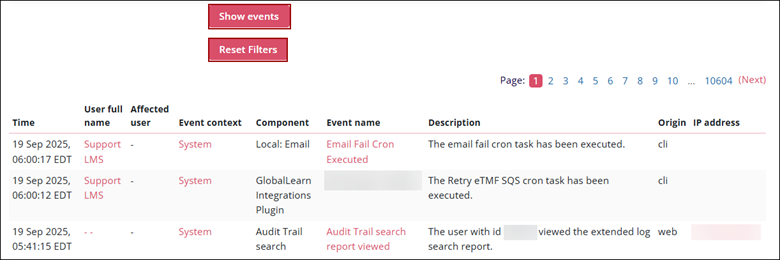
Didn’t find what you need?
Our dedicated Project Management and Client Services team will be available to meet your needs
24 hours a day, 7 days a week.
© 2025 Trial Interactive. All Rights Reserved


 Linkedin
Linkedin
 X
X

