Create a New Profile Field
Explore Job Aids and Videos for more help:
Job Aids
Videos
Users can create a profile field and depending on the field, configure its standard and specific settings.
To add a new profile field, follow the steps below:
- Navigate to the Company Dashboard page and select Add Profile Fields.
- Click on the Create a new profile field dropdown button and select from the
following available options.
- Checkbox
- Date/Time
- Dropdown Menu
- Text Area
- Text Input
- The profile fields have certain settings in common while some
profile field-specific settings.
- Common Settings
Setting Name Type Description Short Name (Must be Unique) Free Text Provide a short name for the field Name Free Text Provide a name for the field. This will be the display name. Description of the Field Free Text Add a brief description of the field. Is This Field Required? Dropdown Select Yes or No Display on. Dropdown Check the ‘Signup Page’ checkbox. Who is this field visible to? Dropdown Select from the available dropdown options 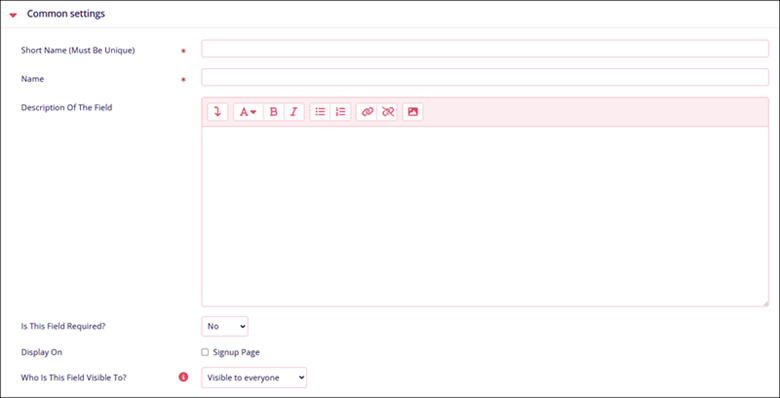
- Specific Settings
- Checkbox
Setting Name Type Description Checked By Default Dropdown Select Yes or No. 
- Date/Time
Setting Name Type Description Start Year Dropdown Choose the start year for the profile field to become active. End Year Dropdown Choose the end year for the profile field's activity. Include Time Checkbox Click on the checkbox to display the time along with the dates. 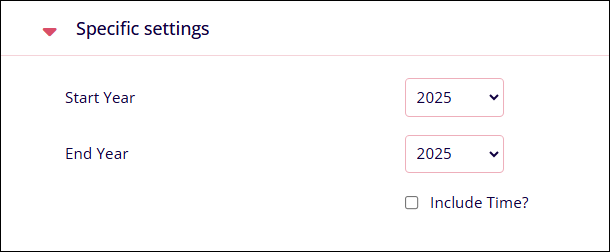
- Dropdown
Setting Name Type Description Menu Options Free Text Enter the required number of options; one per line Default Value Free Text Enter a default value for this option. 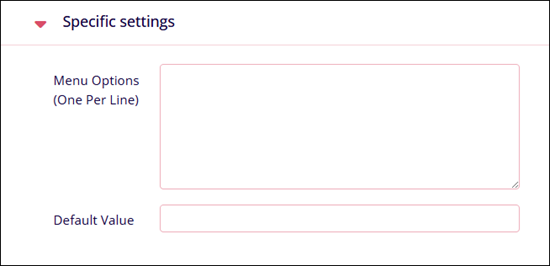
- Text Area
Setting Name Type Description Default Value Free Text Enter the required text in the description box that will appear against the Name configured in Common Settings. 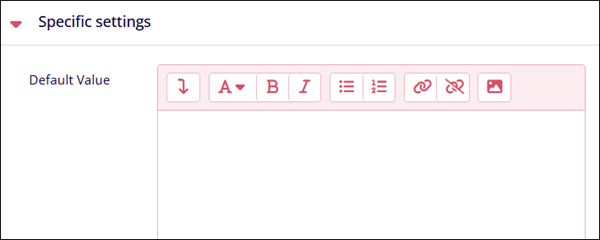
- Text Input
Setting Name Type Description Default Value Free Text Enter the required text in the description box that will appear against the Name configured in Common Settings. Display Size Number Set the display size. Maximum Length Number Define the maximum number of characters a user can enter in this field. Is This A Password Field? Dropdown Select Yes or No Link Free Text To transform the text into a link, enter a URL containing $$, where $$ will be replaced with the text. Link Target Dropdown Select any one of the options from the dropdown. 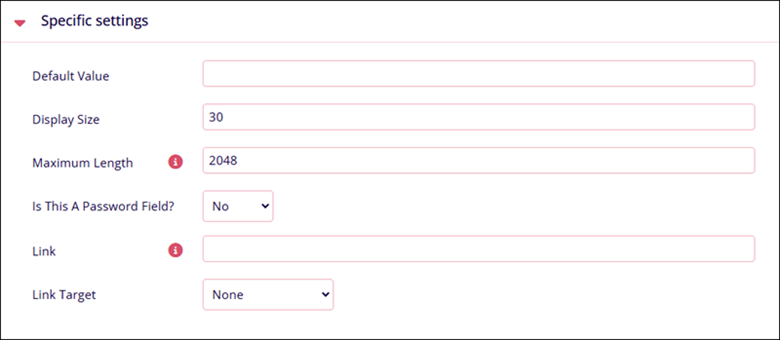
- Checkbox
- Common Settings
- Click on the Save Changes button on each profile field's configuration
screen and they will appear on the Additional Profile Fields screen.
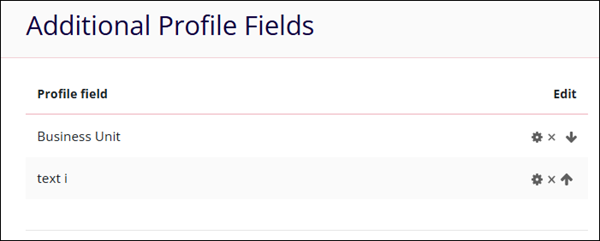
- Depending upon the settings configured, the new profile fields will appear on the User Details screen.
Didn’t find what you need?
Our dedicated Project Management and Client Services team will be available to meet your needs
24 hours a day, 7 days a week.
Toll Free:
(888) 391-5111
help@trialinteractive.com
© 2025 Trial Interactive. All Rights Reserved


 Linkedin
Linkedin
 X
X

