Actions on CDA
When the submitter signs the CDA and sends it to the Manager for countersignature, the Manager receives an email notification and can also access and sign the CDA directly from the CDA tab. From this tab, the Manager can perform the following actions:
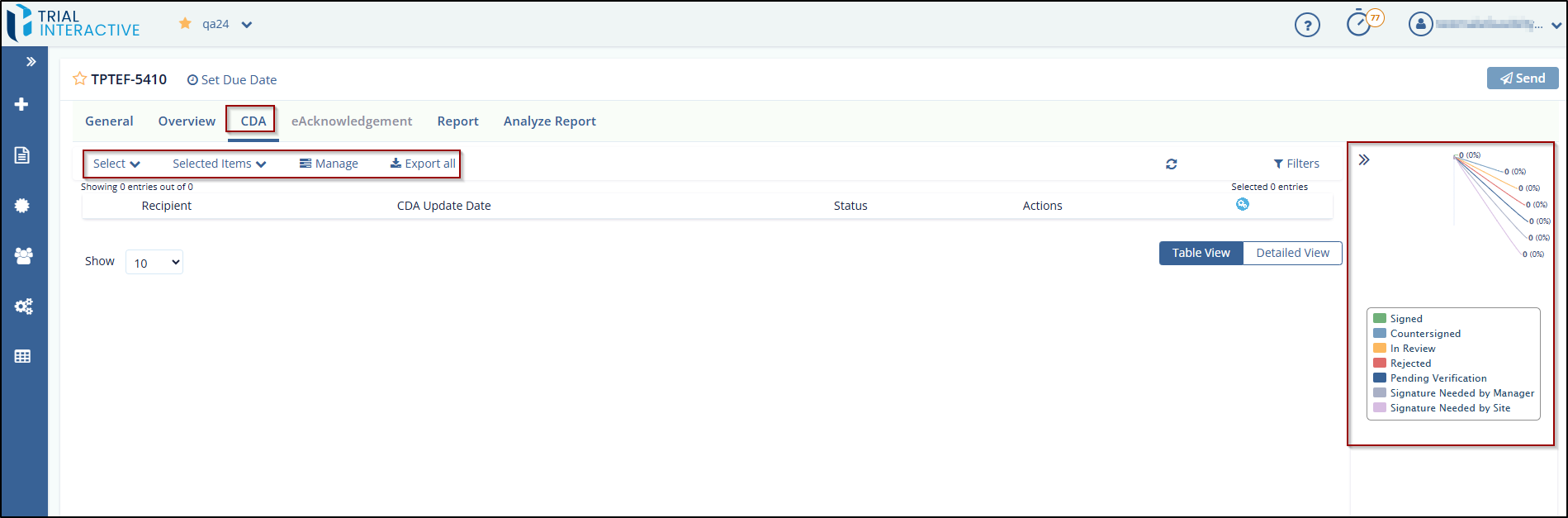
Preview and Sign CDA
Click the eye icon below in the Actions column of the recipient to review and sign the CDA. The manager can perform the following actions on CDA for different Statuses:
- Signed: When the status is signed, the Actions column displays two buttons: Preview and Export. The manager can preview and export CDA.
- Signature Needed: When status is Signature Needed, the Actions column displays two buttons: Preview and Edit. The manager can preview and sign the CDA.
- Rejected: When the status is signed, the Actions column
displays two buttons: Preview and Export.
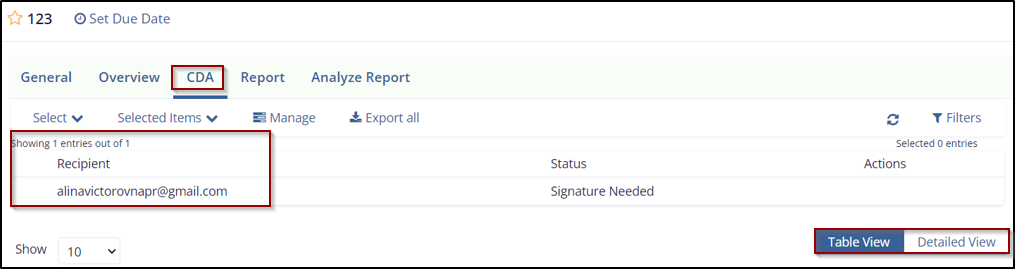
Sign CDA
You can sign CDA in the following ways:
- Sign using Preview icon: Clicking the Preview icon opens the
document and allows you to sign CDA as shown.
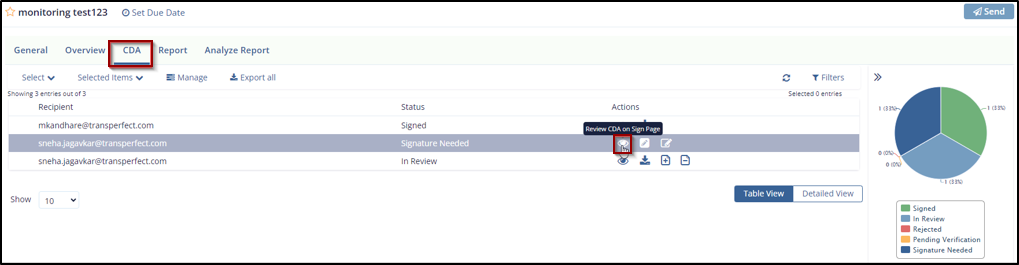
- Sign using Edit icon: Clicking edit icon opens the CDA
Signature page to allow you to sign CDA as shown.
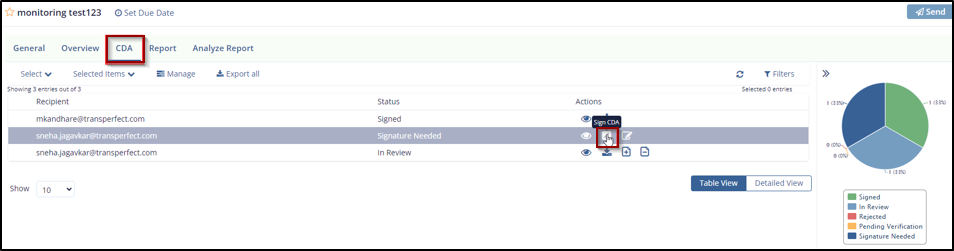
Export CDA
Click the blue down arrow from the Action column of the required recipient to export CDA in PDF.

Didn’t find what you need?
Our dedicated Project Management and Client Services team will be available to meet your needs
24 hours a day, 7 days a week.
© 2025 Trial Interactive. All Rights Reserved


 Linkedin
Linkedin
 X
X

