View CDA
The CDA tab displays the list of all the recipients to whom the CDA is sent in a survey.
The CDA tab is divided into the following sections:
- Includes Manage and Disable links located below the toolbar.
- The left section provides:
- Search Email textbox: This allows you to search for the recipient.
- Status dropdown: This allows you to search for the CDA depending upon the status. The Status dropdown displays the options as below.
- Page List dropdown: This allows you to manage the recipient’s entries in a table.
- Refresh icon: This allows you to reset all the changes to the form.
- Download arrow: This allows you to export CDAs. Proceed to section Export CDA for detailed information.
- The middle section: Displays a table showing the Recipients, the Status of each CDA, and the Actions that can be performed.
- Right section: Shows Pie Charts representing
the distribution of CDA statuses for a visual summary.
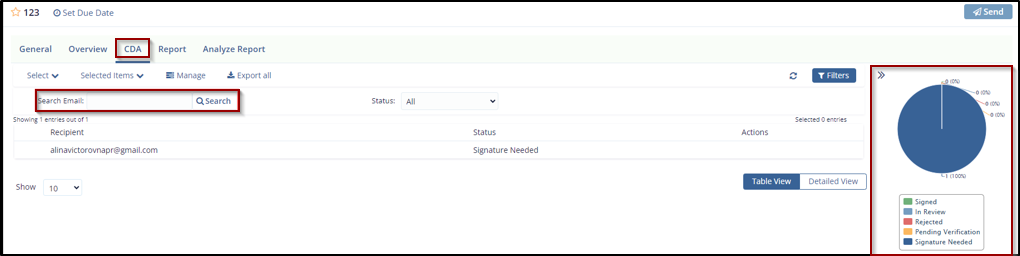
Didn’t find what you need?
Our dedicated Project Management and Client Services team will be available to meet your needs
24 hours a day, 7 days a week.
Toll Free:
(888) 391-5111
help@trialinteractive.com
© 2025 Trial Interactive. All Rights Reserved


 Linkedin
Linkedin
 X
X

