Export All CDA
Export All CDA allows you to export the CDA of all recipients of the Form. To export all CDA, follow the steps below:
- From the Form Statistics of an open survey, click the CDA tab.
- Click Export All (blue down arrow) displayed in the bar below.
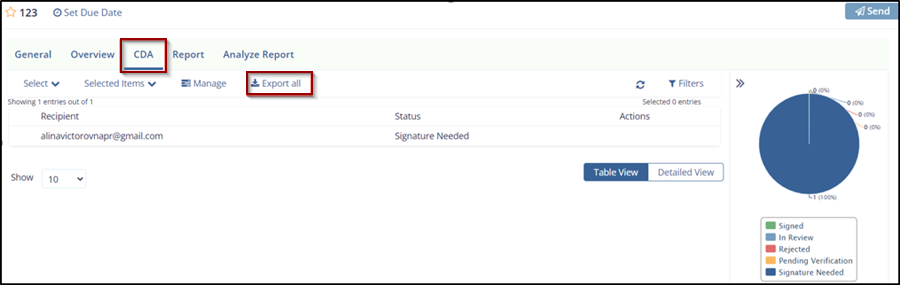
- The CDA file name template dialog box opens, which provides two
sections:
- Name Template: This section contains:
- A long textbox to add the components of the CDA file name template
- Preview icon to view the CDA file name template.
- Available Components: This section contains:
- The list components that are used for the CDA file name template.
- The Words Delimiter dropdown to separate and identify components of CDA name template.
- The Cancel and Export button. The export button is deactivated
by default and activated only when you add components from the
Available Components section to the Name Template section.
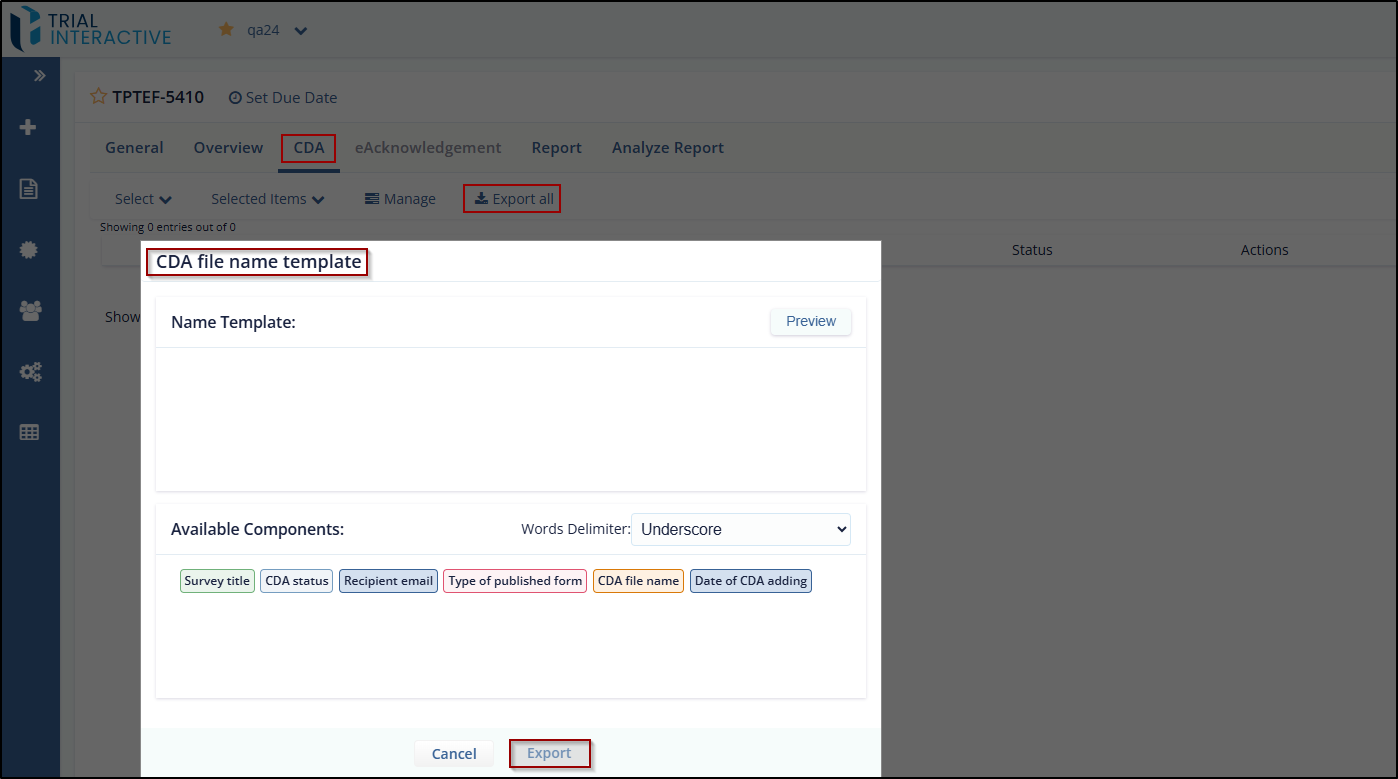
- Name Template: This section contains:
- Drag-and-drop the components from the Available Components section to the Name Template section, which you want to display for the CDA file name template. Refer to the screenshot below.
- Click the Preview icon from the Name template section to view the CDA file name template as per the added components. Below is an example of a CDA file name template preview.
- Notice that the Preview icon changes its name from Preview to
Edit Template and the CDA file name template is displayed as per
the components added.
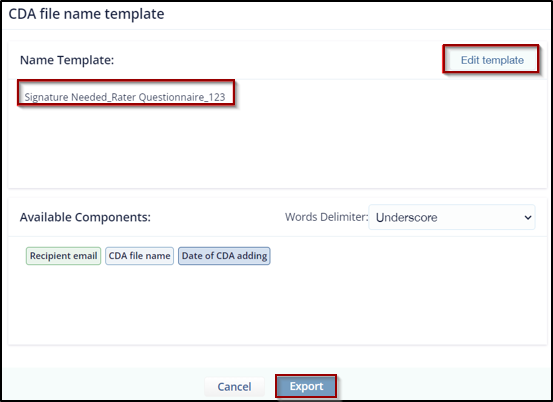
- Click the Word Delimiter dropdown from the Available Components
to change the delimiter between words as per your choice. The
dropdown displays options as shown below:
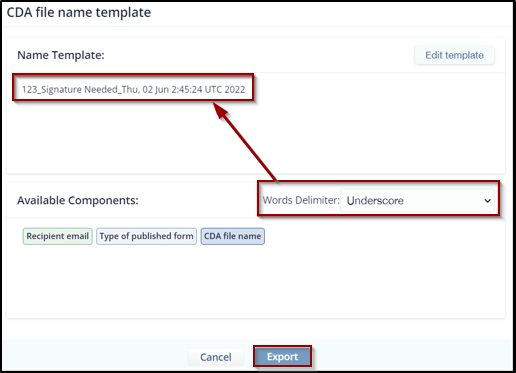
- Below is an example showing the difference between delimiters- Underscore, Whitespace, and Dash from the list.
- Once all settings are done, click Export to export the CDA of
all recipients. The exports start in the Background, which displays
the details about the export.
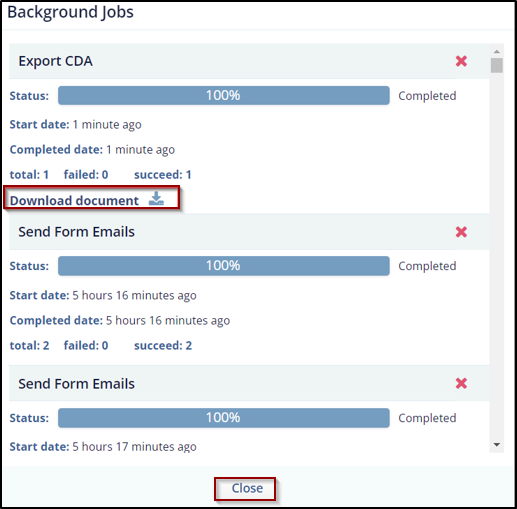
- Click the Download Document link from the Background Jobs dialog box to download the CDA export. Refer to the screenshot below.
Note: You can also export the CDA of a particular recipient by clicking the down arrow in the Actions column next to the recipient.
Didn’t find what you need?
Our dedicated Project Management and Client Services team will be available to meet your needs
24 hours a day, 7 days a week.
Toll Free:
(888) 391-5111
help@trialinteractive.com
© 2025 Trial Interactive. All Rights Reserved


 Linkedin
Linkedin
 X
X

