Enable Manual Verification CDA
Manual Verification is used to sign CDA in Wet Ink. It allows the manager to specify the user outside the site (other than manger) to review CDA sent by a submitter. This reviewer has the ability to accept or reject CDA depending upon the topic.
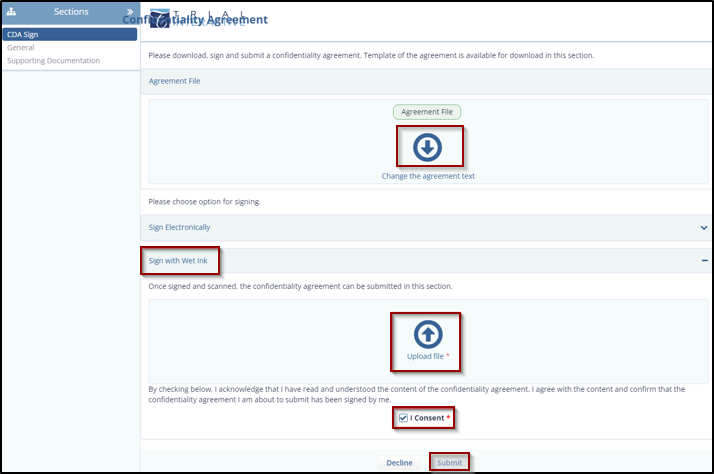
When the submitter signs the CDA using Wet Ink and submits it, a notification is sent to an approver specified in Manual Verification, who can further accept or reject it. Below is an example of signing CDA at the approver's end.
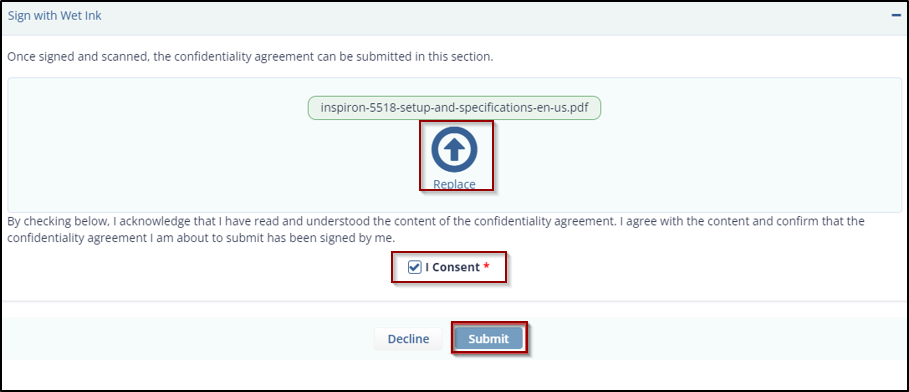
The submitter gets a notification mail for CDA acceptance or rejection, depending on which he/she can proceed to complete and submit a survey.
To enable Manual Verification:
- From the Manual Verification Page , click the Enable button.
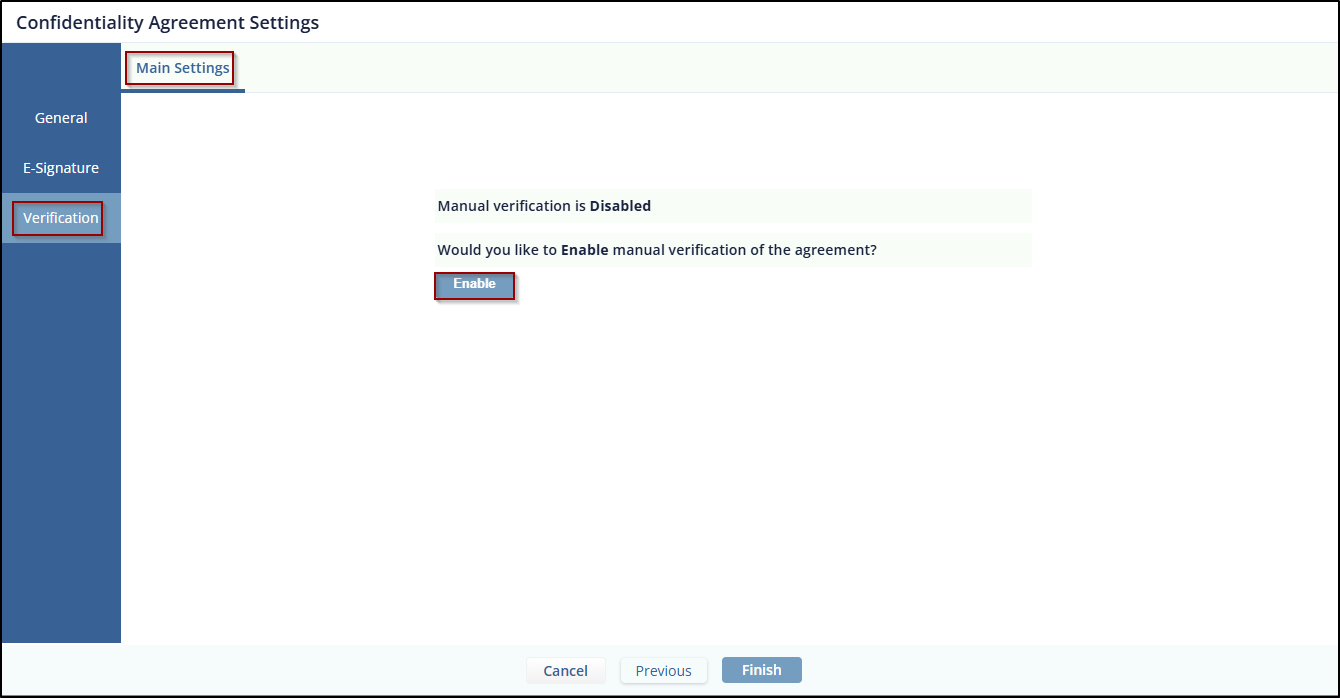
- Once Enable is clicked, the button changes to
Disable, and the following elements appear on the
page:
- A set of pages displayed at the top: Main Settings, Approved Email, Rejected Email, Manage Approvers, and Review Email Template.
- A message stating: Manual Verification is Enabled. Would you like to disable manual verification of the agreement? along with a Disable button.
-
The Cancel, Previous, and Next buttons allow the user to navigate through the pages. Once all settings are completed, the user can click Finish to proceed.
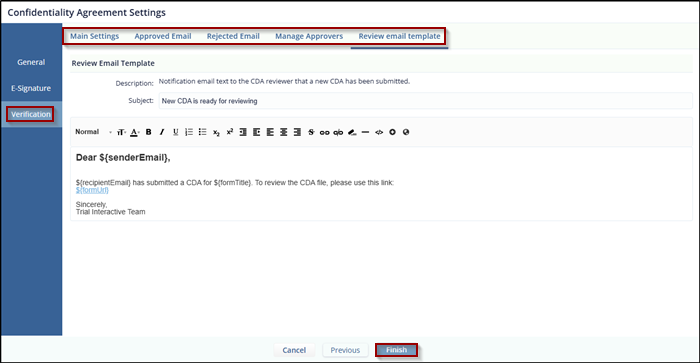
Didn’t find what you need?
Our dedicated Project Management and Client Services team will be available to meet your needs
24 hours a day, 7 days a week.
© 2025 Trial Interactive. All Rights Reserved


 Linkedin
Linkedin
 X
X

