Enable DocuSign
DocuSign is an application that is used for signing the CDAs.
To enable DocuSign, follow these steps:
- From the Main Settings page under the E-Signature tab, select the DocuSign radio button to navigate to the DocuSign Settings page.
- When the DocuSign option is selected, all
pages previously visible under Digital Signature
in the E-Signature tab are replaced with DocuSign-specific pages.
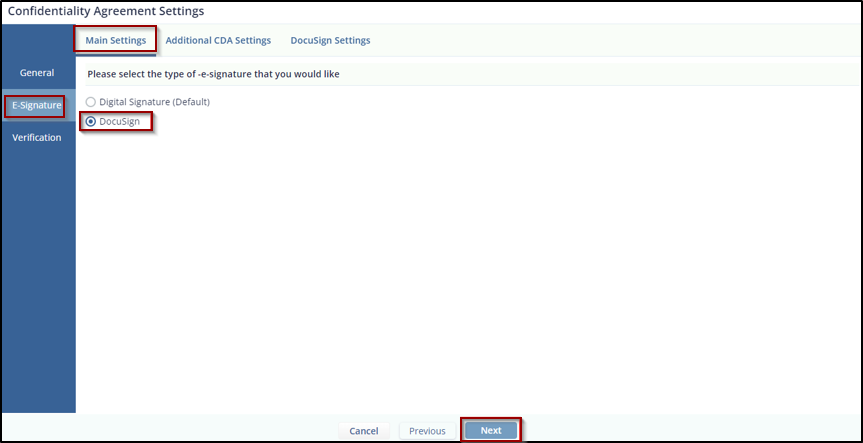
-
Click Next to proceed to the Additional CDA Settings page, which includes the following options:
a. Include Managers in the countersigning process for CDA – select Yes or No using the radio buttons.
b. Allow users to view the survey while the sponsor is signing the CDA – select Yes or No using the radio buttons.
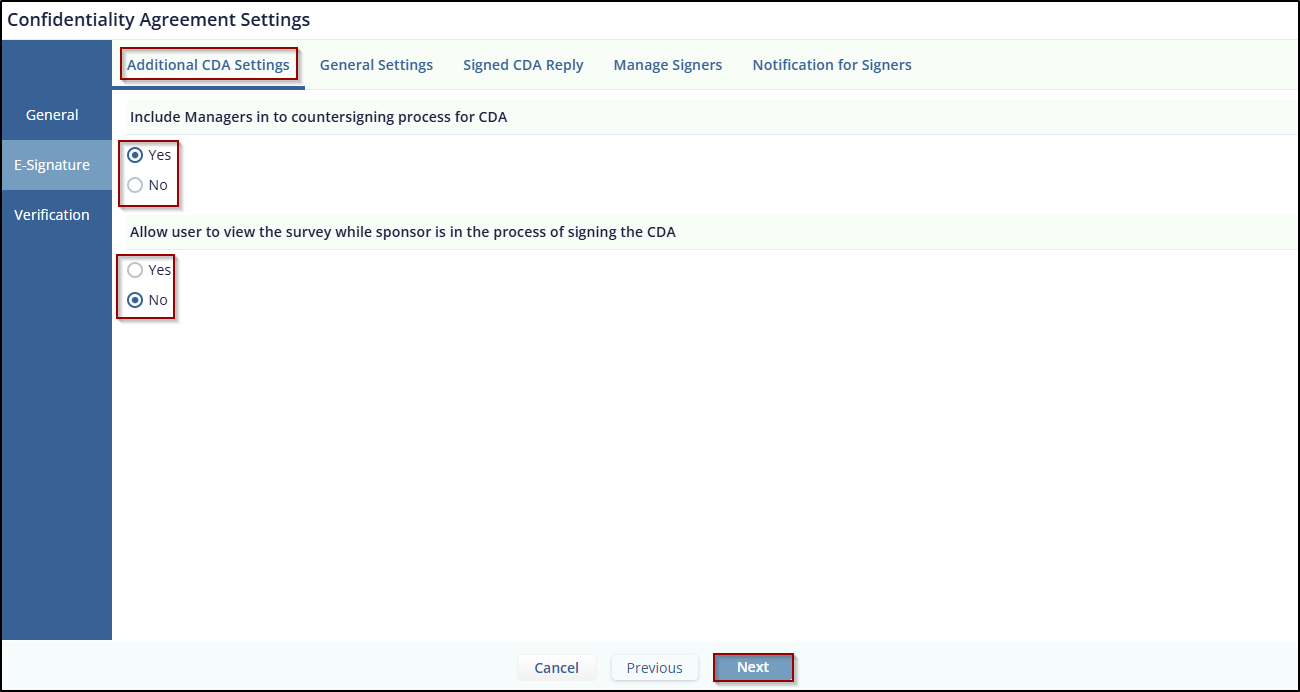
- Click Next to go to the DocuSign
Settings page, which includes:
- An Approver Email field marked with a red asterisk and a tooltip, allowing you to enter the approver's email for CDA approval.
- A Subject field, also marked with a red asterisk and a tooltip. The default subject, CDA DocuSign signature needed, is editable.
- Three action buttons – Cancel, Previous, and Next.
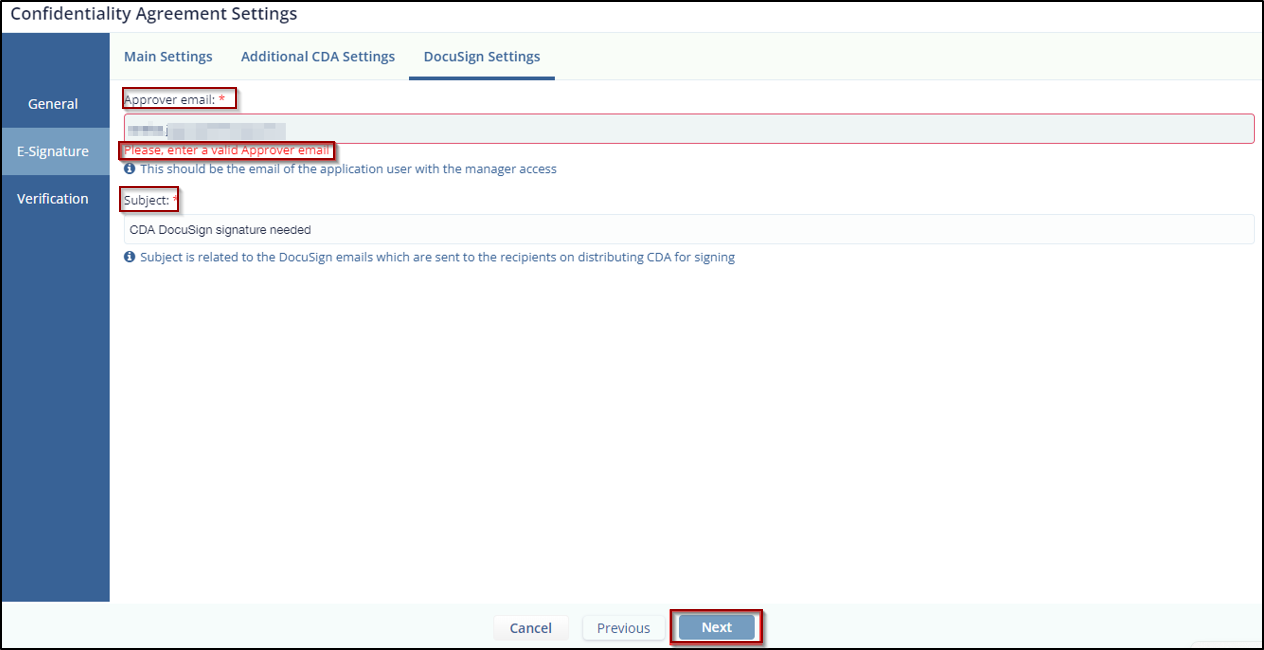
- Click Next to navigate to the Manual Verification page.
- Click Finish. You will be redirected to the Customize Your DocuSign Template page.
- Drag and drop the Signature field from the
Standard Fields section into the document's text
area, then click Proceed.
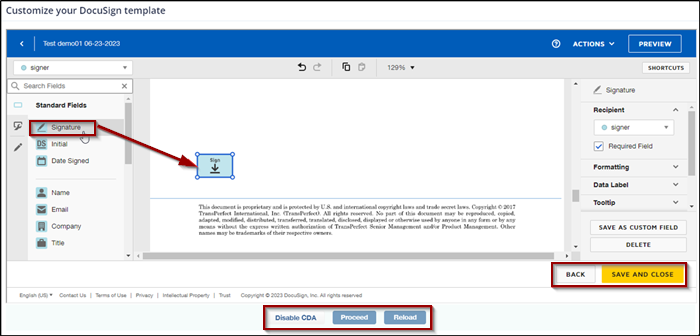
- You will be redirected to the Form Statistics page with the CDA tab displayed.
Didn’t find what you need?
Our dedicated Project Management and Client Services team will be available to meet your needs
24 hours a day, 7 days a week.
© 2025 Trial Interactive. All Rights Reserved


 Linkedin
Linkedin
 X
X

