Copy to another room
Trial Interactive allows Cross-Study Copy of Documents through this functionality. When users select the Copy to Other Rooms option from the Documents Cart, selected documents as well as their metadata will be copied to other rooms.
To copy documents to another room through the Documents Cart, follow the steps below.
- Add the required documents to the Documents Cart and click the arrow next to it to open the Documents Cart window.
- Select the documents to copy to other rooms.
- Click on the Share dropdown and select the Copy to another Room option.
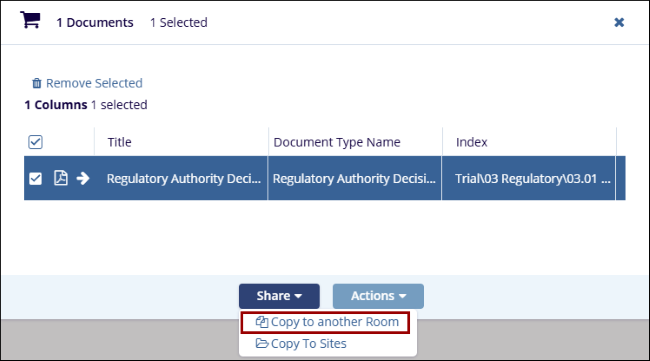
- On the Copy Documents screen, click on the
Select button to add rooms.
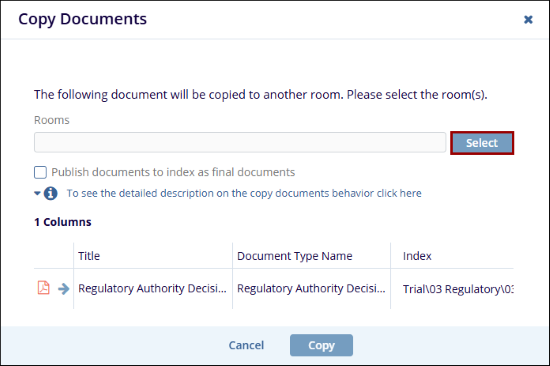
- On the Rooms screen, select the required rooms and click on the
select button.
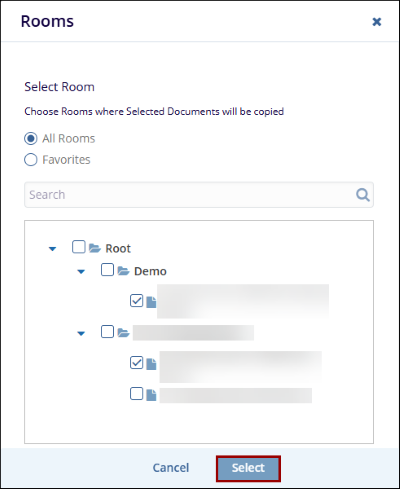
- To publish documents to the index as final documents without going through the workflow, check the Publish documents to the index as final documents checkbox.
- Once the rooms are specified, click on the Copy button.
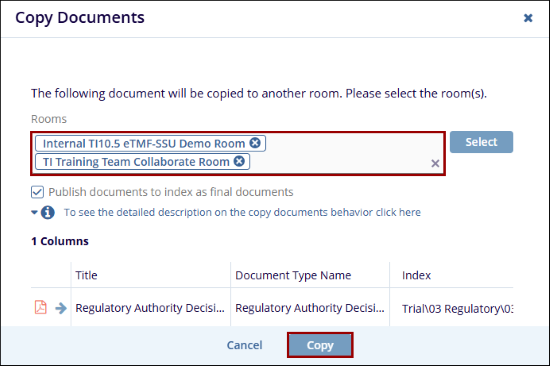
Didn’t find what you need?
Our dedicated Project Management and Client Services team will be available to meet your needs
24 hours a day, 7 days a week.
Toll Free:
(888) 391-5111
help@trialinteractive.com
© 2025 Trial Interactive. All Rights Reserved


 Linkedin
Linkedin
 X
X

