Copy To Sites
Administrators can access the documents cart to avoid copying documents such as training documents individually across different investigative sites.
To copy documents to sites, follow the steps below.
- Add the required documents to the Documents Cart and click the arrow next to it to open the Documents Cart window.
- Select the documents to copy other Investigative Sites.
- Click on the Share dropdown and select Copy to Sites option.
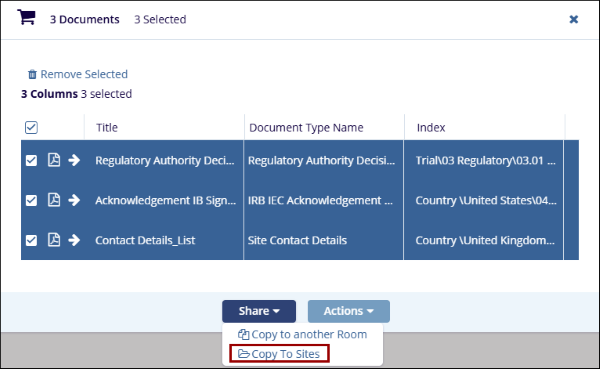
-
On the Copy Documents to Sites window, select sites pertaining to specific criteria by clicking on the radio buttons.
- Select the All Sites options, and click on the Next button to select the folder to which the documents will be copied.
- Select the Specific Sites options, and click on the Next button to select the folder to which the documents will be copied.
- Select the By Country option and select a country from the dropdown options.
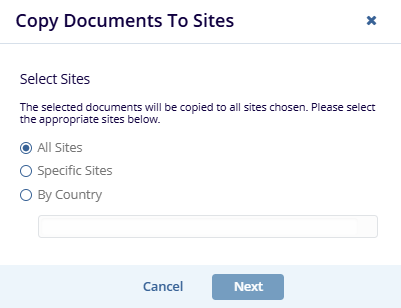
- Click on the Next button once the criterion is selected
- Select a folder and click on the Copy button. The documents are copied to the
Investigative Site folder.
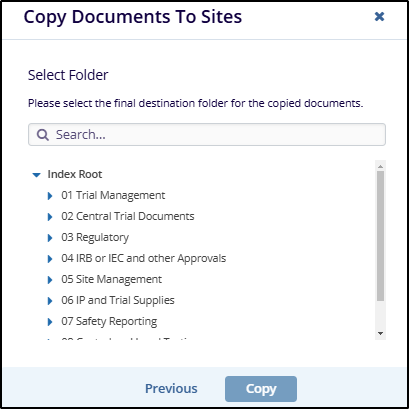
Didn’t find what you need?
Our dedicated Project Management and Client Services team will be available to meet your needs
24 hours a day, 7 days a week.
Toll Free:
(888) 391-5111
help@trialinteractive.com
© 2025 Trial Interactive. All Rights Reserved


 Linkedin
Linkedin
 X
X

