Merging documents
Users with Administrator, Manager, and Editor access can merge two or more documents into one document.
- Add the required documents to the Documents Cart and click the arrow next to it to open the Documents Cart window.
- On the Documents Cart window, click on the Actions dropdown and
select the Merge option.
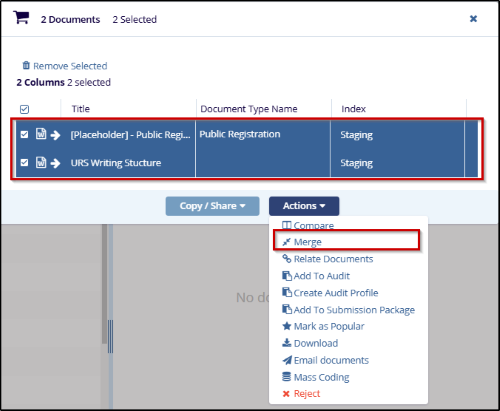
- On the Merge Documents screen, access the Up and Down buttons on the right side to rearrange the order of documents in the correct order of appearance in the final document.
-
Click on either Download or Save as New Document.
-
- Download: It will download all documents merged as one PDF file.
- Save as New Document: This creates the merged file as a new document in the study room.
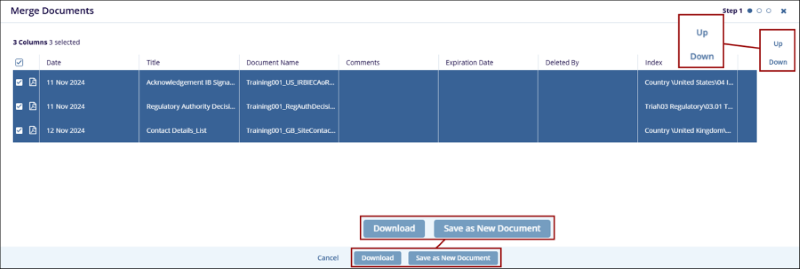
-
- If Save as New Document is selected, access
the dropdown and select a source document whose metadata should be
copied to the new document.
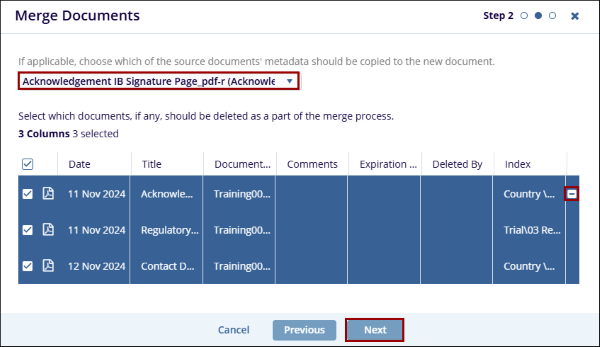
- Click on the Next button.
- On the Merge Documents screen, confirm the metadata for the merged document and
click on the Finish button.
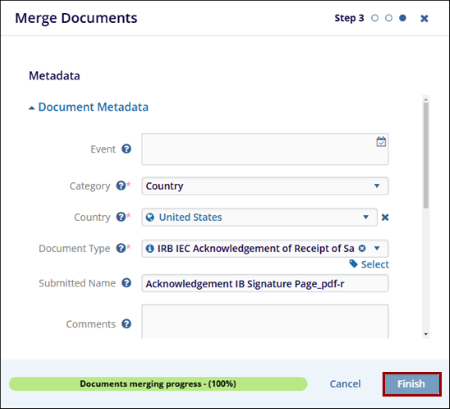
Didn’t find what you need?
Our dedicated Project Management and Client Services team will be available to meet your needs
24 hours a day, 7 days a week.
Toll Free:
(888) 391-5111
help@trialinteractive.com
© 2025 Trial Interactive. All Rights Reserved


 Linkedin
Linkedin
 X
X

