My Queries
My Queries in the eTMF allows the users to view and manage queries related to the documents they are working on. Queries could be either sent (by the user to someone else) or received (from others to the user). This helps to track the status of queries and allows the user to take actions such as responding to or exporting query details.
Steps to use My Queries:
- Navigate to the eTMF dashboard, and select the My Queries tab.
- Use the Query Type dropdown to filter the queries:
- Select Any to view all queries.
- Choose Sent to see the queries you have sent.
- Choose Received to view queries you have received.
- Review the list of documents displayed with their details (e.g., Submitted Name)
- Select the required and appropriate checkboxes from the Submitted name option to select the document, next to the checkboxes, the user can click on the blue arrow (Go to the document), which will navigate to the document index.
- Click on the PDF icon will open a new window of the document which has an
open query, The PDF opens in the window, allowing the user to navigate
through the pages using the controls at the top.
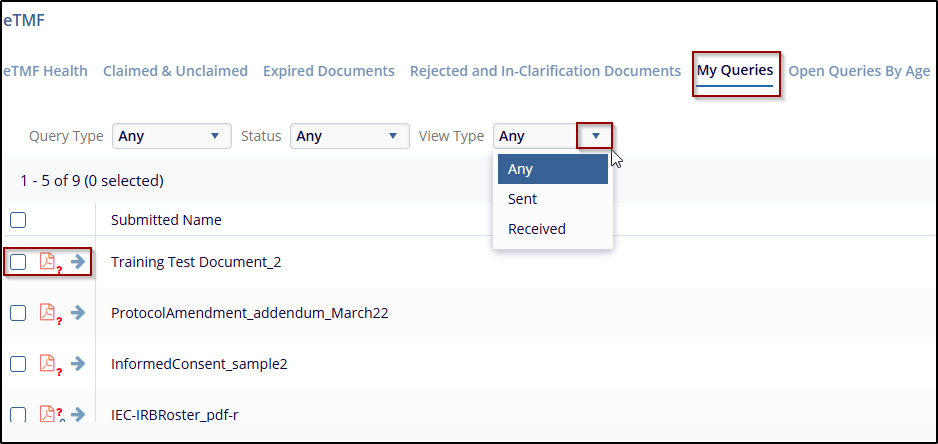
- If needed, click the Export button to download the query data in a suitable format (e.g., CSV or Excel) for further analysis or reporting.
- click on the Respond to Query option next to the relevant document. Follow the on-screen prompts to provide your response.
- Click Manage Columns to adjust the visible information in the table.
- Use the navigation controls Previous and Next to switch between pages of documents.
- Click on the Views dropdown to select different views or filtering options.
- Click the refresh icon to update the list with any recent changes.
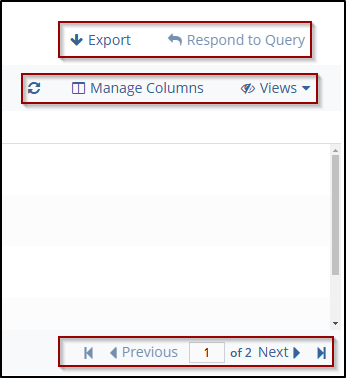


 Linkedin
Linkedin
 X
X

