Import
Explore Job Aids and Videos for more help:
Job Aids
Videos
The Import functionality within the Study Settings allows users to import subject records through a pre-defined template.
To import the subject records, follow the steps below.
- Navigate to the Study Settings by following the steps detailed in the Study Settings section.
- Click on the Import link from the left-hand navigation pane.
- Expand the Templates section and click on the Download Subjects Import
Template button to download the template.
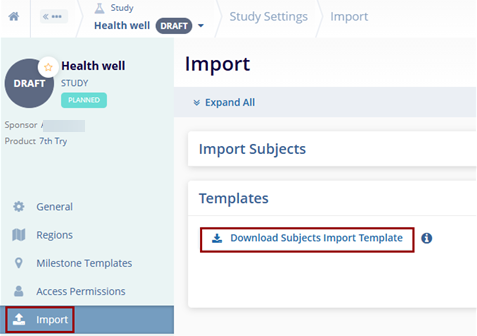
- Save the template as a Microsoft Excel Worksheet.
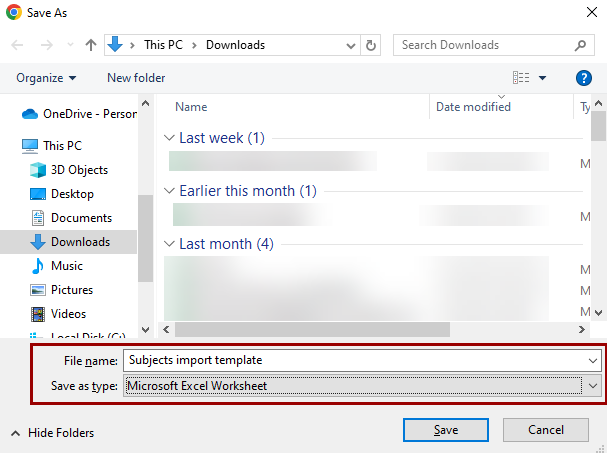
- In the downloaded template, fill in the following information within the Subjects
tab.
- Subject ID
- Randomization ID
- Screening Number
- Enrollment ID
- Subject Initials
- Date of Birth
- Site Number
- Screening Failure Reasons
- Early Termination Reasons
- Subject Outcome
- Notes
- Current Status
- Screened Status Date
- Screen Failed Status Date
- Run-in Status Date
- Randomized Status Date
- Enrolled Status Date
- Treated Status Date
- Early Terminated Status Date
- Lost to Follow-up Status Date
- Completed Status Date
-
Withdrawn Status Date
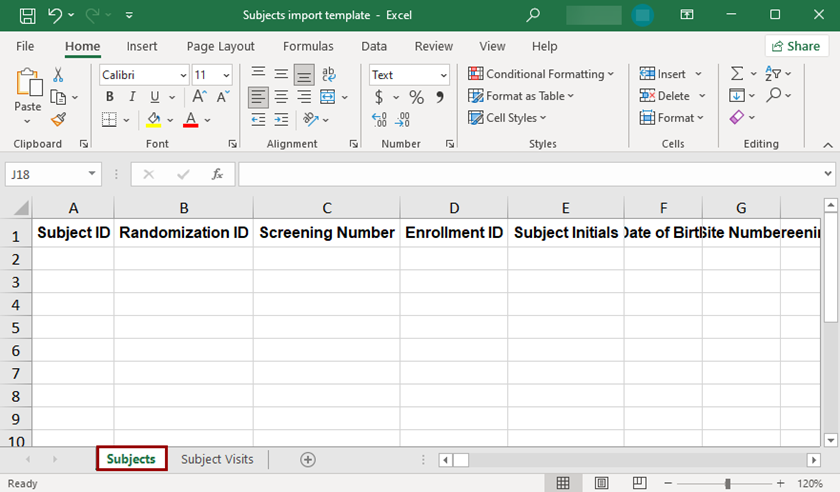
- Fill in the following details in the Subject Visits tab.
- Subject ID
- Site number
- Status
- Visit Date
- Type
- SDV Date
- Notes
- Visit Name
- Visit Reference
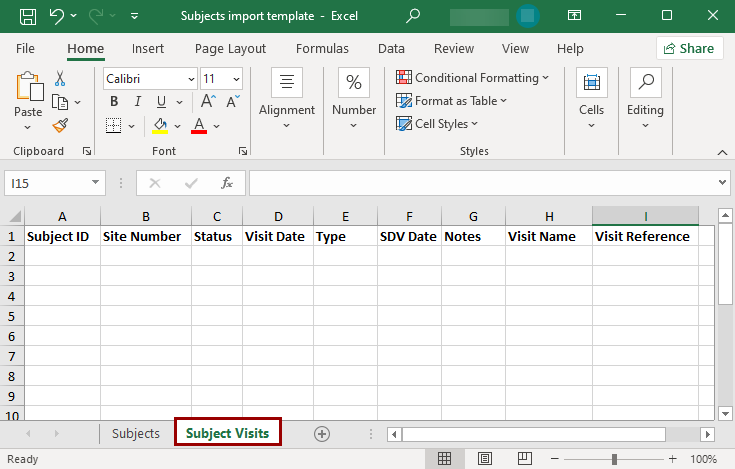
- Within the Study Settings > Import screen, expand the Import
Subjects section and upload the file by using the Drag & Drop
or manual upload functionality.
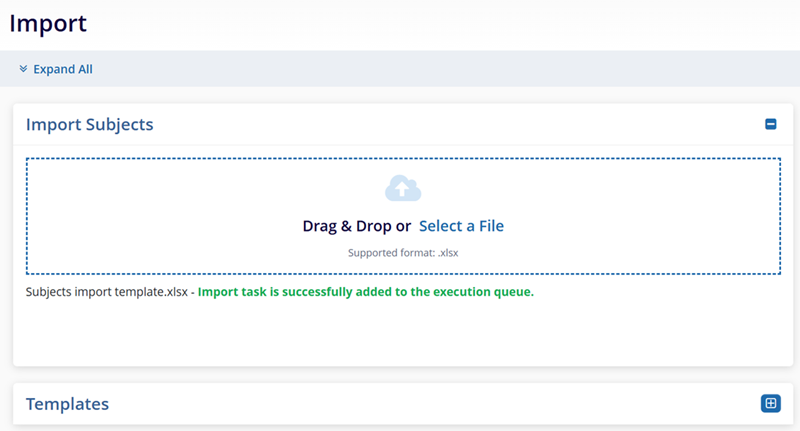
- Click on the notifications (bell) icon and select the Get Job Results button.
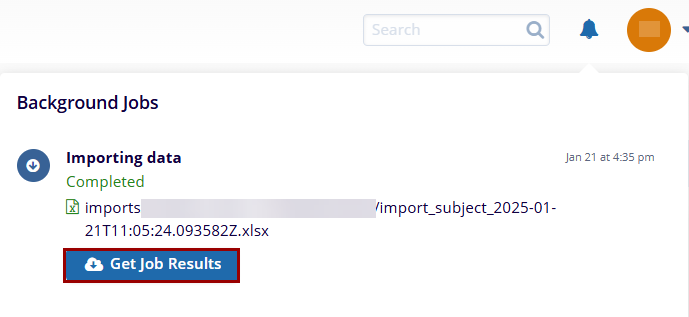
- On the Failure Reason screen, view the number of successful and failed records.
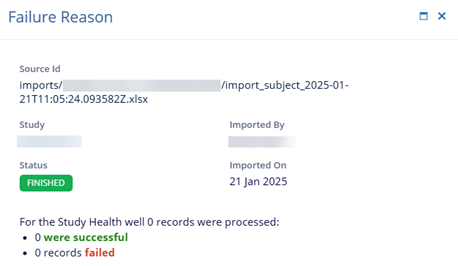
Didn’t find what you need?
Our dedicated Project Management and Client Services team will be available to meet your needs
24 hours a day, 7 days a week.
Toll Free:
(888) 391-5111
help@trialinteractive.com
© 2025 Trial Interactive. All Rights Reserved


 Linkedin
Linkedin
 X
X

