Subjects
Explore Job Aids for more help:
Job Aids
Users can apply the Domain Settings to study by adding Subject Statuses, Enrollment Tracking, and Subject Visit Types. Follow the steps below to apply domain settings to the study.
- To access the Study Settings section, follow the steps detailed in the Study Settings section.
- On the Study Settings screen, click on the Site Visit Types option from the left-hand navigation pane.
- Click on the +Add button and select the +Add Site Visit Type(s)
option.
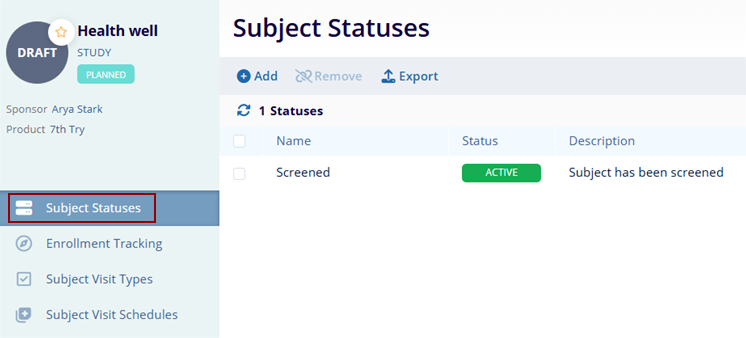
- On the Add Domain-level Subject Statuses to Study screen, select the required number
of statuses and click on the Add button.
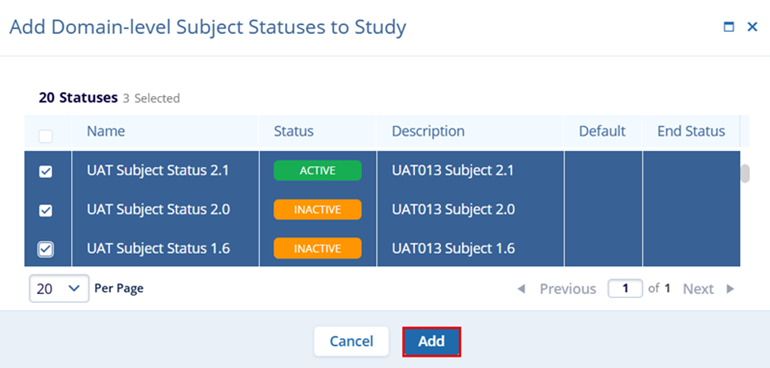
- On the Subject Statuses screen, select the records and click on the Remove button from the top menu bar.
- On the confirmation popup, click on the Remove
button.
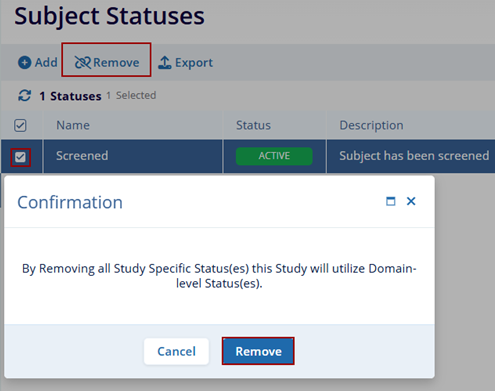
- Click on the Enrollment Tracking option and add, delete, and export the
required details.
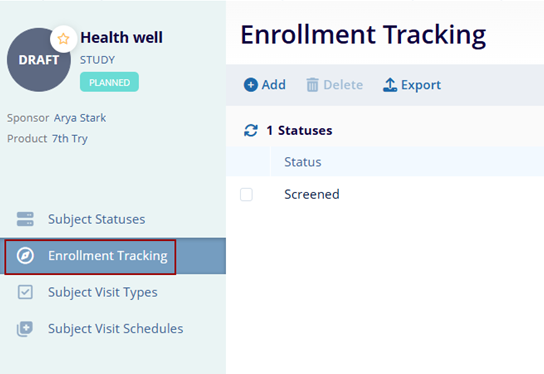
- Click on the Subject Visit Types and Add, Edit, Delete, Set as Default,
Delete, or Export the required details.
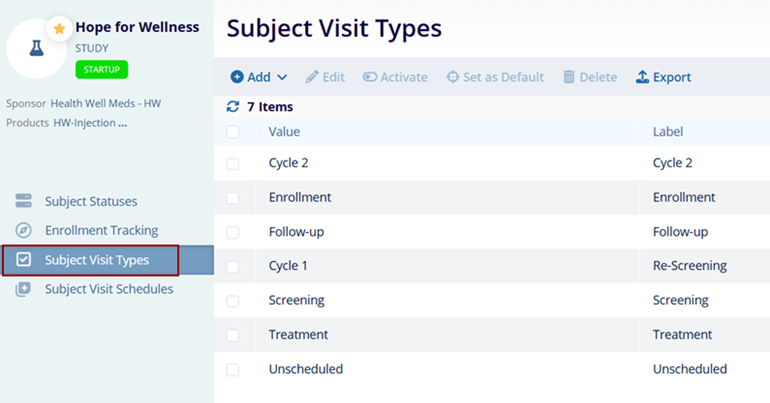
- Click on the Subject Visit Schedules and Add, Edit, Copy, Set to Retired,
Publish, and Delete the required records.

Didn’t find what you need?
Our dedicated Project Management and Client Services team will be available to meet your needs
24 hours a day, 7 days a week.
Toll Free:
(888) 391-5111
help@trialinteractive.com
© 2025 Trial Interactive. All Rights Reserved


 Linkedin
Linkedin
 X
X

