Site Visit Cancellation Reason
The Stie Visit Cancellation Reason section allows users to specify the domain level subject visit cancellation reason or create a new subject visit cancellation reason.
Add Subject Visit Cancellation Reason
To add subject visit cancellation reason, follow the steps below.
- To access the Study Settings section, follow the steps detailed in the Study Settings section.
- On the Study Settings screen, click on the Site Visit Cancellation Reason option from the left-hand navigation pane.
- Click on the +Add Subject Visit Reason
Cancellation button.
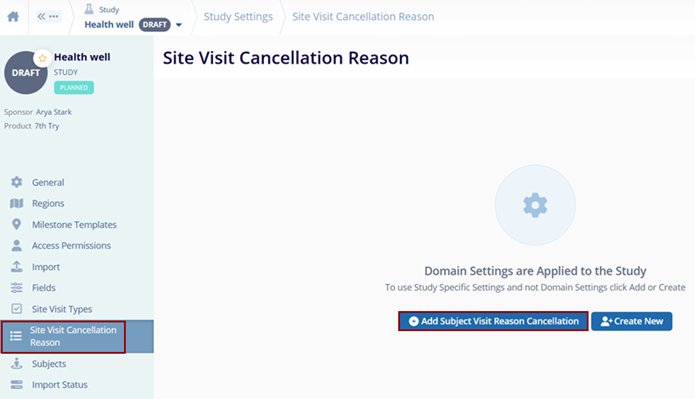
- Select a reason from the available options and click on the Add button.
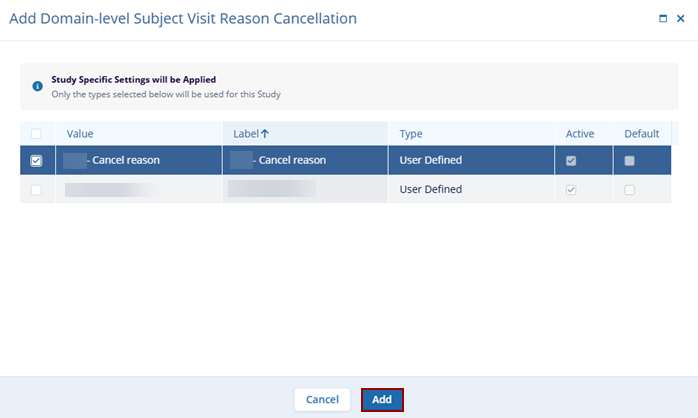
Create New Cancellation Reason
To create a new cancellation reason, follow the steps below.
- On the Site Visit Cancellation screen, click on the +Add button and select
the +Create New option.
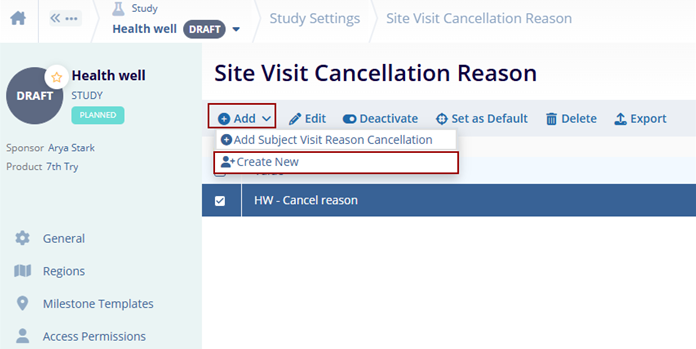
- On the Create Subject Visit Reason Cancellation modal, specify the value and click
on the Create button.
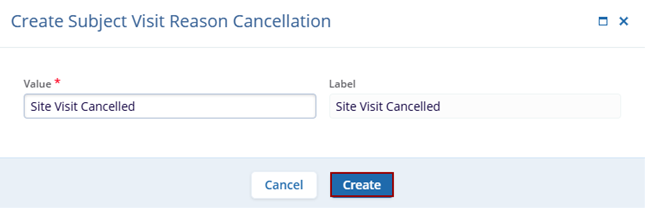
Didn’t find what you need?
Our dedicated Project Management and Client Services team will be available to meet your needs
24 hours a day, 7 days a week.
Toll Free:
(888) 391-5111
help@trialinteractive.com
© 2025 Trial Interactive. All Rights Reserved


 Linkedin
Linkedin
 X
X

