Import Sites
To import sites, follow the steps below.
- Click on the Import button from the top menu bar on the Sites screen.
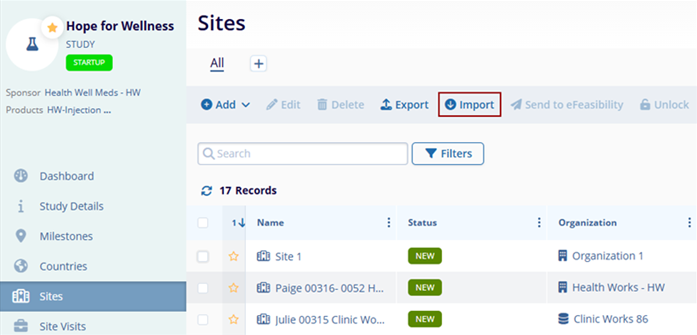
- On the Import Sites modal window, click on the Download Template button.
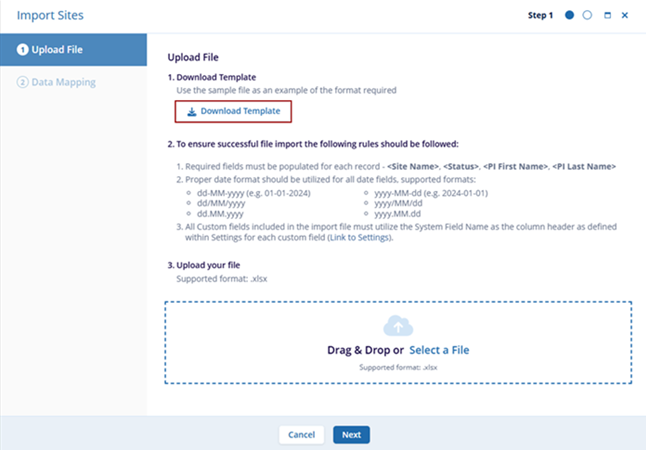
- Within the downloaded template fill in the necessary information in the Sites tab.
Figure: Site Import Template – Sites tab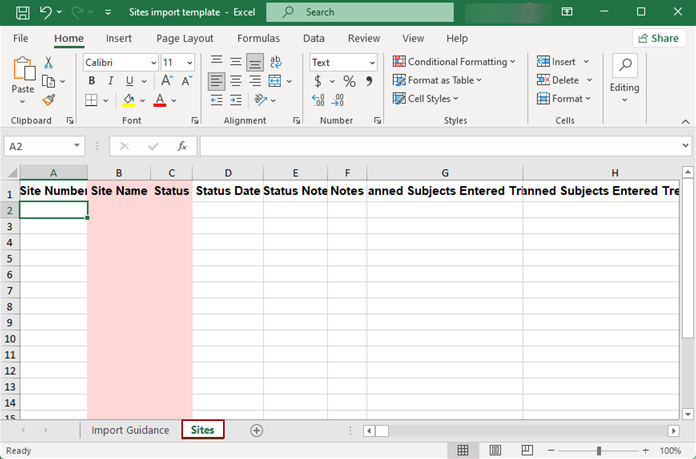
- For detailed instructions on the import process, click on the Import Guidance tab.
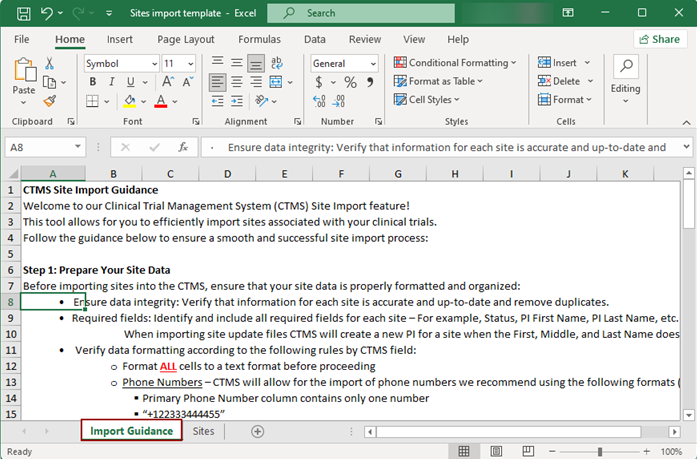
- Upload the template file in XLSX file format by using the Drag & Drop or manual
upload functionality and click on the Next button.
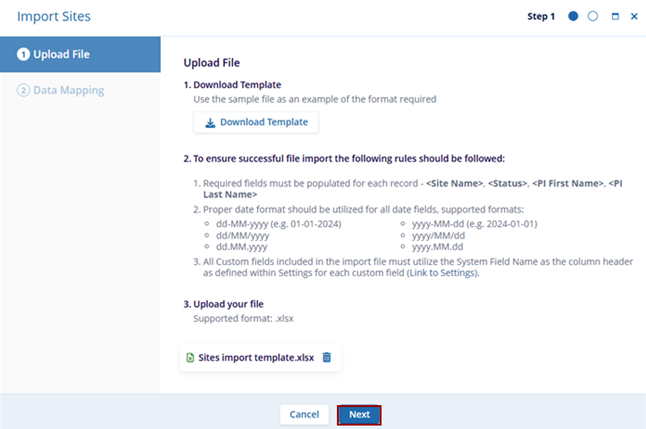
- On the Data Mapping screen, specify the unique identifiers for the Organization, the
default value for the Organization Type and Status columns and click on the Import button.
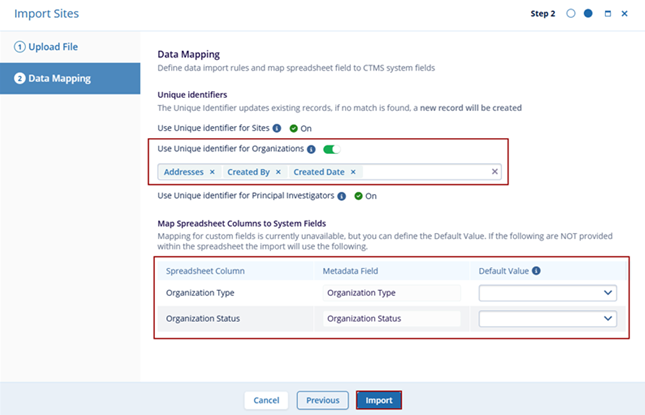
Important: To import activities, users must have the Create and Update permissions enabled for Sites from Settings > Access Permissions.
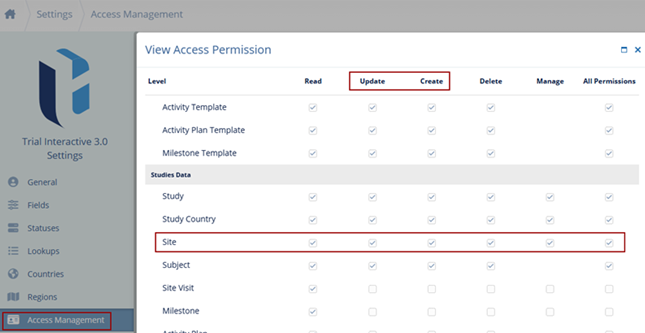
Didn’t find what you need?
Our dedicated Project Management and Client Services team will be available to meet your needs
24 hours a day, 7 days a week.
Toll Free:
(888) 391-5111
help@trialinteractive.com
© 2025 Trial Interactive. All Rights Reserved


 Linkedin
Linkedin
 X
X

