Managing Site Contacts
-
Each contact can have multiple entries to reflect different roles at the site.
-
To add the same person again, use the Copy option in the site contacts menu.
-
The system will confirm your intention to duplicate the contact.
-
This is useful when updating specific details (e.g., a name change or different role info).
Add Contact
To add a contact within a site, follow the steps below.
- Click on the Contacts link from the left-hand navigation menu within a site.
- Click on the +Add button.
- On the Create Contact in Site form select an existing contact by accessing the Search for Contacts or create a new contact by adding the necessary details.
- Click on the Create button once all the necessary details are added.
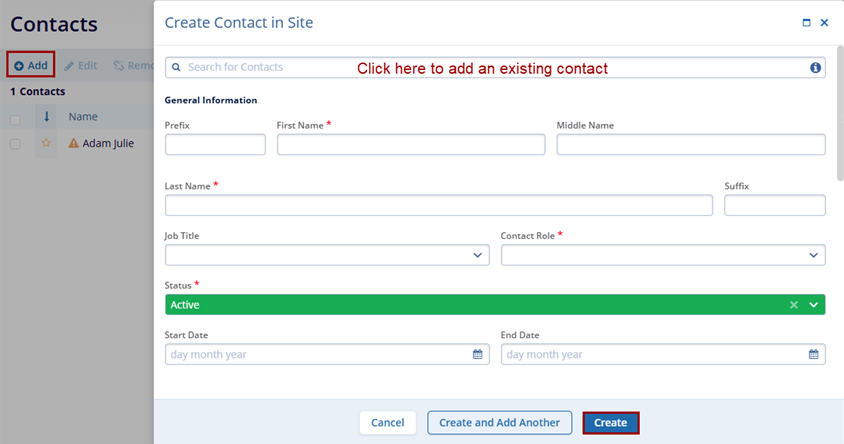
Promote to Global Contact
To promote a contact to global level, follow the steps below.
- Select a newly created contact within the site.
- Click on the Promote to Global Contact button
from the top menu bar.
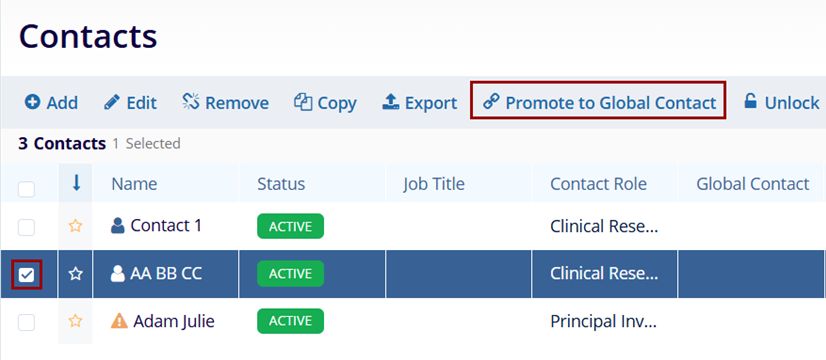
- The Promote to Global Contact screen displays the potential contact matches. Select
the contact and click on the Link with Selected button.
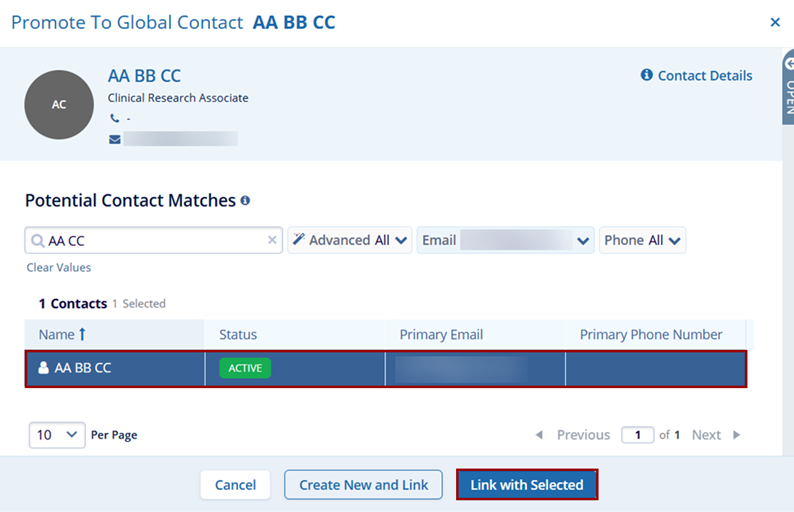
Import Site Contacts
To import site contacts, follow the steps below.
- On the Contacts screen within a site, click on the Import button from the top
menu bar.
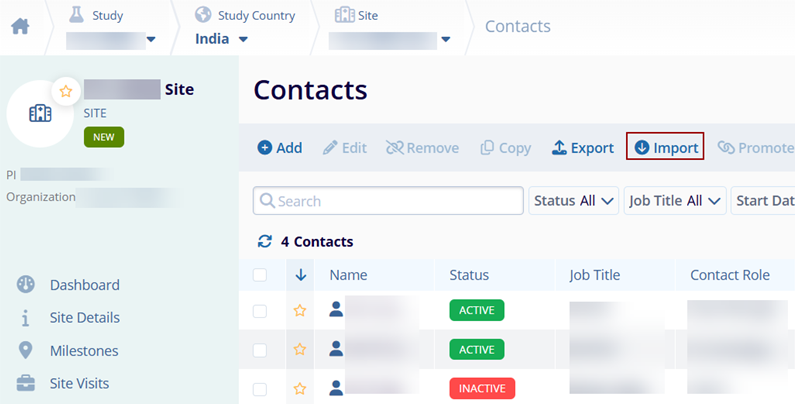
- Refer to the standard import steps detailed in the Import Sites section.
Didn’t find what you need?
Our dedicated Project Management and Client Services team will be available to meet your needs
24 hours a day, 7 days a week.
© 2025 Trial Interactive. All Rights Reserved


 Linkedin
Linkedin
 X
X

