Create a new site from an existing site
Explore Videos for more help:
Videos
To clone an existing site information and create a site in a different study, follow the steps below:
- On the Manage Studies & Sites screen, click on a study name where the site is
to be cloned.
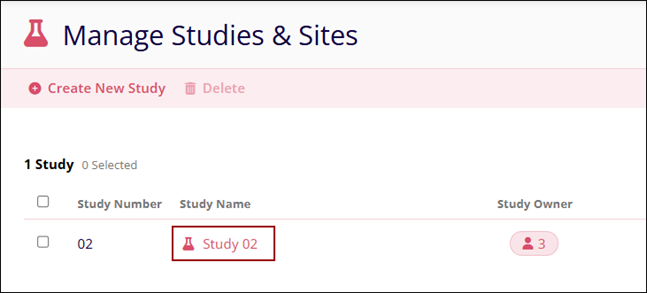
- On the study’s screen, navigate to the Sites tab and click on the +Add Site
button.
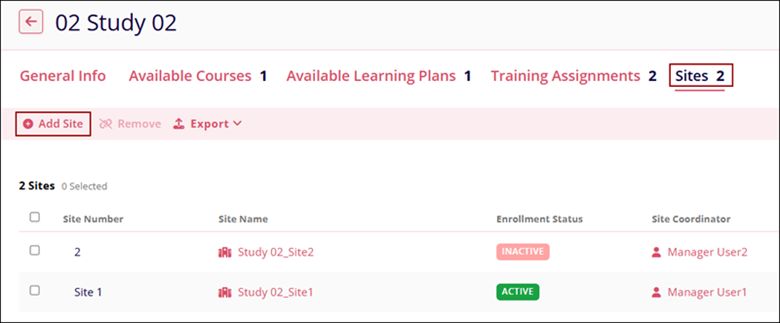
- On the General Info screen, enter the site name or a keyword in the search box and select the site required site.
- Click on the Next button.

- On the Site Personnel screen, review the site personnel that will be cloned to the
Study Site and click on the Create button.

- Click on the View Site Profile button on the Site Created success
popup.
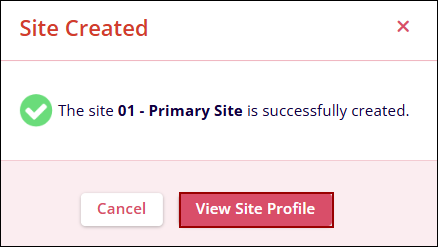
- Click on the Edit button on the General Info screen.
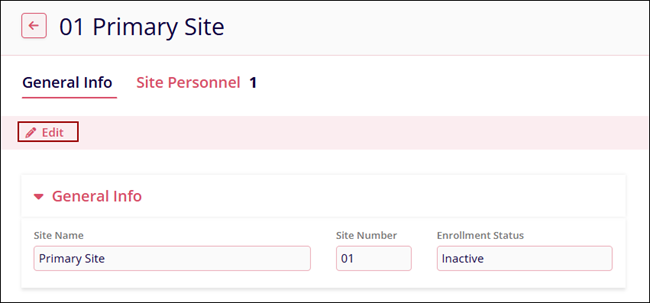
- Change the enrollment status to active, make changes to the site coordinators and
site personnel if required, and click on the Save button.

Important
- An existing site is cloned with enrollment Status as Inactive and users must modify the status.
- No training assignments are copied from the existing site.
Didn’t find what you need?
Our dedicated Project Management and Client Services team will be available to meet your needs
24 hours a day, 7 days a week.
Toll Free:
(888) 391-5111
help@trialinteractive.com
© 2025 Trial Interactive. All Rights Reserved


 Linkedin
Linkedin
 X
X

