Date
If Date is selected as a criterion,
- Specify the match criterion as must or must not.
- Specify the date criterion as from and until.
Scenario 1:
- Select the match criterion as must
- Select the date criterion as from.
- Set the Date, Month, and Time.
- Click on the view (eye) icon to control the course availability message display.
- Click on Save Changes.
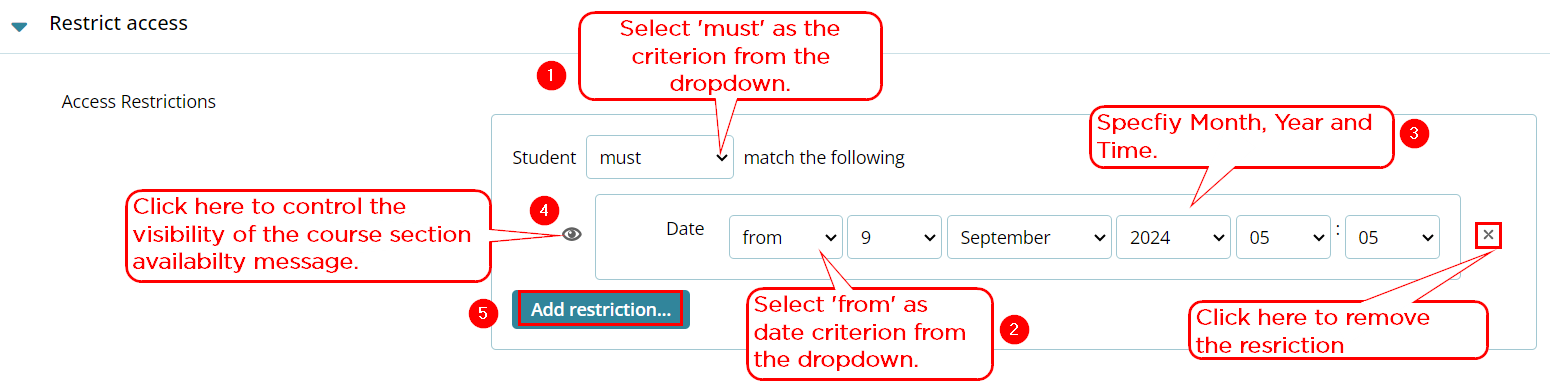
Result:
- The Course section displays a message stating the availability of the course starting from the date configured.
- If visibility is enabled, learners will see a message regarding the availability of the course section.
- If visibility is disabled, learners won’t be able to see the message regarding the course section's availability. However, the course section will still be locked and available starting from the date and time configured.
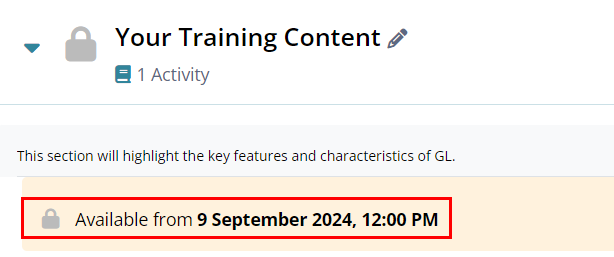
Scenario 2:
- Select the match criterion as must
- Select the date criterion as until.
- Set the Date, Month, and Time.
- Click on the view (eye) icon to control the course availability message display.
- Click on Save Changes.
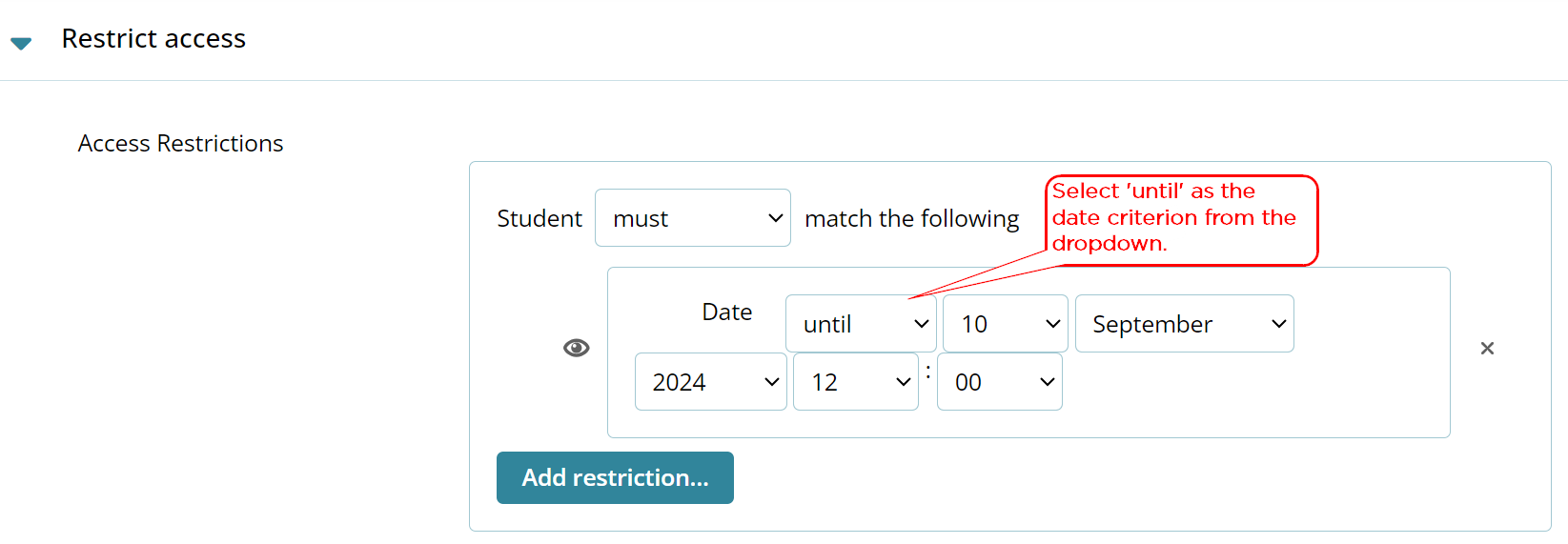
Result:
- The Course section will be available until the selected date and time.
- If visibility is enabled, learners will see a message regarding the availability of the course section.
- If visibility is disabled, learners won’t be able to see the message regarding the course section's availability. However, the course section will still be locked and available starting from the date and time configured.
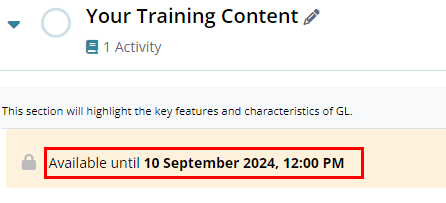
Scenario 3: If the user selects match criterion as must not and date criterion as from.
- Select the match criterion as must not
- Select the date criterion as from
- Set the Date, Month, and Time.
- Click on the view (eye) icon to control the course availability message display.
- Click on Save Changes.
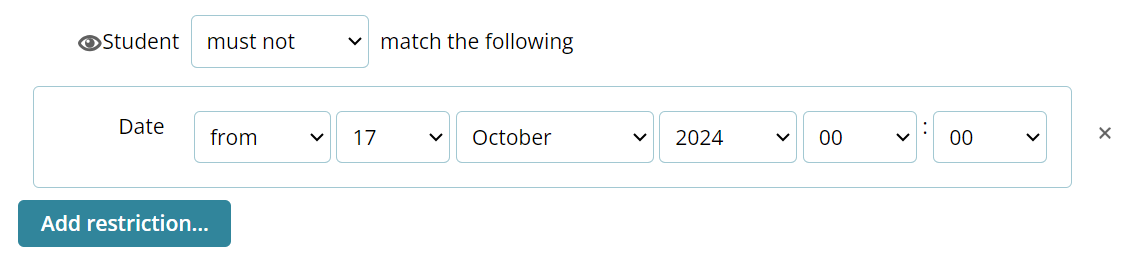
Result:
- The course section will not be available after the set date and time.
- If visibility is enabled, learners will see a message regarding the availability of the course section.
- If visibility is disabled, learners won’t be able to see the message regarding the course section's availability. However, the course section will be locked after the set date and time.
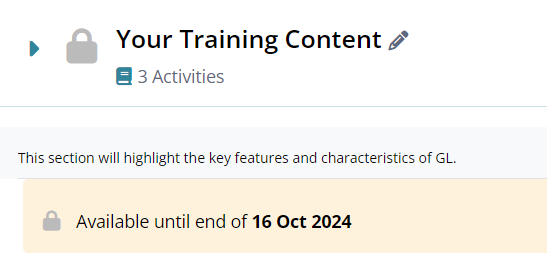
Scenario 4: If the user selects match criterion as must not and date criterion as until.
- Select the match criterion as must not
- Select the date criterion as until
- Set the Date, Month, and Time.
- Click on the view (eye) icon to control the course availability message display.
- Click on Save Changes.
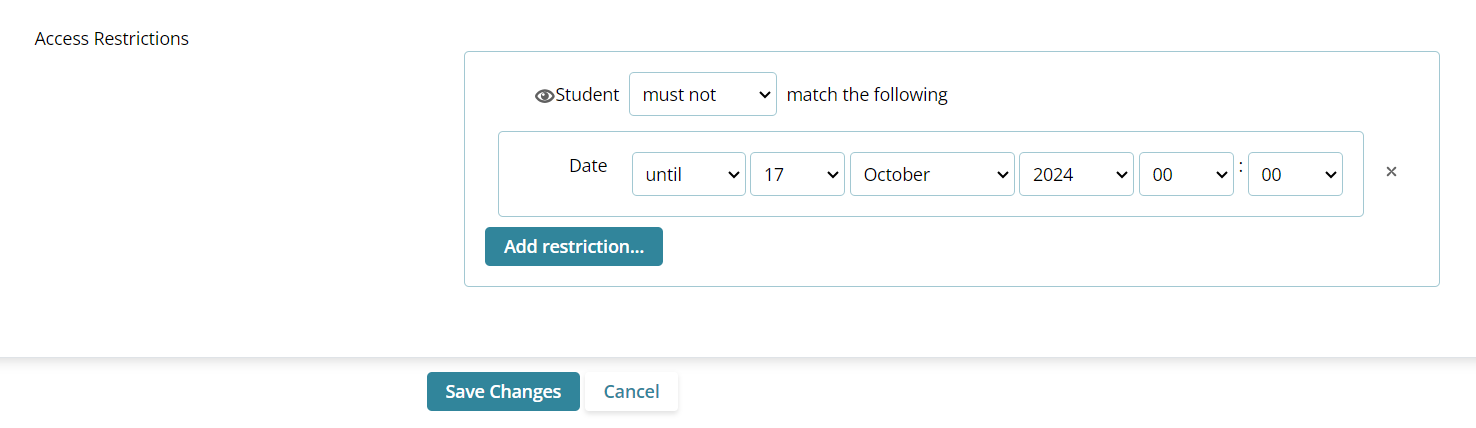
Result
- The course section will be available after the set date and time.
- If visibility is enabled, learners will see a message regarding the availability of the course section.
- If visibility is disabled, learners won’t be able to see the message regarding the course section's availability. However, the course section will be locked until the set date and time.
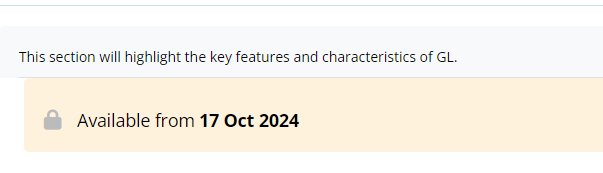
Didn’t find what you need?
Our dedicated Project Management and Client Services team will be available to meet your needs
24 hours a day, 7 days a week.
© 2025 Trial Interactive. All Rights Reserved


 Linkedin
Linkedin
 X
X

