User Profile
If users select User Profile as a restriction criterion, they need to specify the following.
Scenario 1:
- Specify the match criterion as must.
- Add a user profile field from the available options.
- Specify a filter criterion from the available options.
Criteria Description Is equal to Matches the exact value entered Contains The field should include the specified text. doesn't contain The field should exclude the specified text. starts with The field should begin with the specified text. ends with The field should end with the specified text. is empty The field should contain no data. is not empty The field should contain any data. - Enter a keyword or a term in the text box.
- Click on the view (eye) icon to control the course availability restriction message display.
- Click on the Save Changes button.
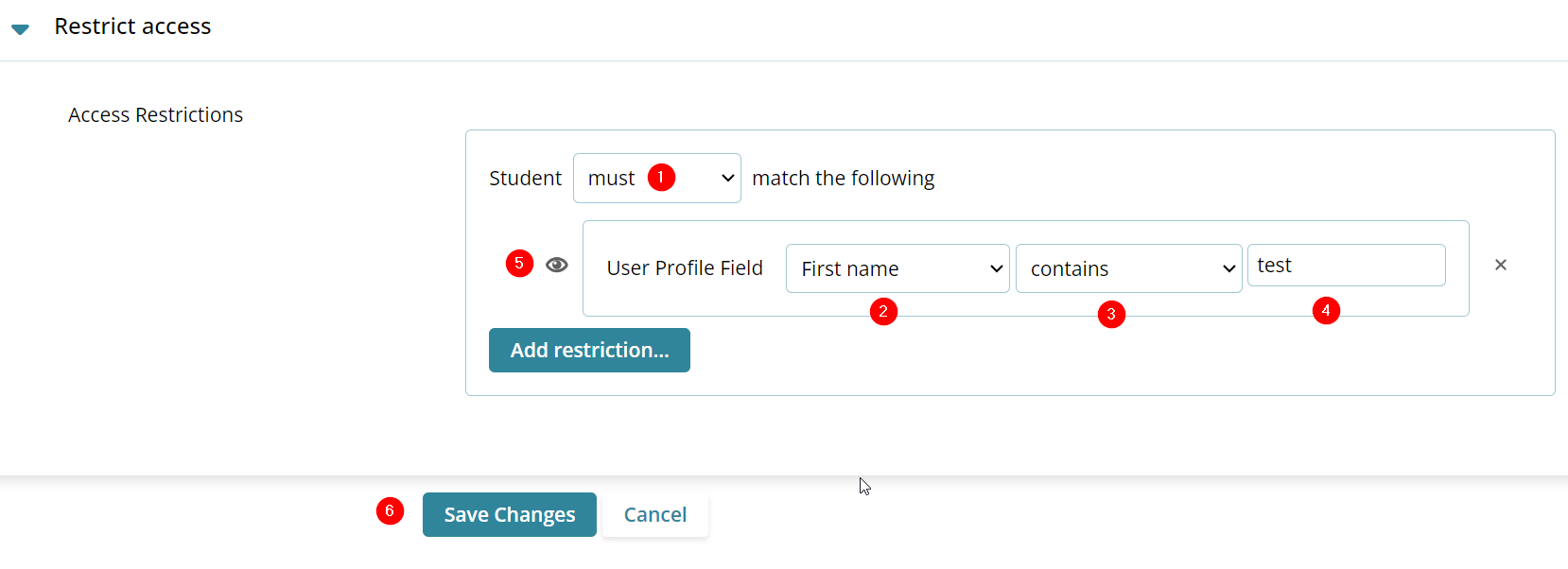
Result: The course section will display a message stating that the course won’t be available for users unless the ‘test’ word is in their first name.
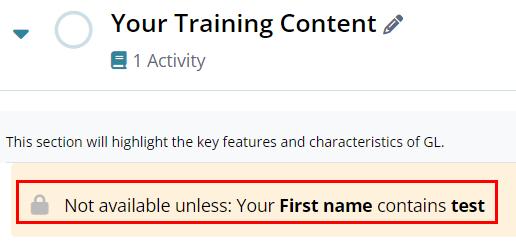
Scenario 2:
- Specify the match criterion as must not.
- Add a user profile field from the available options.
- Specify a filter criterion from the available options.
- Enter a keyword or a term in the text box.
- Click on the view (eye) icon to control the course availability restriction message display.
- Click on the Save Changes button.
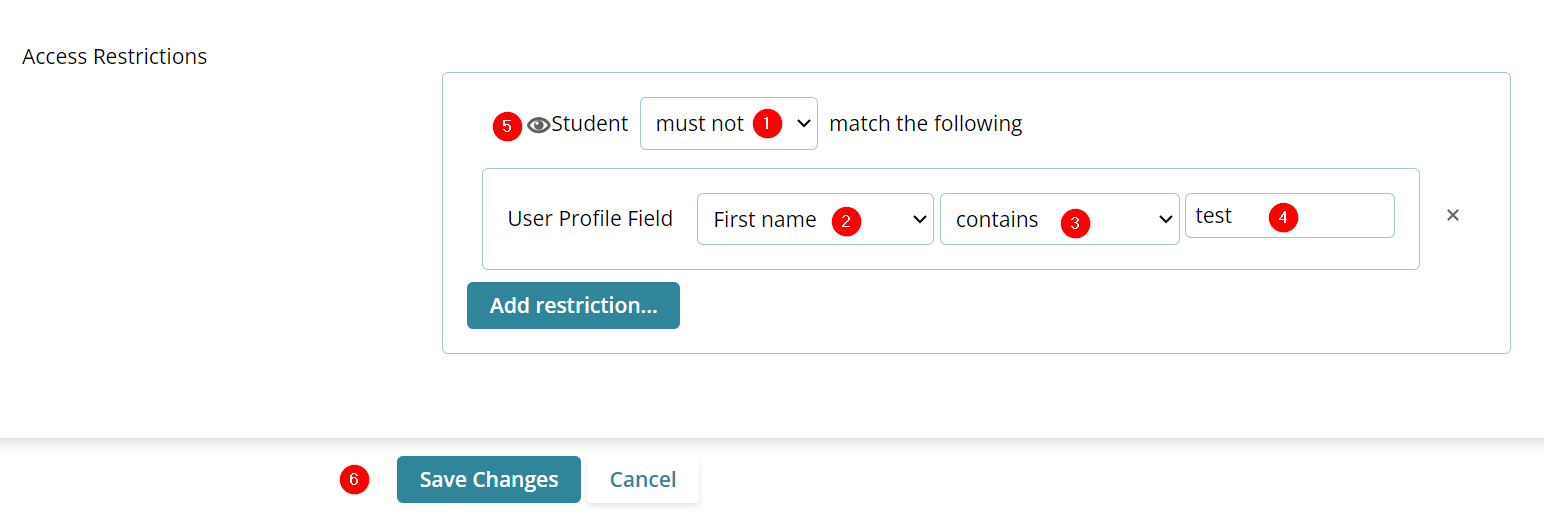
Result: The course section will display a message stating that the course will be unavailable to users whose name does not contain the ‘test’ word. This means all users not having ‘test’ in their first name can access this course.
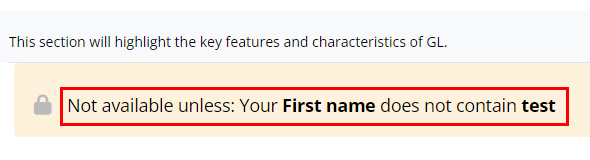
Didn’t find what you need?
Our dedicated Project Management and Client Services team will be available to meet your needs
24 hours a day, 7 days a week.
© 2025 Trial Interactive. All Rights Reserved


 Linkedin
Linkedin
 X
X

