Role
If Role is selected as a restriction criterion, perform the following.
Scenario 1
- Specify the match criterion as must.
- Add a user role from the available options.
- Click on the view (eye) icon to control the course availability restriction message display.
- Click on the Save Changes button.
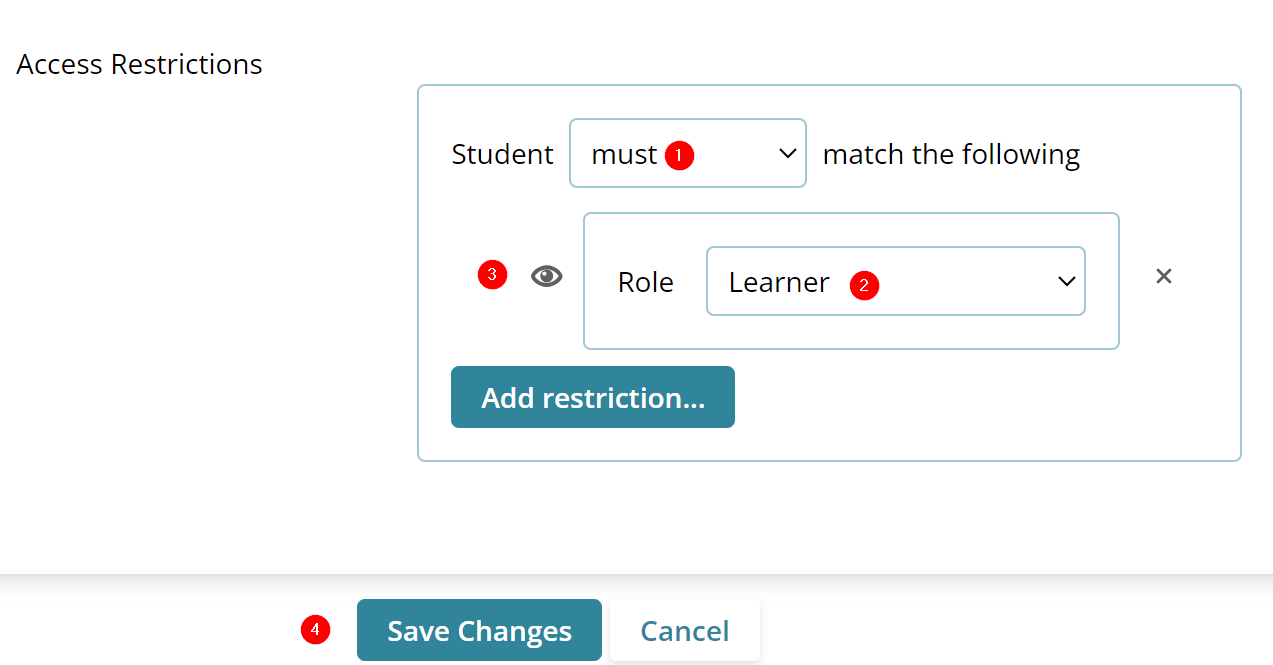
Result: The course section displays a message stating that the course will not be available to users unless they are assigned a specific role.
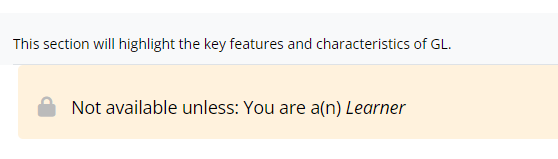
Figure: Restrict Access message – Role (must criterion)
Scenario 2
- Specify the match criterion as must not.
- Add a user role from the available options.
- Click on the view (eye) icon to control the course availability restriction message display.
- Click on the Save Changes button.
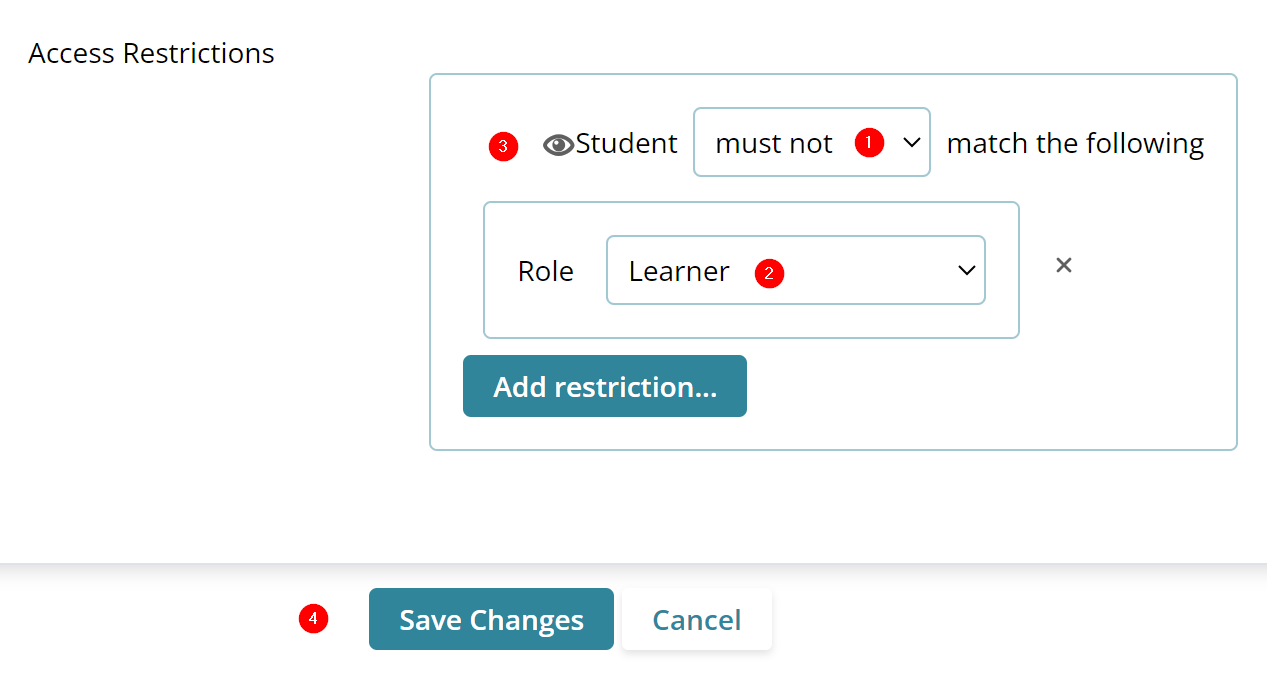
Result: The course section displays a message stating that the course will be unavailable for users with the role added as a restriction.
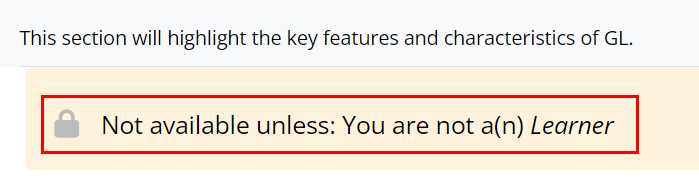
Didn’t find what you need?
Our dedicated Project Management and Client Services team will be available to meet your needs
24 hours a day, 7 days a week.
© 2025 Trial Interactive. All Rights Reserved


 Linkedin
Linkedin
 X
X

