Import Surveys/Answers
Importing Surveys/Answers allows you to import submitted Form Surveys for a recipient into a published survey. Once the source file is uploaded and Contact Mapping is completed, a background job is triggered to process the import, and the system displays the progress of the Survey Import.
Note: Only .CSV and .XLSX file formats are supported. The system will display an error message if any other file format is uploaded.
To import the Survey, follow these steps:
- Click the Import button from the Form Statistics page.
-
The Import Answers popup window is displayed that provides an Upload button to import the file along with two buttons: Cancel and Continue. The Continue button is deactivated by default and activated only when the source file is uploaded.
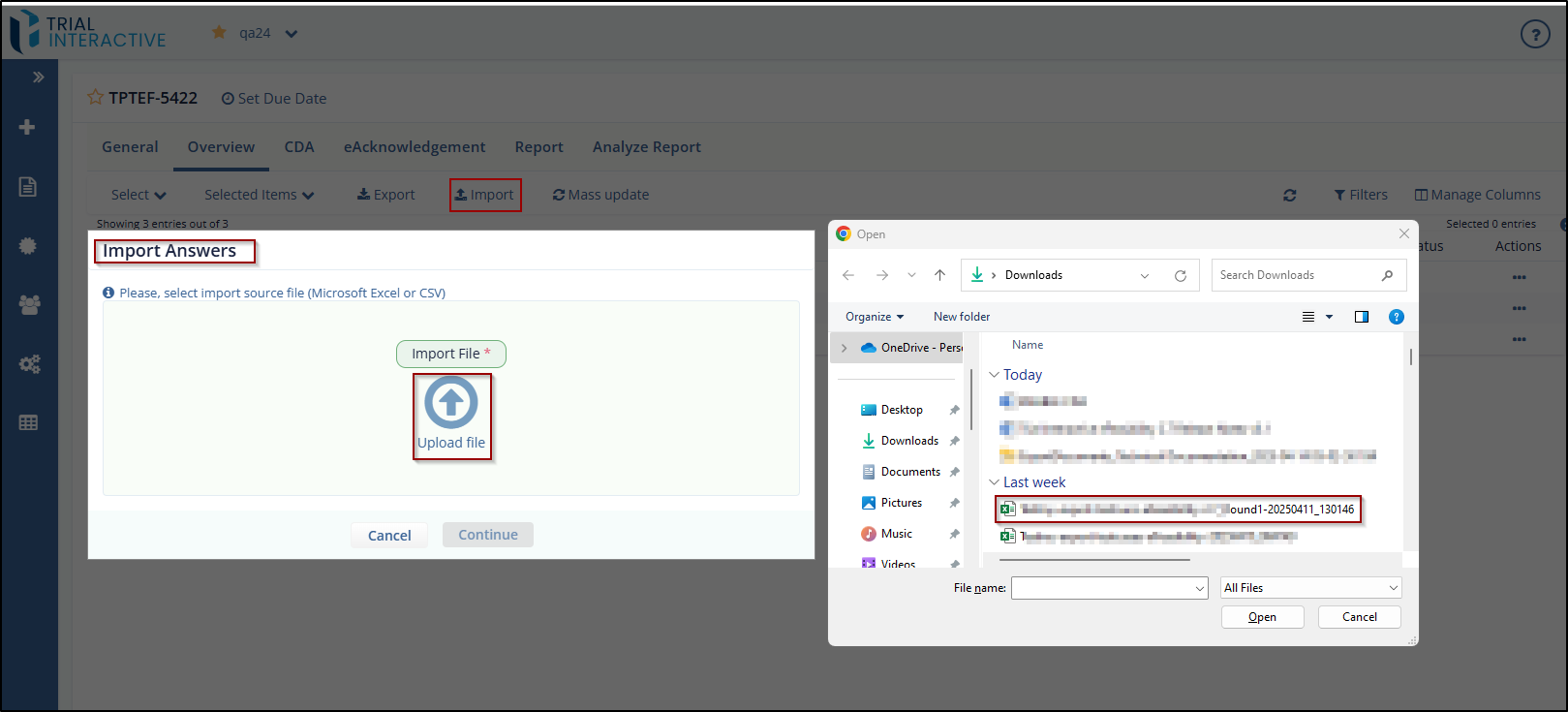
- Click Upload to upload the source file. Refer to the screenshot below.
- Click Continue. The Imports Answers popup window is displayed
that allows you to map the fields of E-Feasibility with the fields
of the source file.
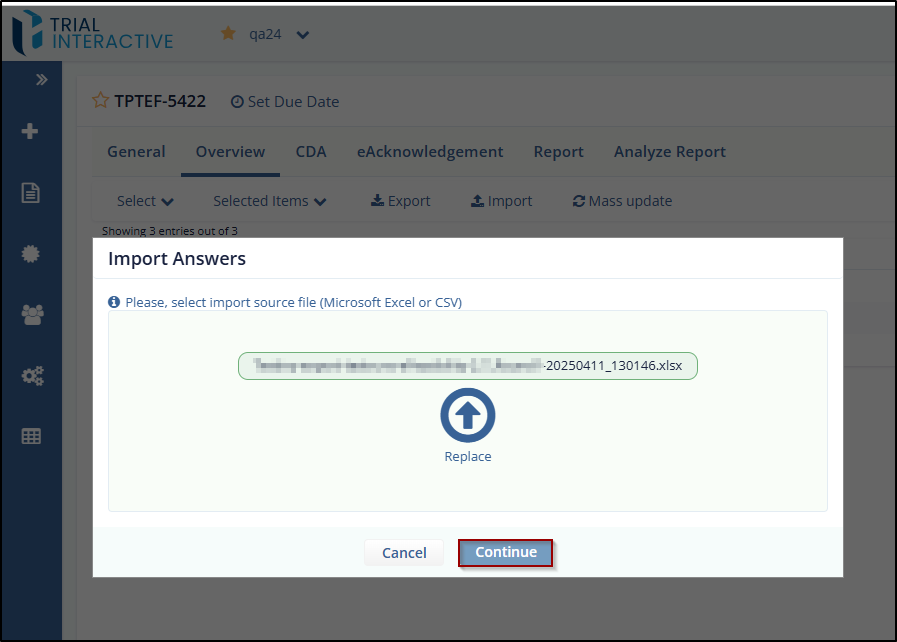
- Click the Accept button to view the import status in Background Jobs .
Didn’t find what you need?
Our dedicated Project Management and Client Services team will be available to meet your needs
24 hours a day, 7 days a week.
© 2025 Trial Interactive. All Rights Reserved


 Linkedin
Linkedin
 X
X

