Selected Item
The Selected Items dropdown allows users to perform actions on one or more selected recipients from the Form Recipients table.
- Export – Export selected recipient data.
- Bulk Download – Download files associated with selected recipients.
- Resend – Resend the form to the selected recipients.
- Send Supplementary Form – Send an additional form (if applicable).
- Resend to TMF – Resubmit the form response to the Trial Master File system.
- Re-submit – Reopen and allow re-submission of the form by the recipient.
-
Decline – Manually mark the form as declined for the selected recipient.
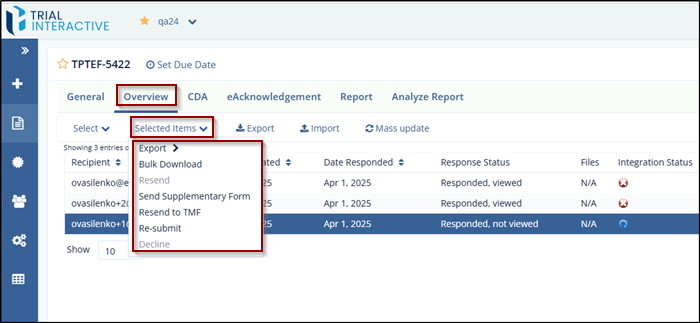
Decline
The Manager and Submitter both can decline a survey if required.
Note: All recipients of the declined form receive a message about the survey decline.
To decline a survey, follow these steps:
- Open the required form and select the recipient from the Form Statistics page to whom the survey has been sent.
- Click the Selected Items dropdown. A list of
available actions will be displayed.
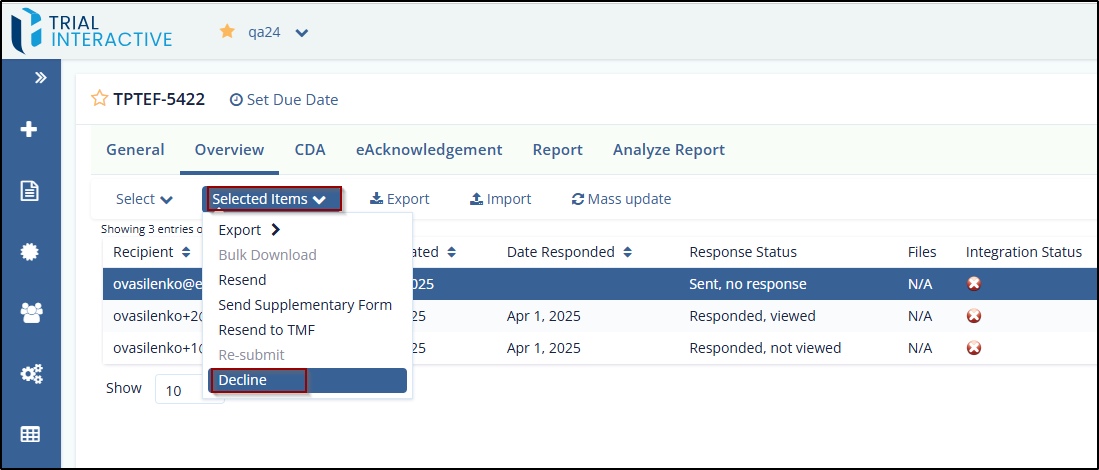
- Select Decline. The Decline
Form pop-up window will appear with the following
sections:
- Recipient: Displays the name or email address of the survey recipient.
- Reason for Declining: A long text field to enter the reason for declining the form.
- Click the Decline button. A
Success dialog box will open, confirming that the
form has been declined.
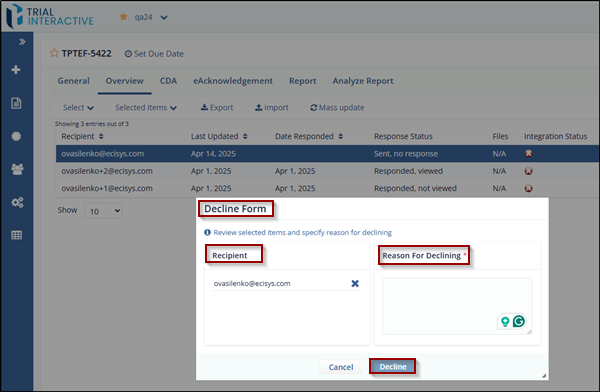
- Once the survey is declined, the recipient’s
Response Status in the table will update to
Declined. The Date Responded
column will display the date of decline after the page is
refreshed.
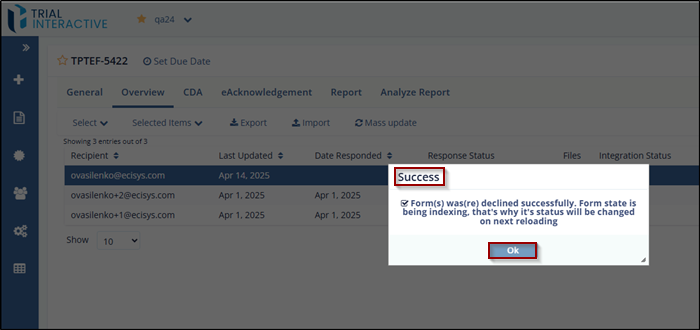
Didn’t find what you need?
Our dedicated Project Management and Client Services team will be available to meet your needs
24 hours a day, 7 days a week.
© 2025 Trial Interactive. All Rights Reserved


 Linkedin
Linkedin
 X
X

