Add Document
Users with sufficient access (editors and above) can open the Document Activities Menu and select the Add Document option to upload a single document. In locations within Trial Interactive where this is an option, the system will open an import interface that will apply the coding relevant to the placeholder so that the document can be added to the system pre-coded.
To add a document, follow the steps below
- Click on the three-dot menu and select the +Add Document option.
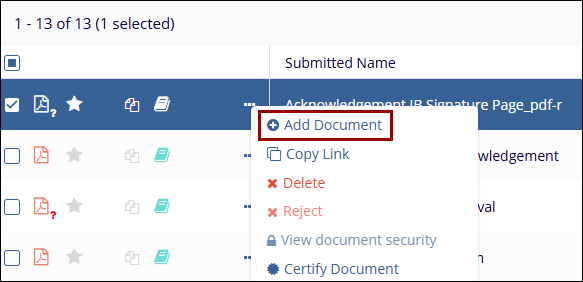
- On the New Document form, select whether the uploaded document will be a File or Template.
- Click on the Browse button and select a file to upload.
- Fill in all the mandatory metadata fields highlighted with a
red asterisk (*) mark in the Document Metadata section.
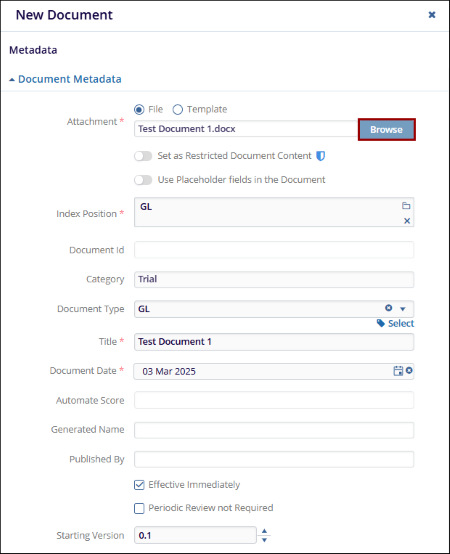
- Navigate to the Change Control Management section and select either Yes or No in the Already Effective* section.
- If Yes, specify the Effective Date, Next Review Date, and whether periodic review
is required or not.
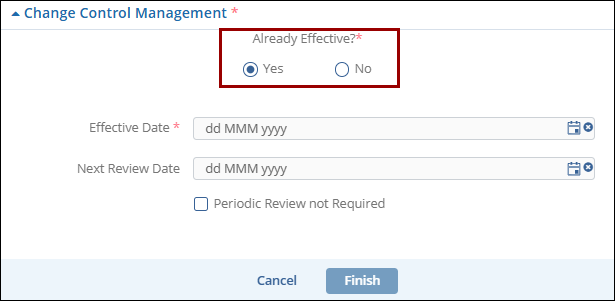
- If No, then select either Yes or No in the Start
Approval Workflow* section.
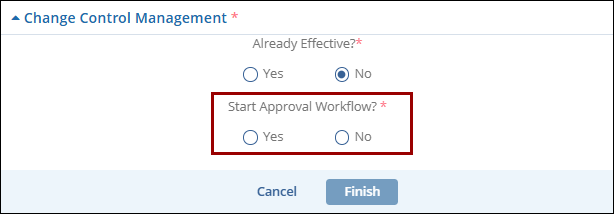
- Once all the required details are added, click on the Finish button.
Note
- If ‘Already Effective = Yes’ is selected, the Document Life Cycle Status column shows ‘Effective,’ and the Effective and Working Version columns display the updated version number.
- The effective document can be routed through an administrative workflow and a
periodic review process.
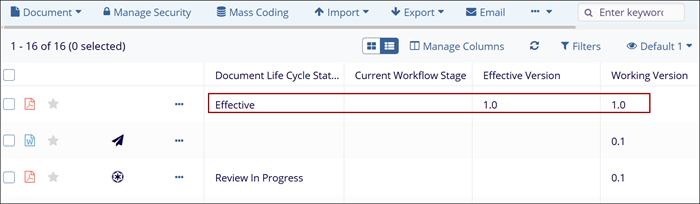
- If Start Approval Workflow = Yes, the document is highlighted with a paper plane
icon indicating the document requires a change control approval workflow.
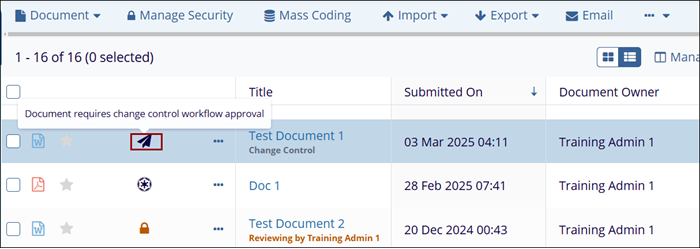
Didn’t find what you need?
Our dedicated Project Management and Client Services team will be available to meet your needs
24 hours a day, 7 days a week.
Toll Free:
(888) 391-5111
help@trialinteractive.com
© 2025 Trial Interactive. All Rights Reserved


 Linkedin
Linkedin
 X
X

