Reject
Admins, Document Managers, and Room Managers can reject a document. Any documents in Upload, Inbox, Staging, and Rejected Folders are not considered to be Final. A Reason for Rejection dropdown allows specifying a reason for workflow documents and documents in the rejected folder/status are now excluded from eTMF health calculations.
To reject a document, follow the steps below.
- Select a document by clicking on the checkbox.
- Right-click on the document or the three-dot menu in the grid
and select the Reject option from the document
actions menu.
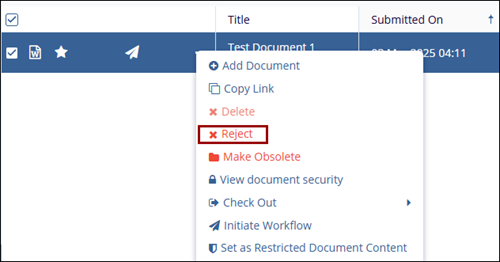
- Provide a rejection reason on the Reject Document popup and click on the Reject button.
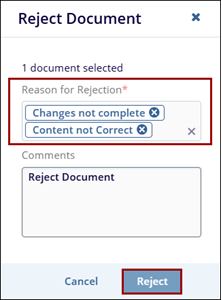
Note:
- Users will not be able to drag and drop documents into this folder to prevent awarding an erroneous status should a non-rejected document be placed in this folder.
-
To reject a document outside of the standard workflow steps, the user must either be an administrator or they must have the Document Manager action enabled on their user account.
Didn’t find what you need?
Our dedicated Project Management and Client Services team will be available to meet your needs
24 hours a day, 7 days a week.
© 2025 Trial Interactive. All Rights Reserved


 Linkedin
Linkedin
 X
X

