OCR and Revert OCR
Some functions, such as text-specific redaction, require that the document has OCR (Optical Character Recognition) applied.
To apply OCR to a document, follow the steps below.
- Select the OCR option from the Document Activities menu.
- On the Select OCR Language popup, select up to 5 languages for the OCR.
- Click on the OK button.
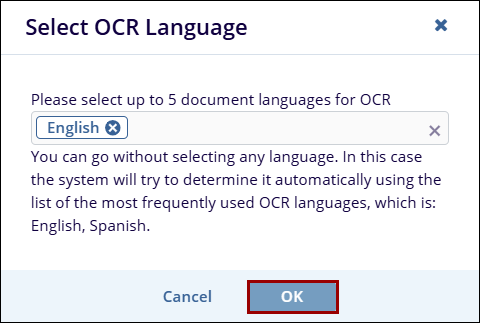
- Once the document is successfully processed, the OCR column
within the documents grid displays the processed status.
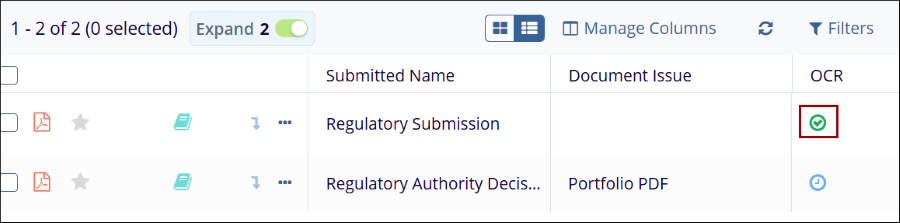
- To revert OCR, select the Revert OCR option from the Document Activities menu.
- On the Revert OCR confirmation popup, click on the
Yes button.
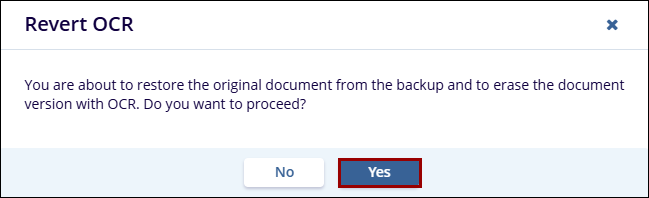
- Once OCR is successfully reverted, the OCR column within the documents grid
displays the corresponding status.
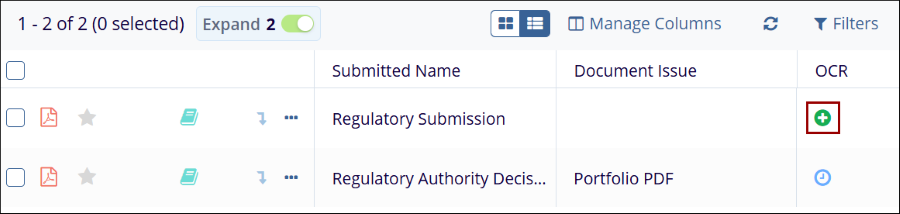
Didn’t find what you need?
Our dedicated Project Management and Client Services team will be available to meet your needs
24 hours a day, 7 days a week.
Toll Free:
(888) 391-5111
help@trialinteractive.com
© 2025 Trial Interactive. All Rights Reserved


 Linkedin
Linkedin
 X
X

