Add Existing Filters or Manage Filters
Manage filters allows users to view and share the created filters.
To manage the existing filters, follow the steps below.
- Click on the Advanced button and select the Manage Filters option.
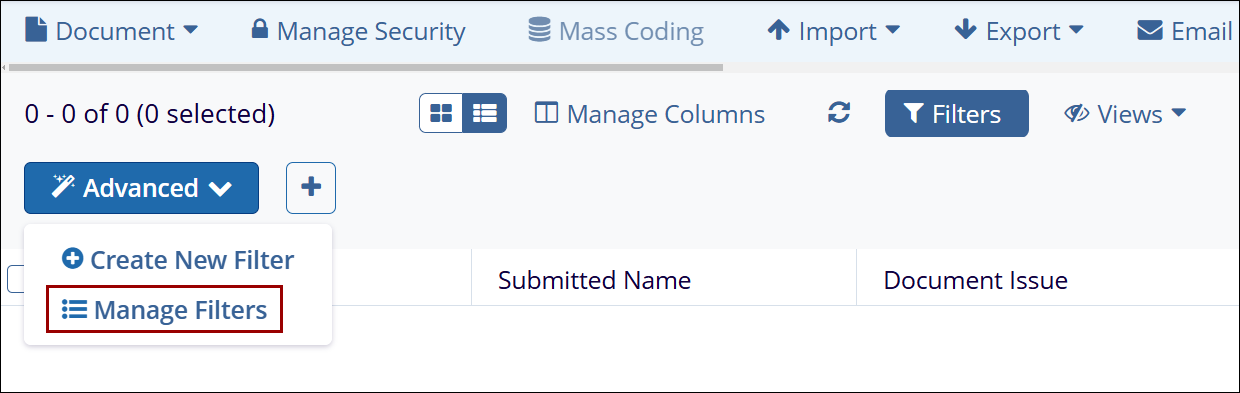
- On the Filters screen, select the filter and it appears in the right pane with
+Add, Copy, Remove and Share options enabled.

- Users can perform the following activities on the filters in the Manage Filers window:
Share Filters
To share a filter, follow the steps below.
- Select a filter and click on the Share button. The Share window opens.
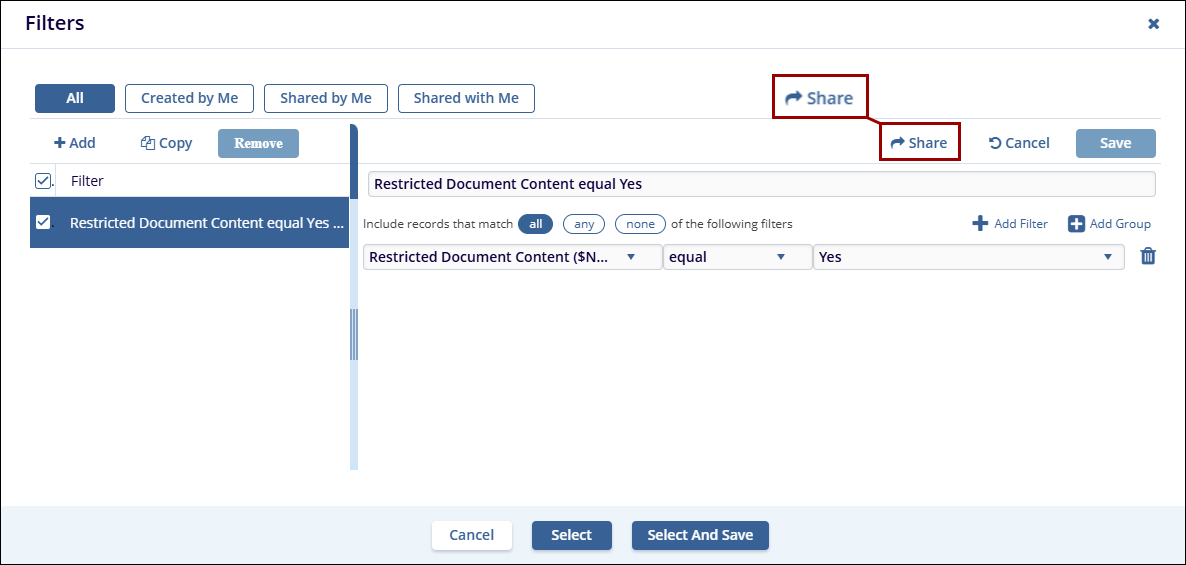
- Select the Users / Groups by accessing the respective sections and add them to the Selected member’s section.
- Click on the Share button once the necessary users and/or groups are added.
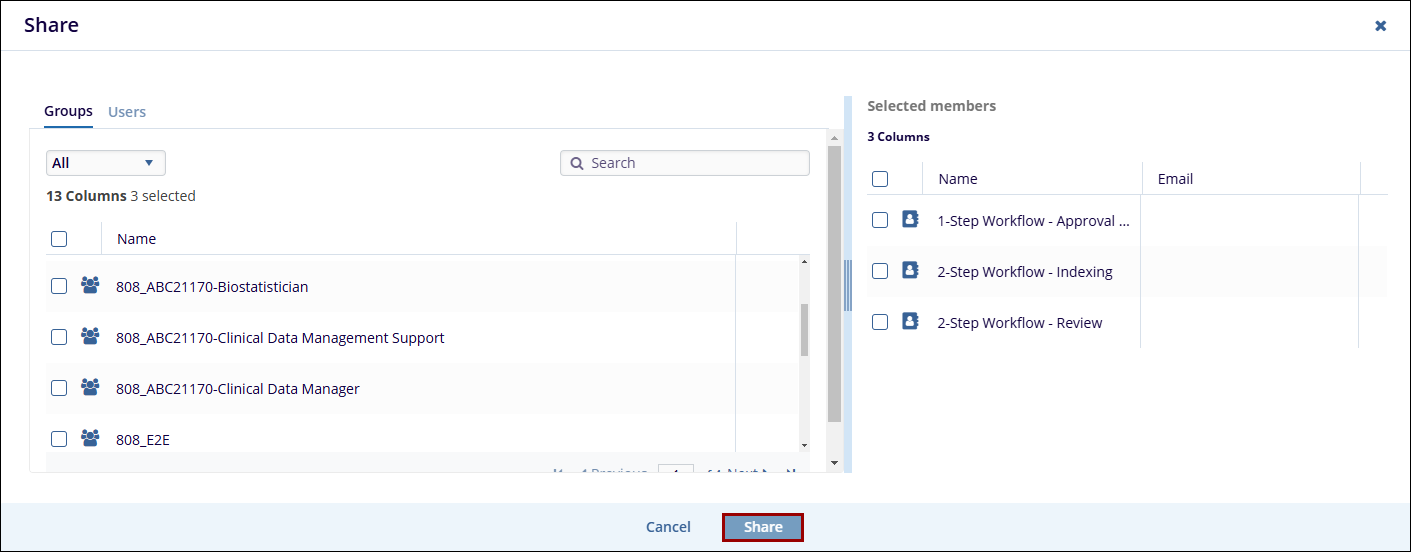
Remove Filters
To remove filters, follow the steps below.
To remove the filters, follow the steps below.
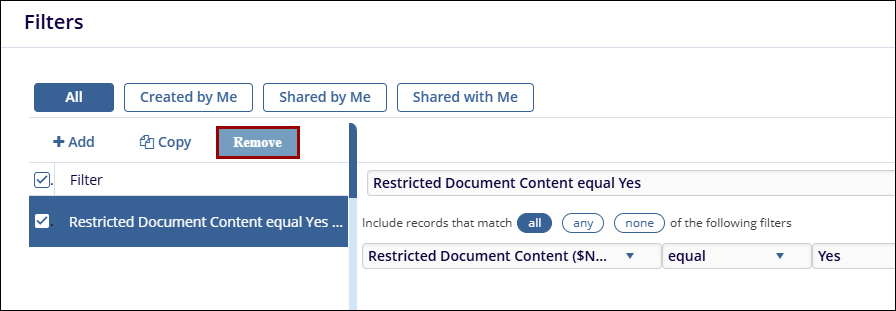
- Select the filter from the list.
- Click on the Remove button to remove the filter from the list.
View Shared Filters
Users can view the filters that are created, shared by and shared with them by clicking the required tabs in the Filters window.
- All
- Created by Me
- Shared by Me
- Shared with Me
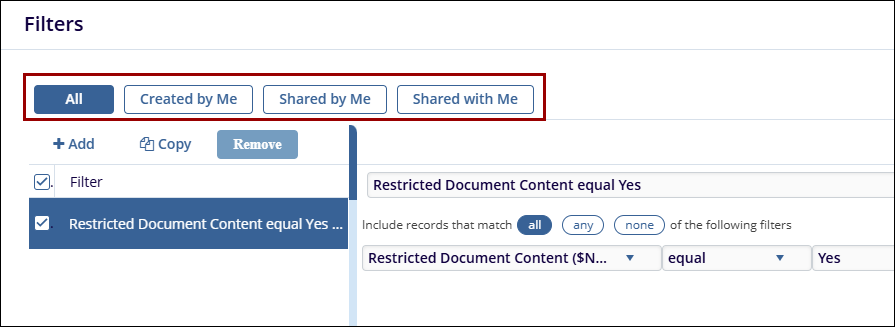


 Linkedin
Linkedin
 X
X

