Preview and View a Document and its Metadata
Explore Job Aids for more help:
Job Aids
The Document Metadata panel allows users to view the document metadata and the document in separate panels in the eTMF/Document’s module.
Viewing Document Metadata
To access the Document Metadata, follow the steps below:
- From the Documents module, select the document from the grid.
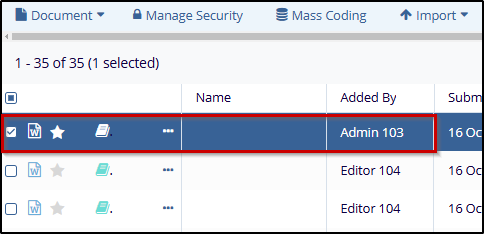
- Click on the Hide arrow to open the Metadata Panel.
- The Metadata Pane opens and displays the Document Metadata by default.
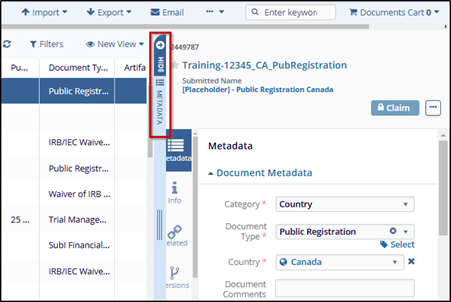
Editing Document Metadata
Users with appropriate access levels can edit document metadata as follows:
- Administrator-level users can edit metadata for all documents.
- Editor-level users and Manager-level users with Document Manager permission can edit metadata for all documents.
- Editor and Manager-level users can edit metadata for non-final documents.
- Reader-level users do not have permission to edit metadata for any document.
To edit document metadata, follow the steps below.
- Select a document by checking the checkbox.
- Modify the fields in the metadata panel.
- Click Save to apply the changes.
- Click Save & Next to edit metadata for the next document in the grid.
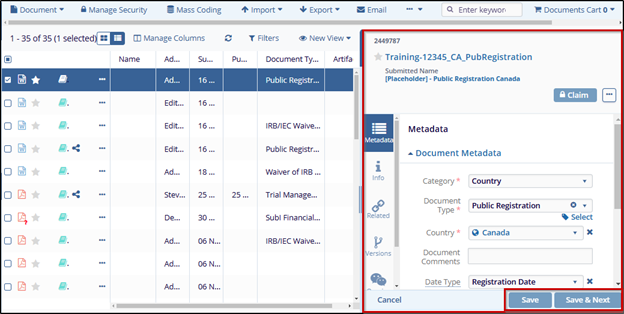
Viewing Documents in Document Viewer
To view the documents in the document viewer, follow the steps below.
- Select a document from the grid by clicking on the checkbox.
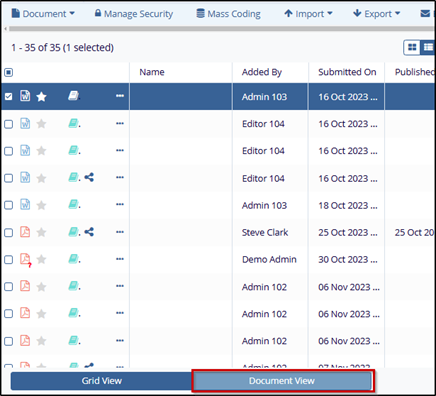
- Click on the Document View tab at the bottom of the grid. The Document and
viewed in the Original as well as the TI Document Viewer.
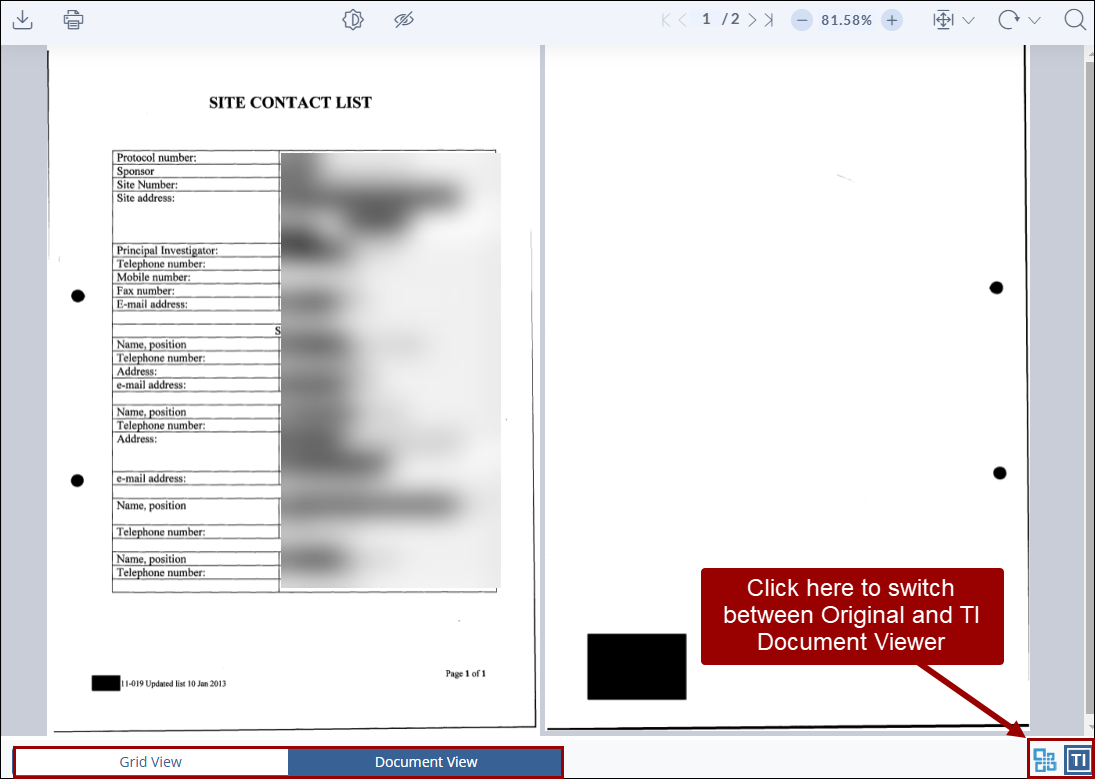
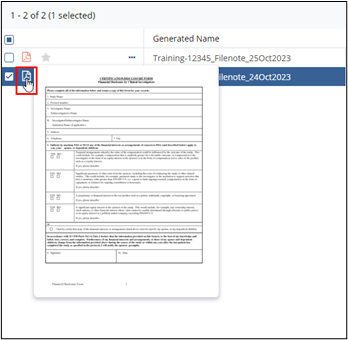
Copying or Moving Documents
Users with necessary access permissions can drag and drop documents from one folder to another. Dragging and dropping documents across folders will not alter the metadata applied to the document. However, if a document manually copied from one folder to another, users need to re-code the document.
To move documents to other folders, follow the steps below.
- Select the document(s) to be copied or moved from the grid.
- Drag and drop the document to the intended folder in the Index Pane.
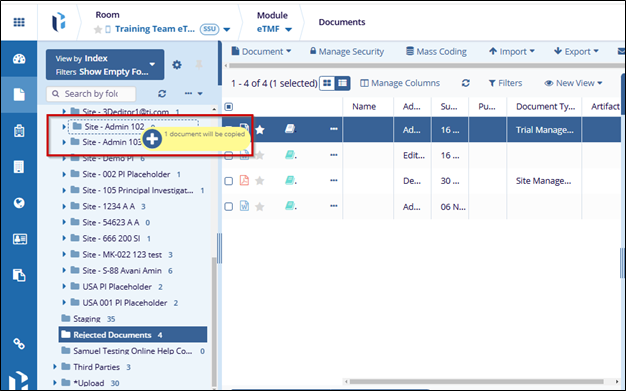


 Linkedin
Linkedin
 X
X

