View Document By
Explore Job Aids for more help:
Job Aids
The Views functionality enables users to customize the left-hand navigation pane in the Documents module and select documents based on specific categories.
Apply a View
To access and apply different views, follow the steps below:
- Open the Documents modal from the left-hand navigation pane and click the View By dropdown. The index view is applied by default.
- On the View Documents By screen, choose a view from the available categories.
- Click the Pin icon to pin a view if needed.
- Use the View Options to customize the selected view.
- Click on the Select button once, the require view and view option is selected.
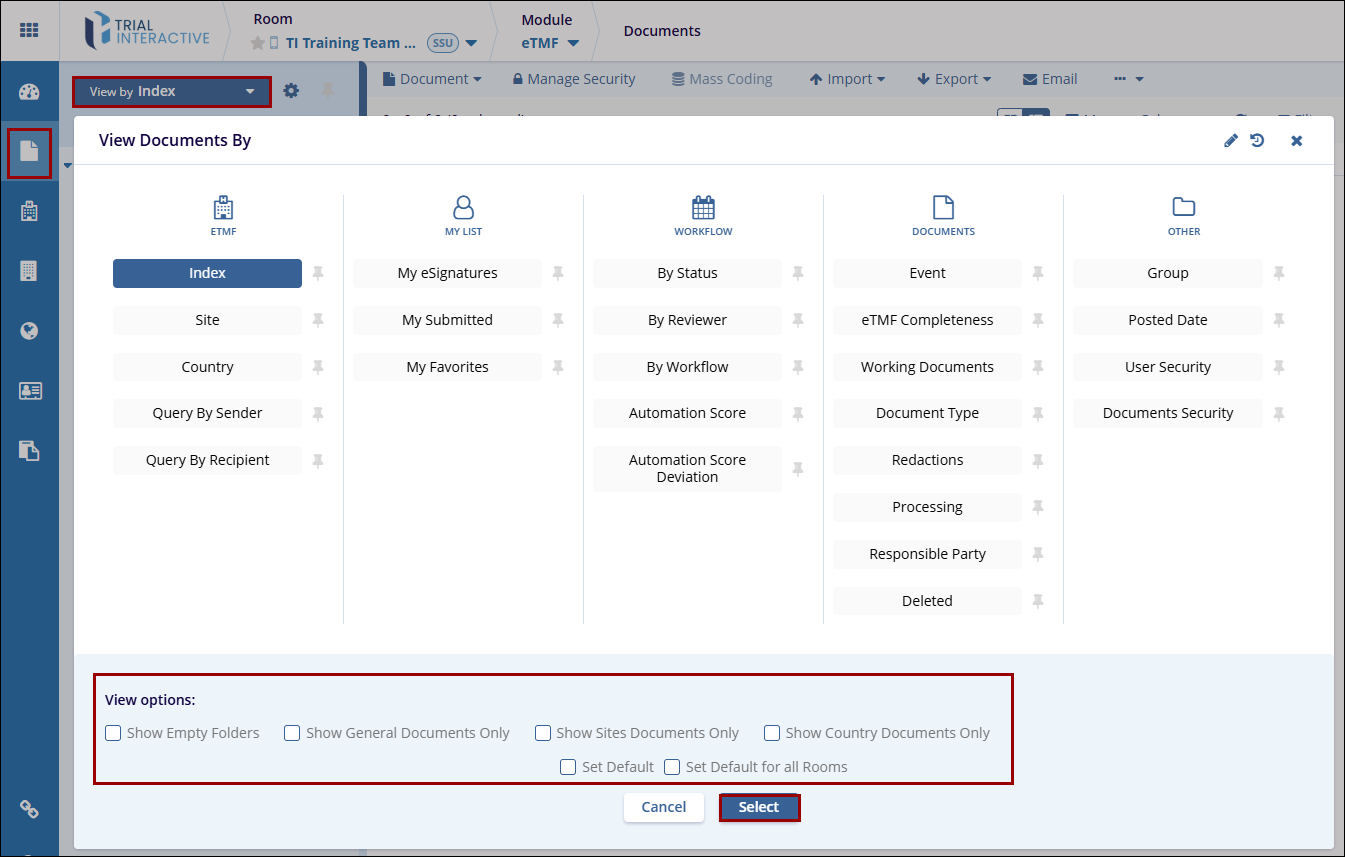
Pin and Set Default View
To pin and set a default view, follow the steps below.
- Select a view and check the Set Default for all Rooms checkbox to make that
view default across rooms.
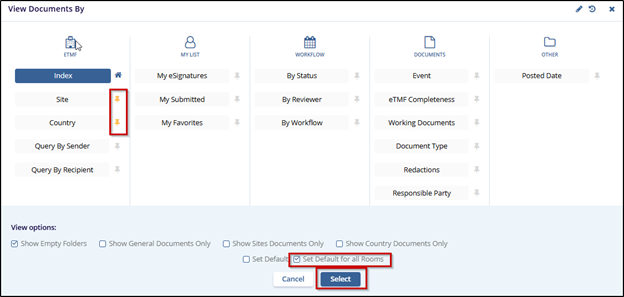
- Click the pin icon to pin the view. Pinned views appear in the View By
dropdown. To view all available options, click the All Views button.
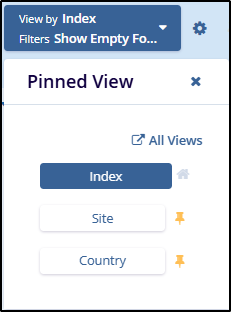
Edit View Documents By screen
To edit the View Documents By screen, follow the steps below.
- Open the View Documents By screen and click on the Edit icon.
- Click on the Group Name icon and select an icon from the available list to have a different icon for the group.
- Enable or disable the toggle switch of a Group Name and View Name to control their visibility.
- Modify the Group or View Name if required.
- Click on the Save button once all the changes are made.
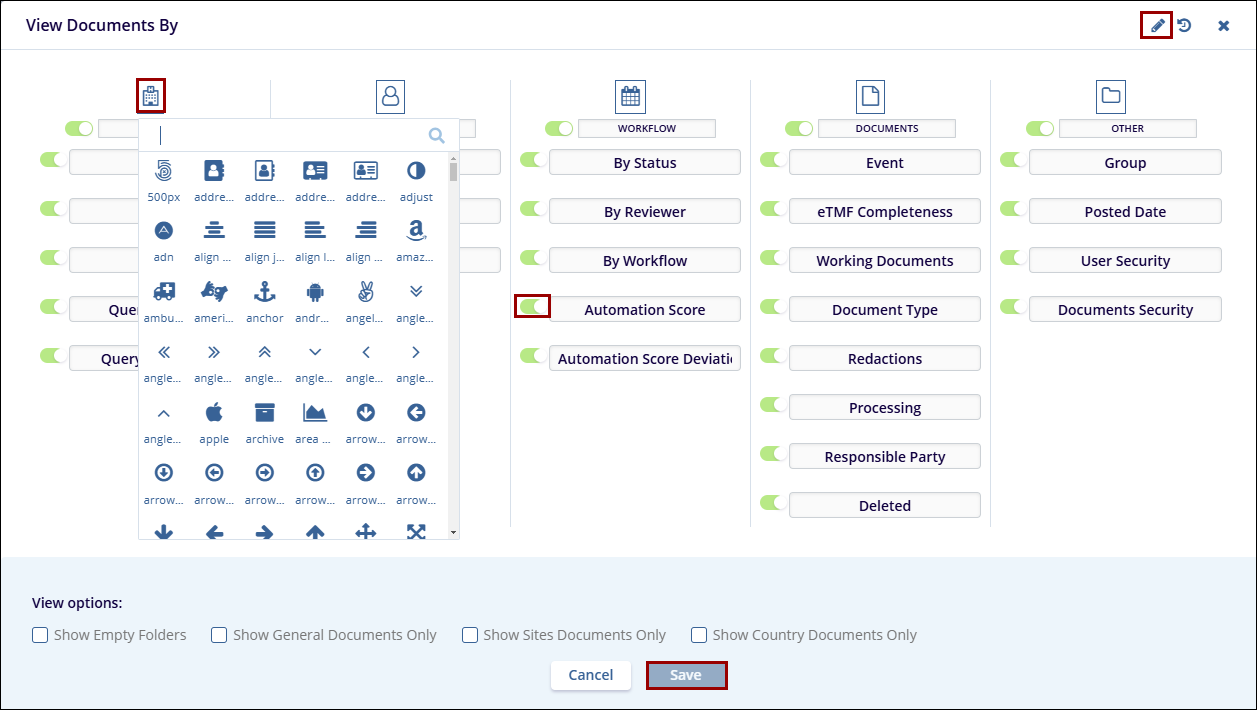
- Click on the Change Log icon to view the Change Log History.
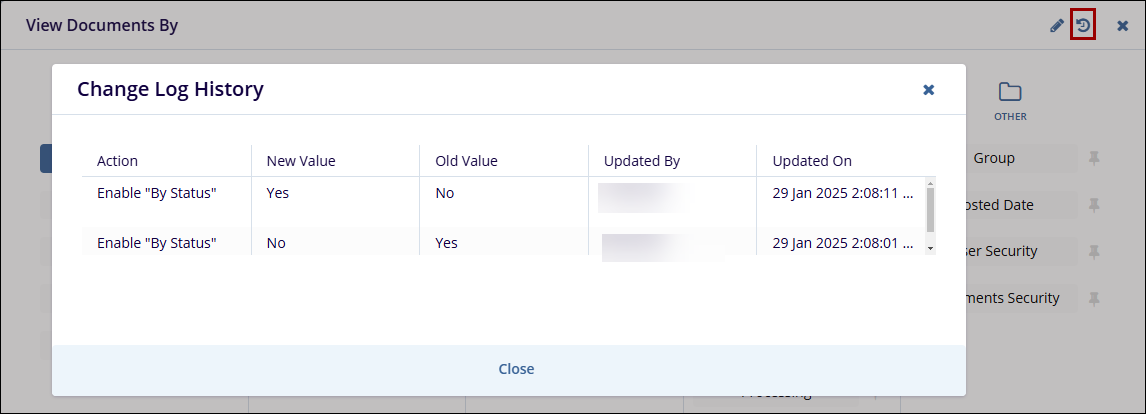
View Descriptions
Each view is organized into different groups.
| View Name | Description |
| Index | Displays all documents in the room based on their index location. |
| Document Type | Organizes documents according to their assigned document types. |
| Site | Shows documents organized by their site association. |
| Country | Displays documents grouped by their country association. |
| Tag | A metadata field that links documents. This view groups documents by their assigned tags, with one document potentially linked to multiple tags. |
| My eSignatures | Displays documents requiring eSignature, allowing users to perform eSignature-related functions. |
| My Submitted | Shows documents that the user has submitted or uploaded. |
| My Favorites | Displays documents marked as favorites by the user. |
| Query by Sender | Organizes queries by the sender. Users will see different queries depending on their access level. Administrators can view all queries in the room or choose to see only their own. Other users will only see their own queries unless granted additional privileges. |
| Query by Recipient | Organizes queries by the recipient. Depending on the user’s access level, administrators can view all queries or choose to see only their own, while other users will only see their own queries unless granted additional privileges. |
| Submissions | Displays all documents ever submitted by the user to the room, excluding deleted documents. |
| My QC/Reviews |
Available only to users involved in the rooms QC workflow. Users can perform related functions based on the workflow settings. Documents added to the room are automatically added to the workflow, and can be viewed from the My Reviews view or the Quality Control module under unclaimed documents. Note:
If assigned to a QC group, this view is automatically activated and mirrors the QC Review module in the Navigation Grid. |
| Audit Findings | Available to users assigned the role of Audit Responder. This view allows Audit Responders to perform functions related to correcting audit findings. |
| By Status | Groups documents by their QC Workflow status (e.g., QC 1 Approved, Final). |
| By Reviewer | Shows documents currently claimed by QC workflow personnel. Administrators can reassign claimed documents to other reviewers. |
| By Workflow | Organizes documents by their workflow association. |
| Automation Score | Groups documents by their assigned automation scores. |
| Automation Deviation Score | Groups documents by the automation deviation scores. |
| Event | Available in rooms using the Event Manager. Displays documents and placeholders related to specific events. |
| eTMF Completeness | Organizes documents and placeholders by the related entity (e.g., Study, Countries, Sites, or IRB/EC). |
| Working Documents | Focuses on missing documents and placeholders, allowing users to drag documents onto placeholders for coding and fulfillment. The Staging, Upload, and Inbox folders are available from the lower panel. |
| Document Type | Displays documents grouped by Trial, Country and Site. |
| Redactions | Shows documents identified as containing protected content, organized by the state of their redaction. |
| Processing |
Shows documents bifurcated within the following categories
|
| Responsible Party | Displays collected and missing documents organized by their Responsible Party association, requiring responsible parties to be in use in the room. |
| Deleted Documents | Displays all deleted documents, with options to restore or permanently purge them from the system. |
| User Security | Groups documents by their affiliated security access group. |
| Group | Displays documents organized by their affiliated group. |
| Posted Date | Shows documents organized by the date they were added to the study room. |
| Processed Documents | Shows documents that have undergone processing, such as conversion to PDF or OCR application. |
| Documents Security | Organizes documents that have specific document-level security applied. |


 Linkedin
Linkedin
 X
X

